Help center > Billing and payments > Collecting payments
Collecting payments
Storing card on file
You can store a client's card on file in Practicepicnic for later processing. There are two main ways you can do this:
- Sending clients a Card Form for them to fill out.
- Adding the client's card yourself (eg: during an intake session)
Card form
You can send clients a card form through the regular Intake process. Go to the client's Forms tab, click on Send Forms and then select the Card Form from the options.
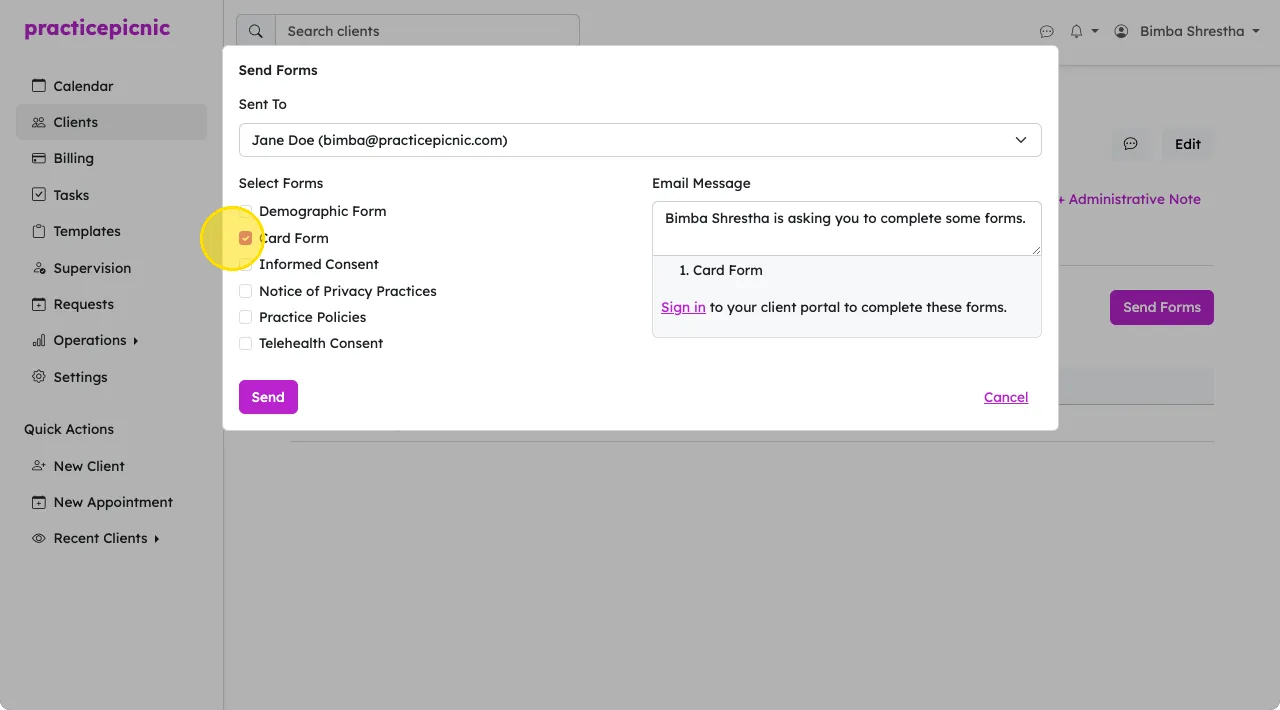
Note that for the Card form to be visible here, your practice must be enrolled in online payments through Stripe.
Once a client fills out the Card form, their card will be added to their client record. You will get a notification when this happens. You can also check their Settings page to confirm that a card has indeed been added.
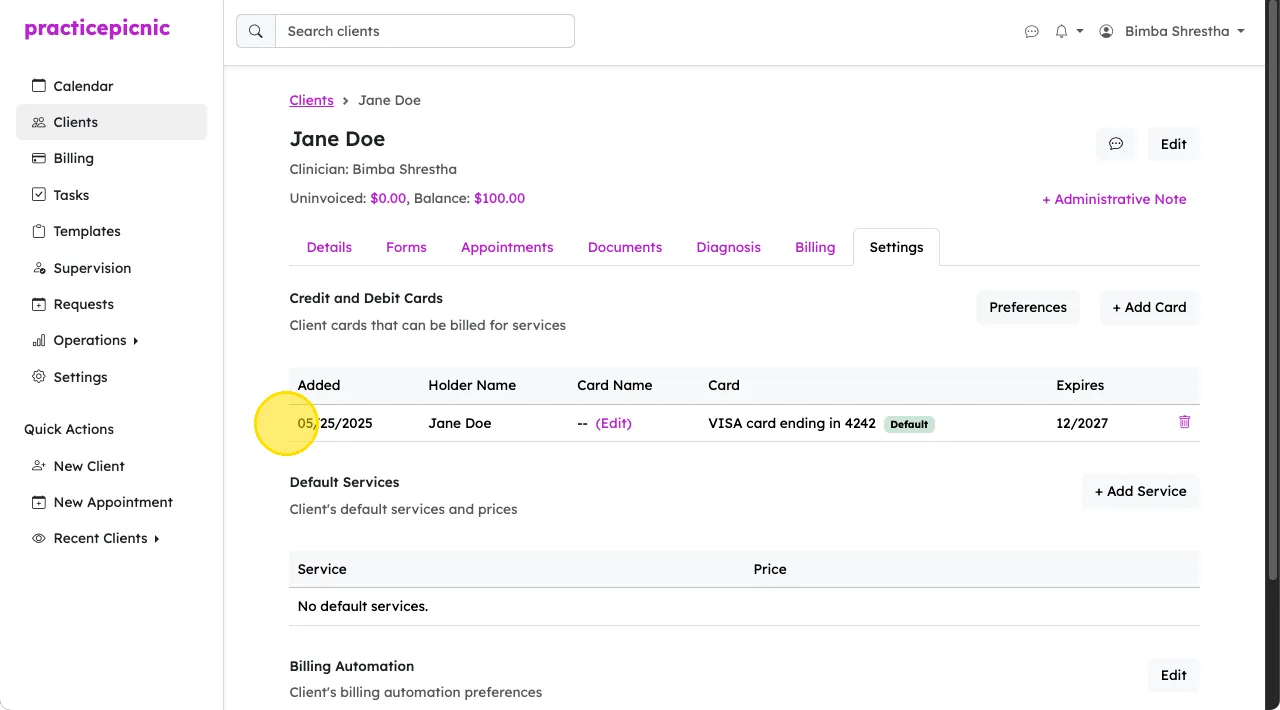
Clients can also add a card directly from their client portal through the payment methods page. These cards will appear in the client's Settings tab as well.
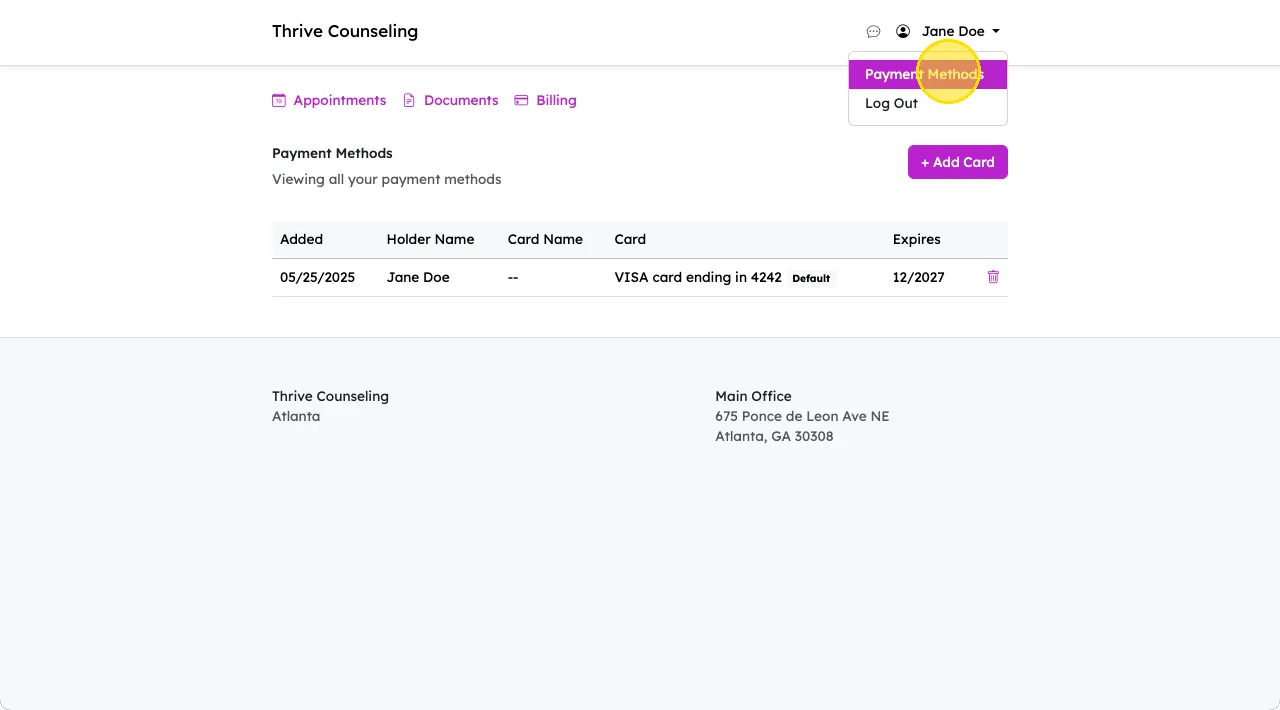
Setting up auto-pay
Auto-pay needs to be first set up in the practice settings by an Admin clinician or practice manager. See the Invoicing and automation page for details on how to do that.
Once either Daily or Monthly auto-pay has been set up at the practice level, you can additionally control auto-pay settings at the client level from the client's Settings tab. The following preferences will control whether auto-pay and auto-emailing of invoices is enabled for clients:
- Automatically email invoices after they are created?
- Automatically charge default card after invoices are created?
By default, both of these settings will match that of the practice. So if auto-pay is enabled for the practice, it will be enabled by default for all clients.
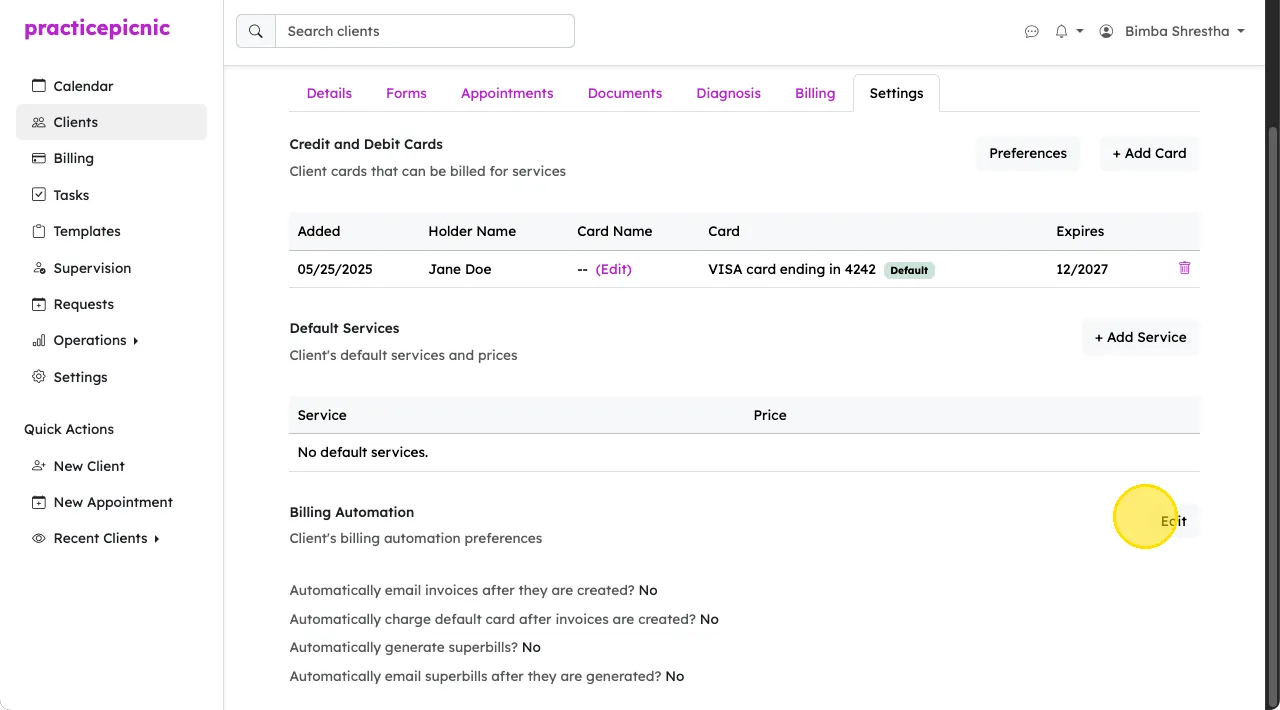
Refunding a client
To refund a client payment, first select the paid invoice from the client's Billing tab. From the invoice page, click More > Transactions.
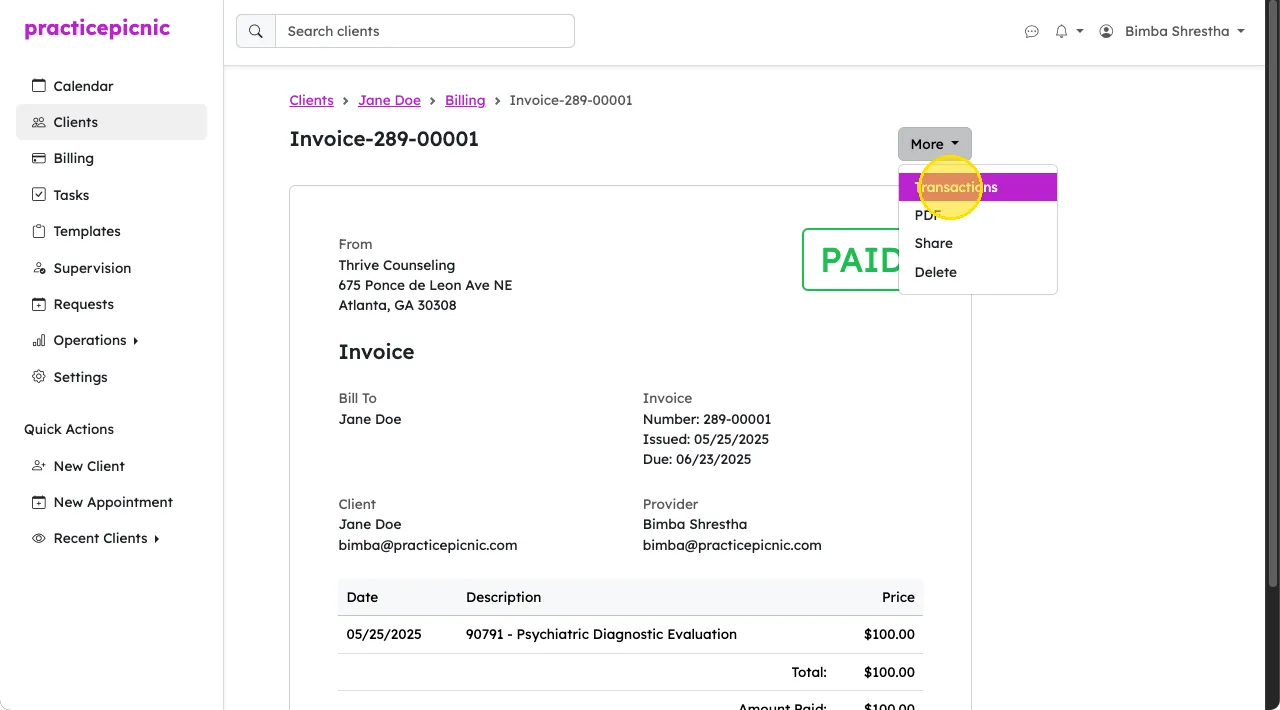
Click Actions > Refund on the payment that you'd like to refund. Confirm the refund when prompted.
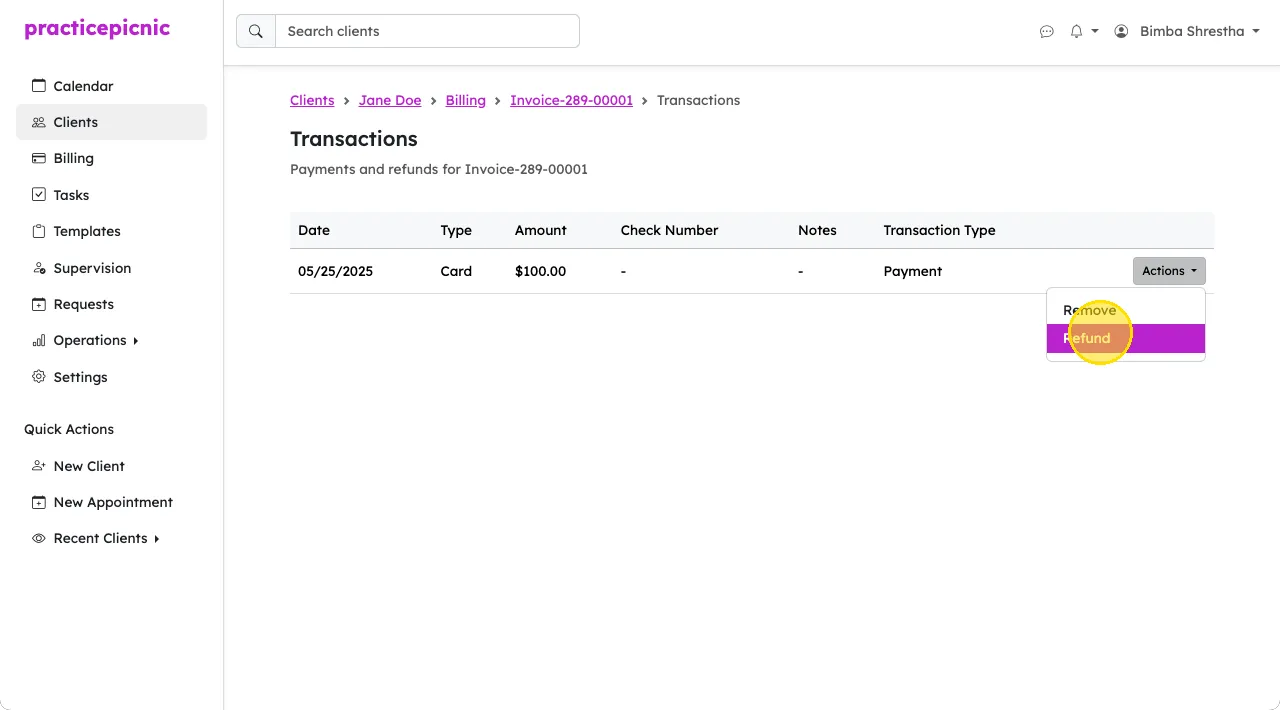
You cannot perform partial refunds at this time. If you incorrectly charged a client the wrong amount, you can refund them the incorrect amount, update the invoice with the correct amount and then charge them again.
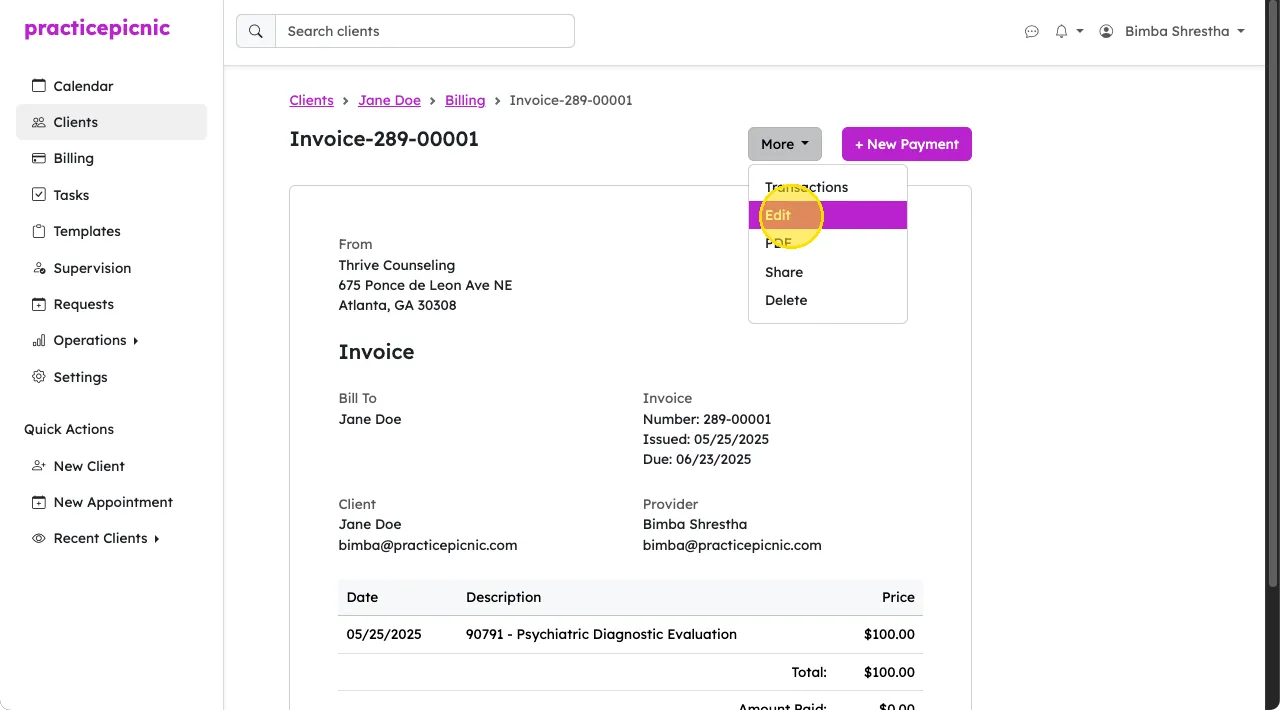
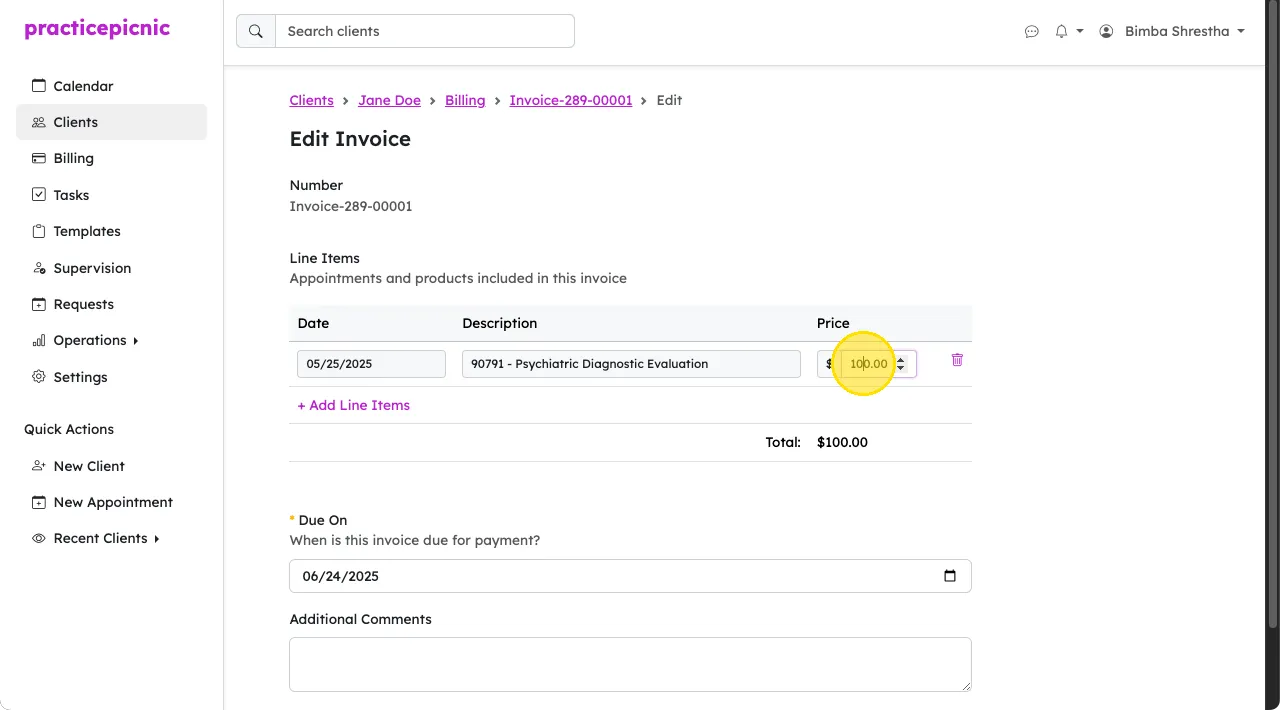
Billing history
You can view a client's billing history from their Billing tab.
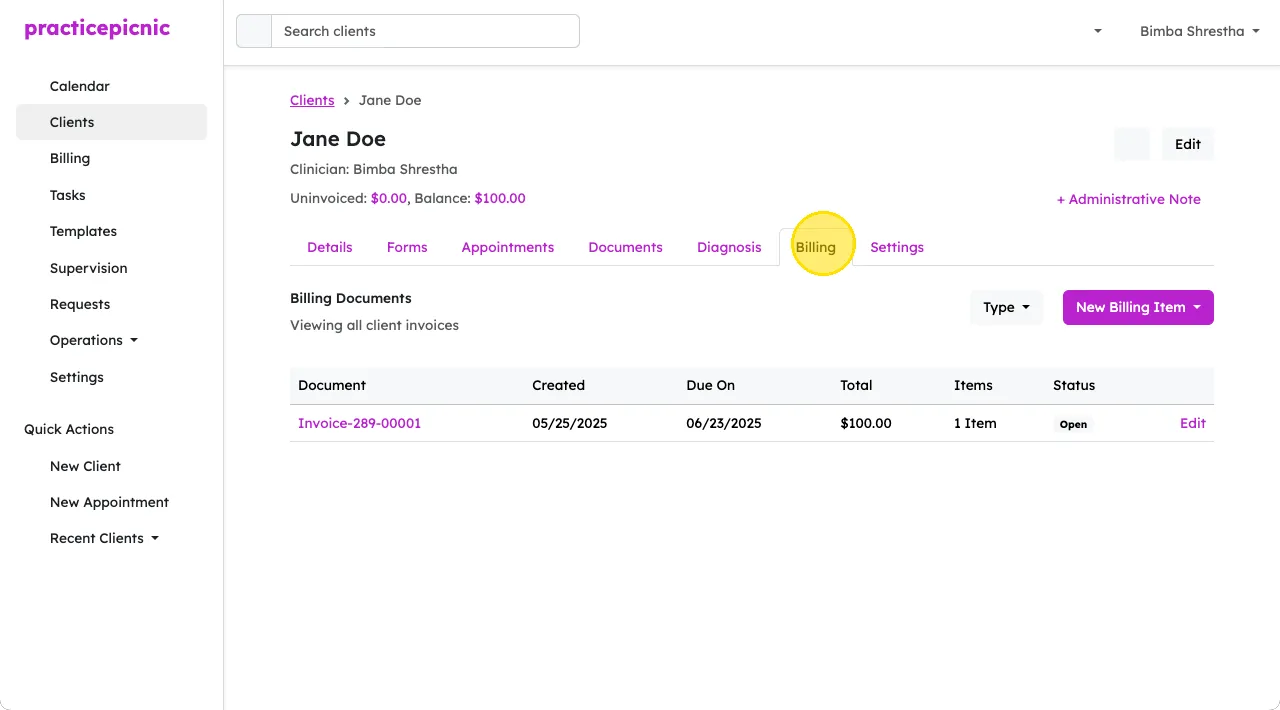
You can also view billing history for all your clients from the different reports under Reports. You can filter through the report options using the dropdown on the top right. If you're not an Admin clinician or Practice manager, you won't see the clinicians dropdown.
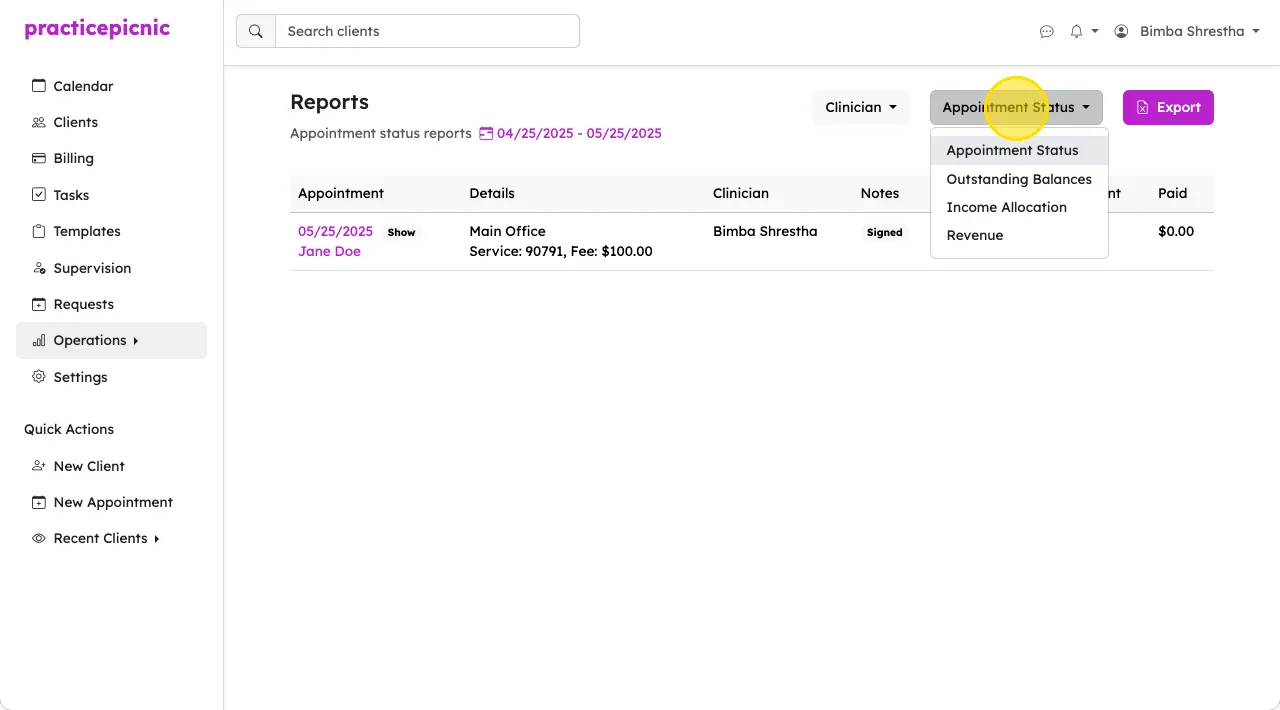
If you are an Admin clinician or Practice manager, you can also view your entire practice's billing history from either the reports page above. For you it'll be under Operations > Reports. You can also view it from the Billing page.