Help center > Practice management > Team and roles
Team and roles
Adding team members
You can add new team members to your practice from Settings > Team members. Click the New Member button on the top right to add a new team member.
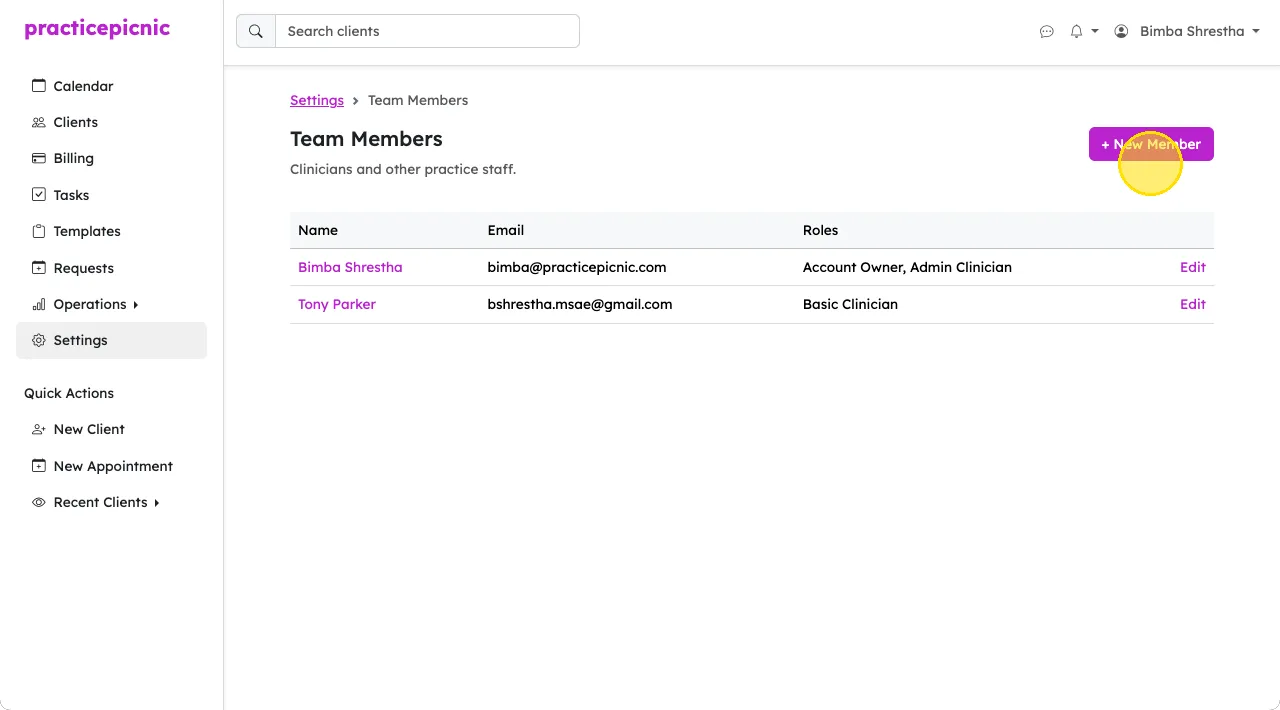
Fill in the new member's basic information like their name and email. Select the role that you'd like to assign them. See Roles and permissions below for more details on what each of the roles means.
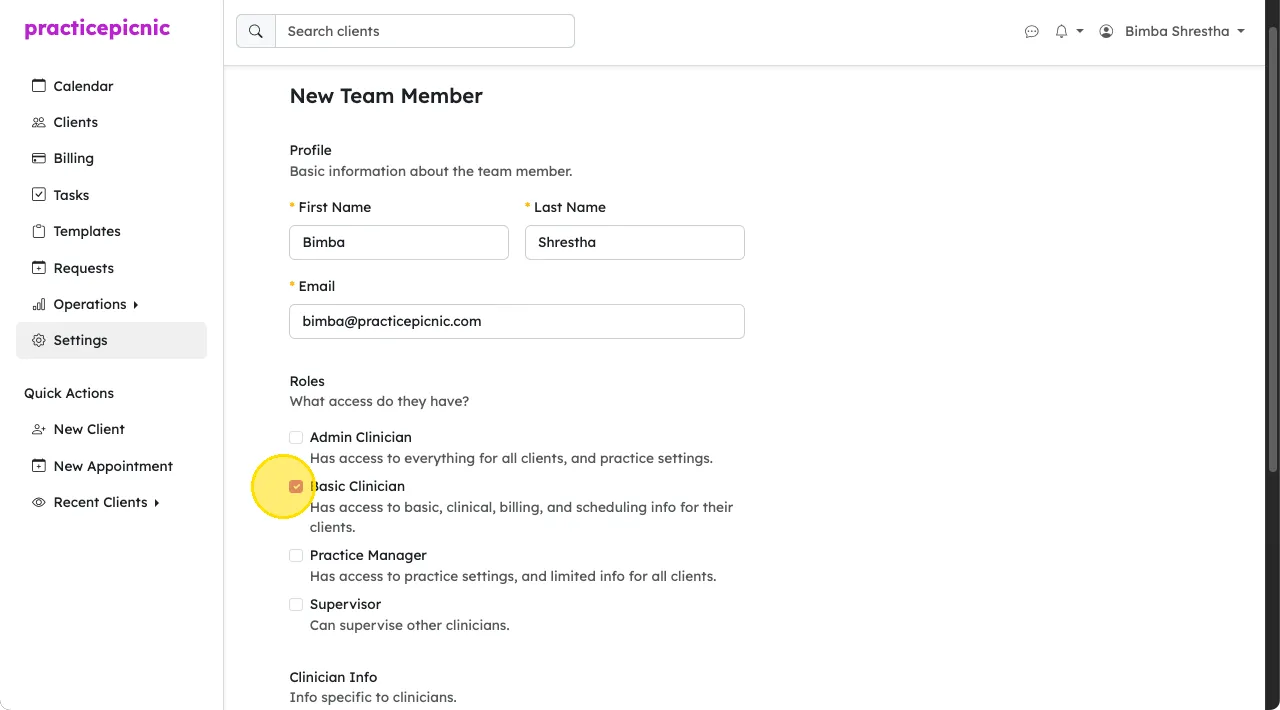
If you're adding a new Admin or Basic clinician, you can also fill in their clinical information here if you have it available. They will be able to fill in these details themselves as well when they log in.
Finally, if you'd like to send the new member an email invite (with a link to create a new password), check the box next to Send invite at the bottom before clicking Save.
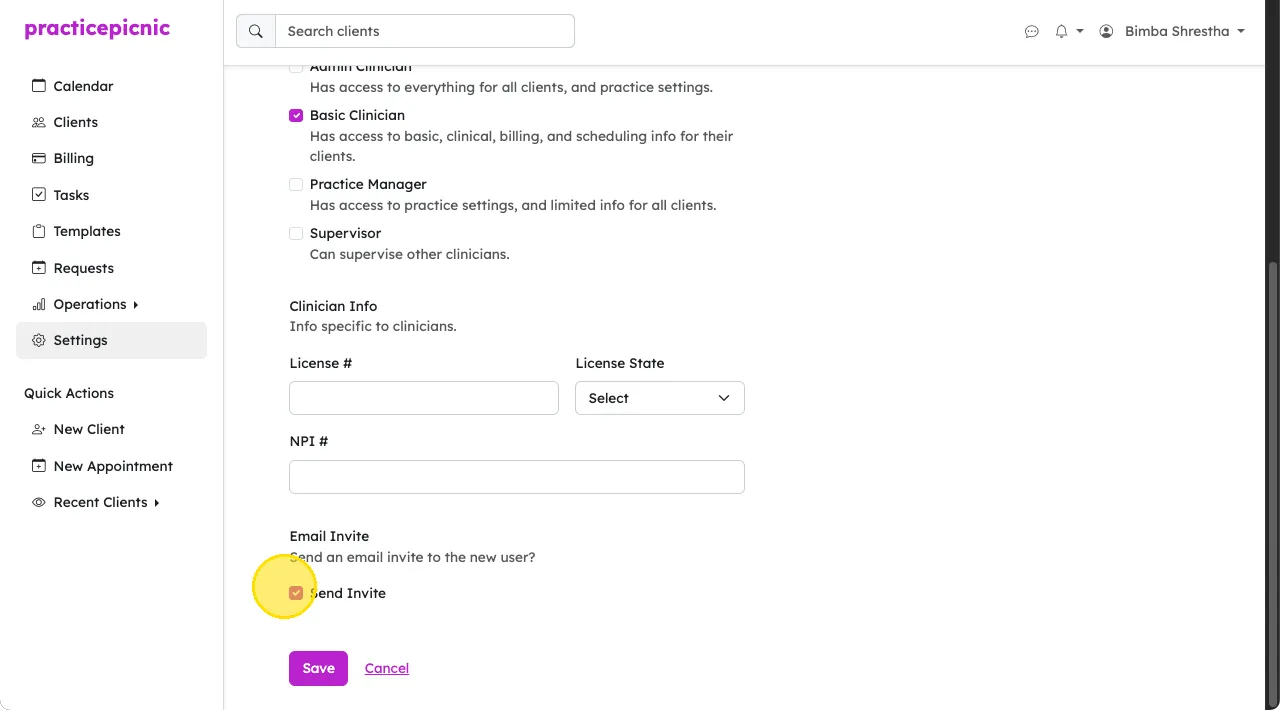
Roles and permissions
Practicepicnic has 5 main roles that team members can be assigned.
- Account owner
- Admin clinician
- Basic clinician
- Practice manager
- Supervisor
Account owner
The Account Owner is the person who created the Practicepicnic account. This role has full administrative access, including billing, team management, and all client data across the practice. There can only be one Account Owner per practice.
Admin clinician
Admin Clinicians have full access to all practice settings and client information. This includes:
- All client profiles (basic, scheduling, billing, and clinical info)
- Practice-wide settings and configurations
- The ability to change who can access individual client records
Use this role for trusted clinicians who help manage the overall operations of your practice.
Basic clinician
Basic Clinicians can access information only for the clients they are assigned to. This includes:
- Basic contact and demographic information
- Scheduling details
- Billing history
- Clinical documentation
They cannot view or manage practice settings or other clinicians' clients. This role works well for most staff clinicians.
Practice manager
Practice Managers support the operations of the practice but do not see clinical notes or documents. They have access to:
- Practice settings
- All client contact, scheduling, and billing information
They cannot view clinical documentation. This role is great for administrative staff who help run the business side of your practice.
Supervisor
The Supervisor role is an add-on role that can be assigned to either Admin Clinicians or Basic Clinicians. It's designed to support clinical supervision relationships within your practice.
Key details about the Supervisor role:
- Once someone is marked as a Supervisor, other clinicians in the practice can be assigned to them as supervisees
- Supervisors automatically gain Basic Clinician-level access to all of their supervisees' clients, allowing them to view clinical notes and other relevant information
- Supervisors cannot supervise other supervisors, which helps keep supervision structures simple and clear
When creating or editing a clinician on the team, you can select whether the person is supervised by another person on the team or not (the other person must have the Supervisor role for them to show up as an option in the dropdown).
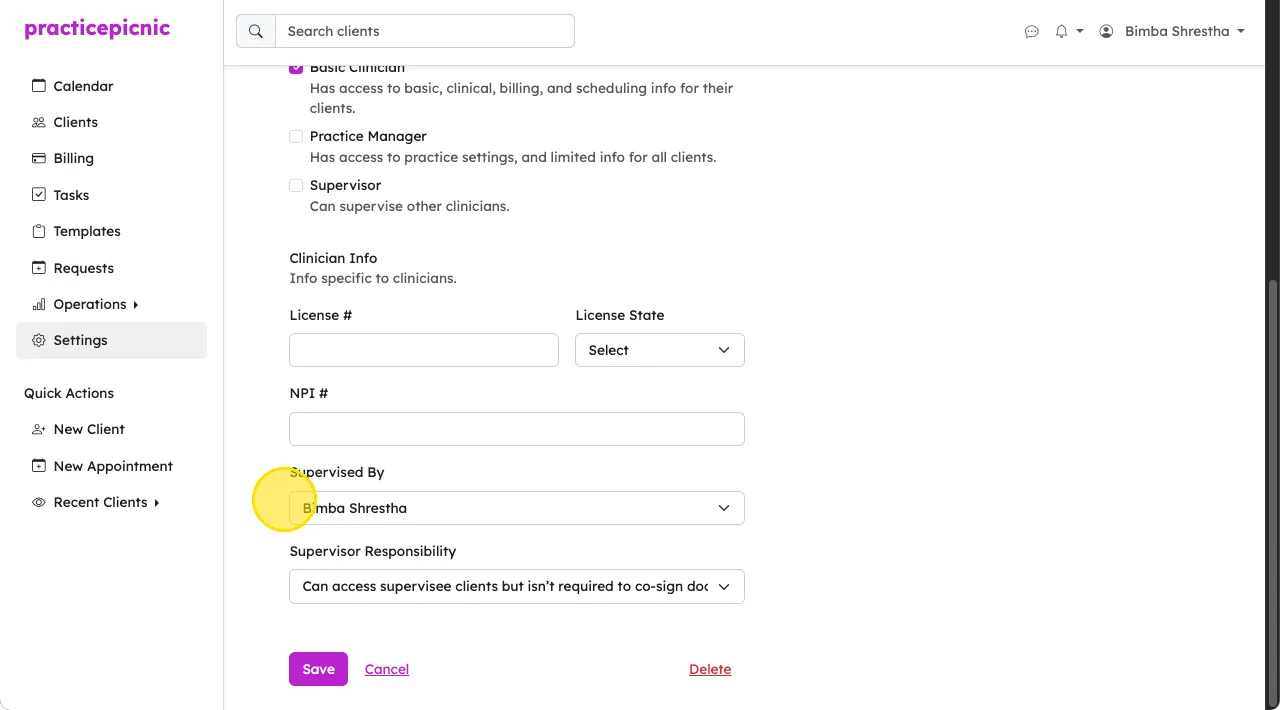
From the same page, you can also specify how the supervisor wants to handle signing of notes for their supervisees. For more details on this, see Supervision workflow.