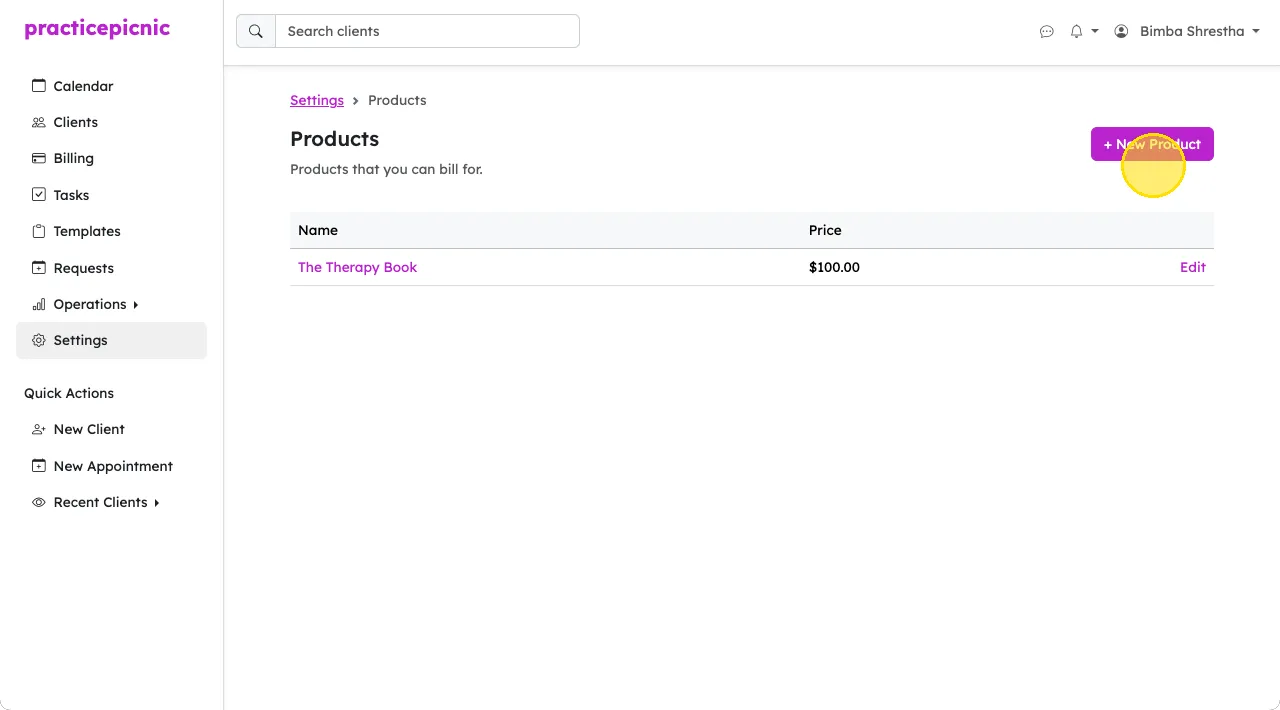Help center > Practice management > Practice settings
Practice settings
Name, EIN and timezone
You can update your practice's name, EIN and timezone from Settings > Practice. Your EIN number will appear on client superbills. Your new clients will default to your practice's timezone but you can change this setting per-client if needed.
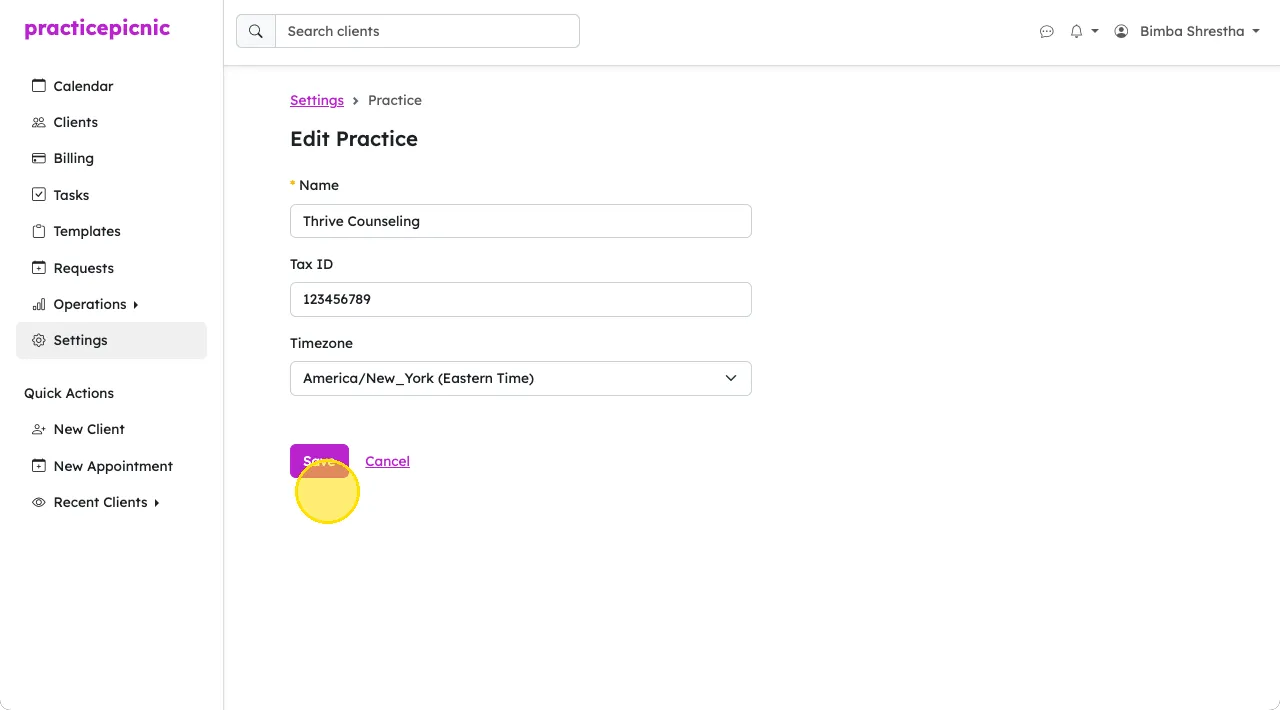
Locations
On the Settings > Locations page, review the address we've added for your practice. If you offer in-person sessions, this is what clients will see in your client portal, reminders and billing documents. If something doesn't look right, click Edit to make changes.
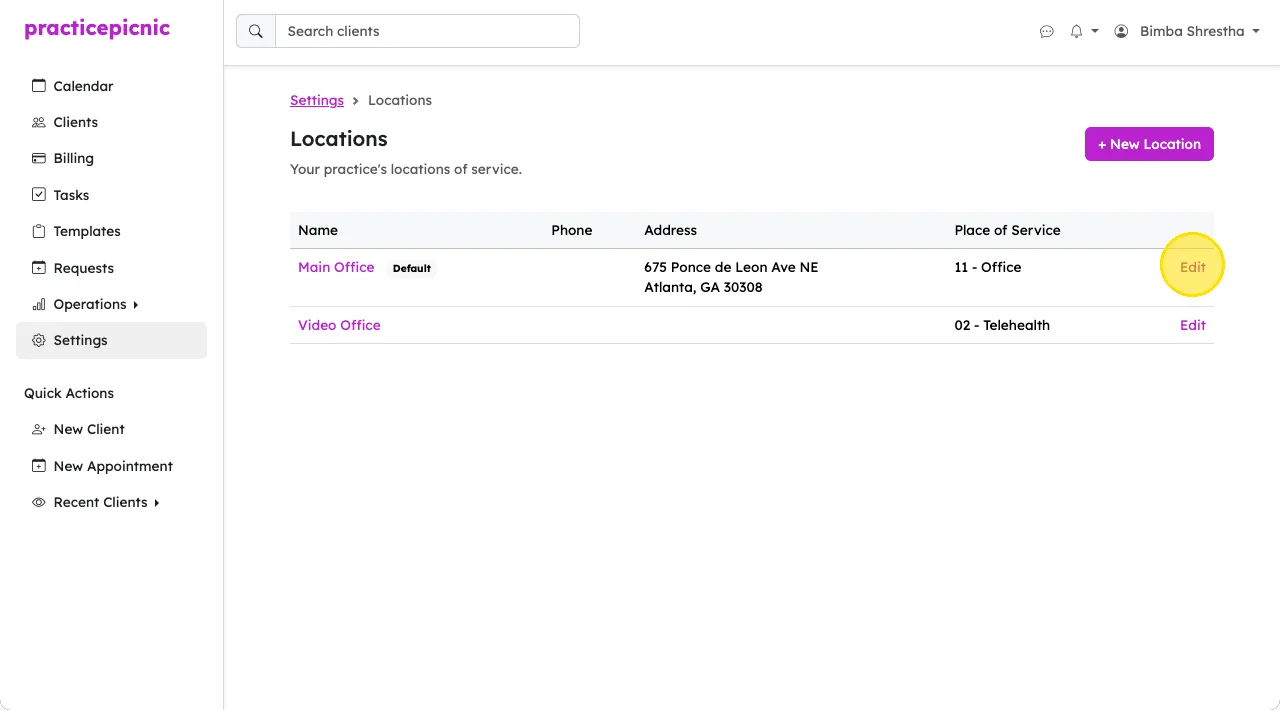
Services and products
On the Settings > Services page, configure the types of sessions you offer and set your standard fees. A default set will be set up for you by our team based on your practice type. Click on each one to edit to your needs.
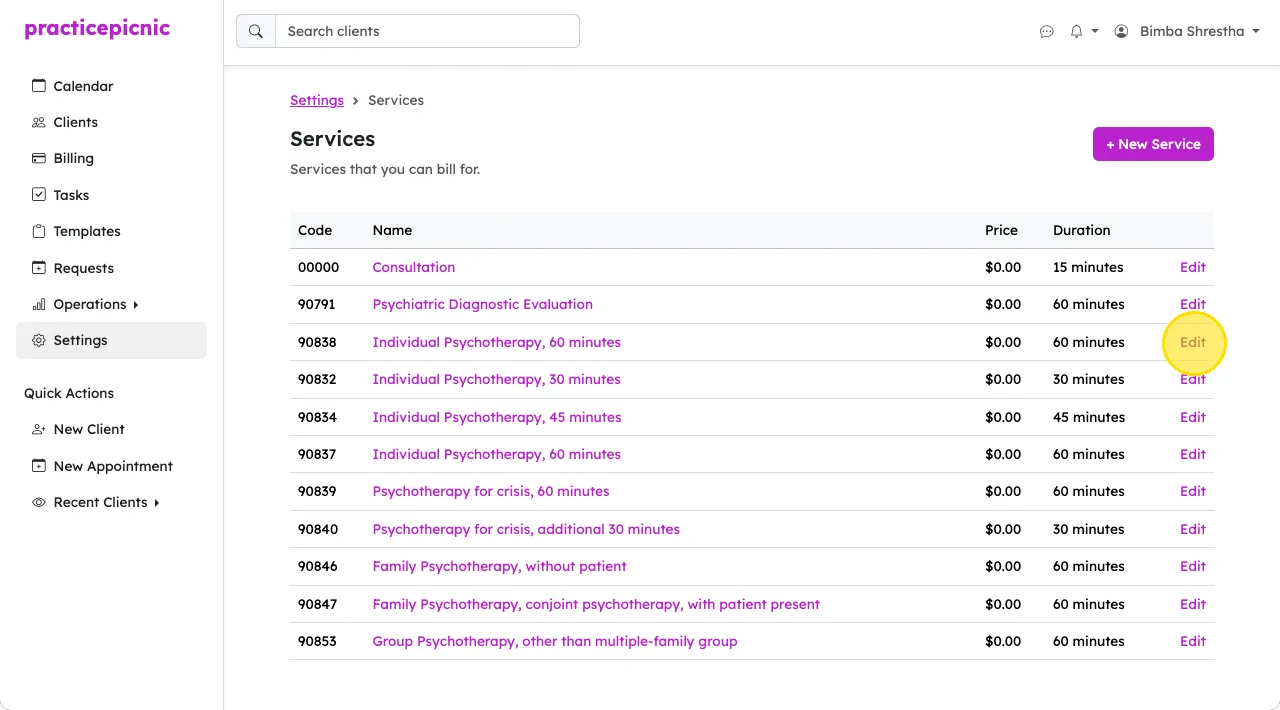
See Billing overview for more details on servicees and rates.
On the Settings > Products page, configure the types of products your practice sells. Once configured, products can be included as part of invoices.