Help center > Documentation > Client documentation
Client documentation
- Creating a new document
- Signing a document
- Uploading a document
- Printing, exporting and sharing notes
Creating a new document
You can create a new document in Practicepicnic from the client's Documents tab.

You can then select which appointment (if any) this document is being linked to, what type of document this is (progress note, treatment plan, etc.), and then which template this document is based on.
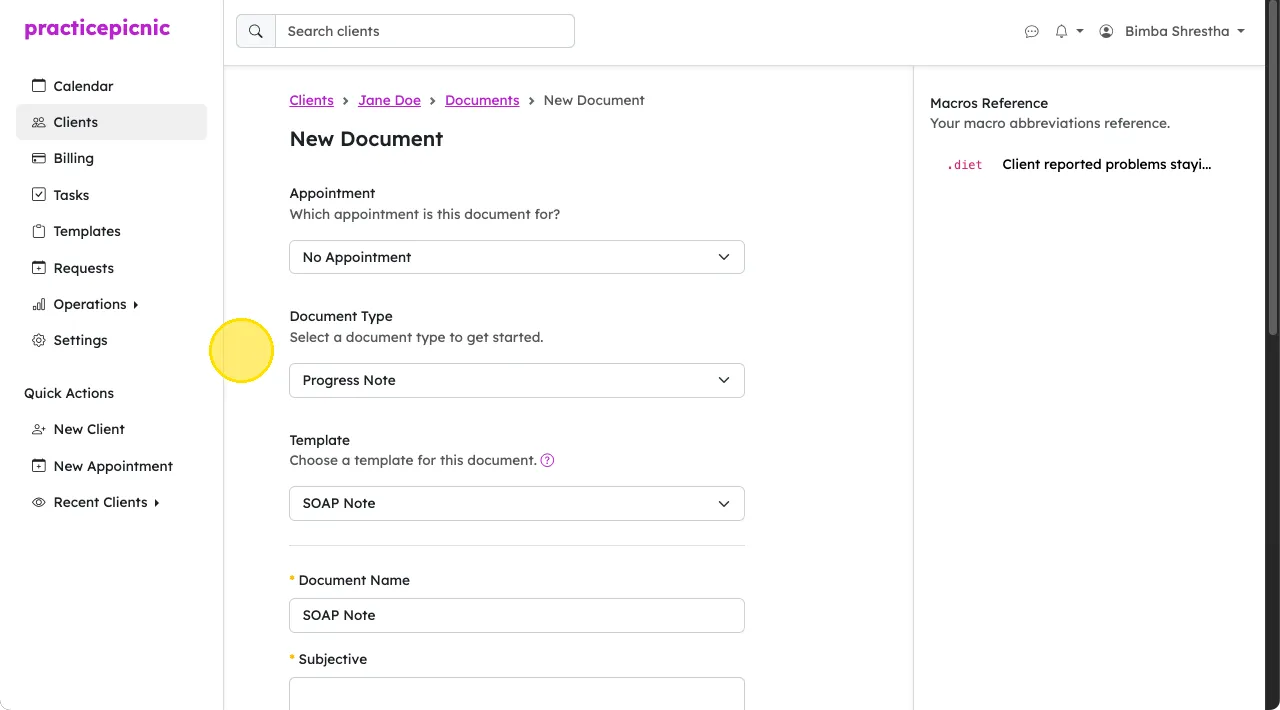
Note that templates do not auto-save. You have to click the Save button at the bottom to save templates.
You can also create a document directly from the appointment page. Creating a document this way will automatically link the selected appointment to the new document.
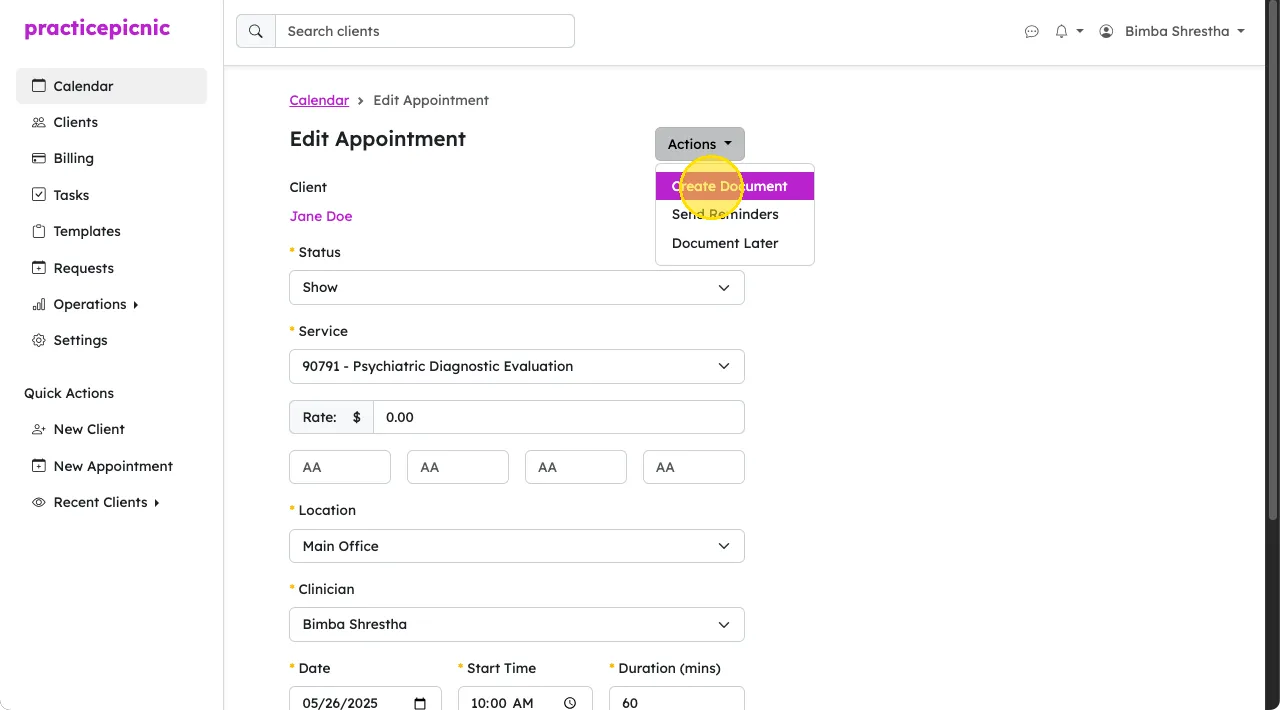
Using smart phrases
Smart phrases are commonly used text snippets that you can use to quickly fill out different portions of your documentation. During documentation, you can use the Smart Phrases dropdown on the bottom right of a text box to open up your phrase options. When you click on a phrase, it will populate into the text box. You can always edit the content of the textbox manually if you need.
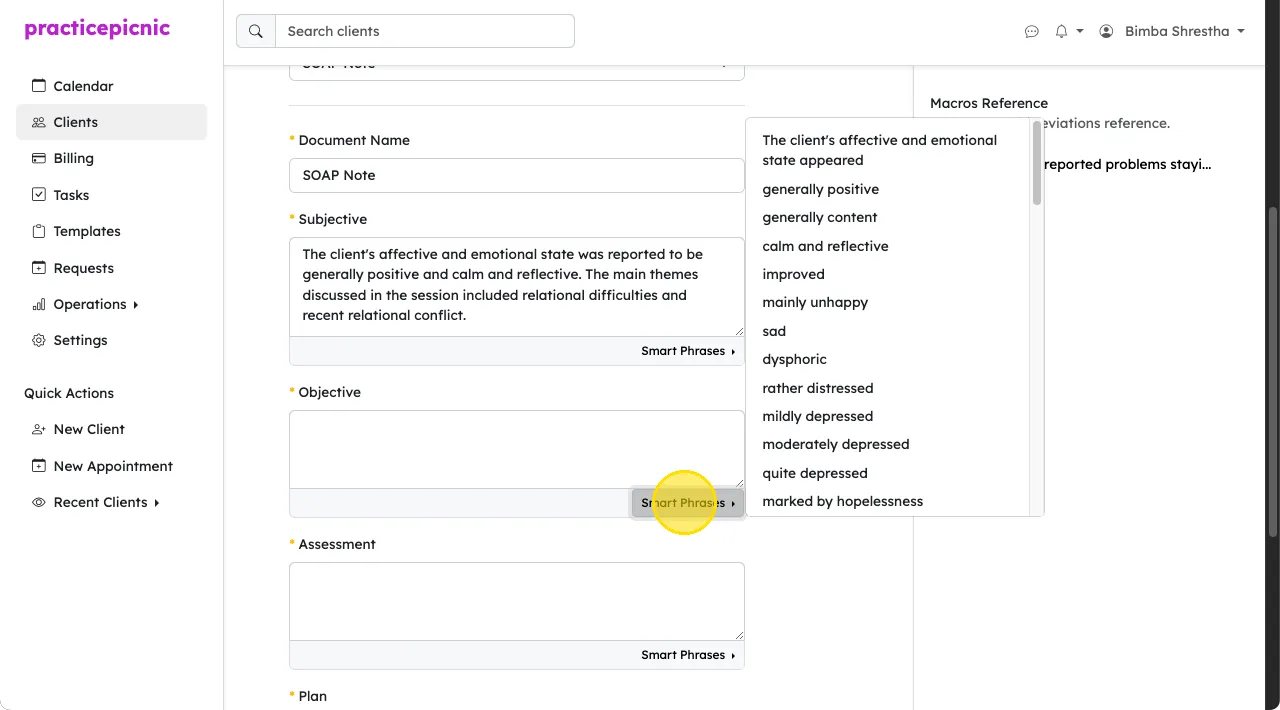
Then click on the phrase you want.
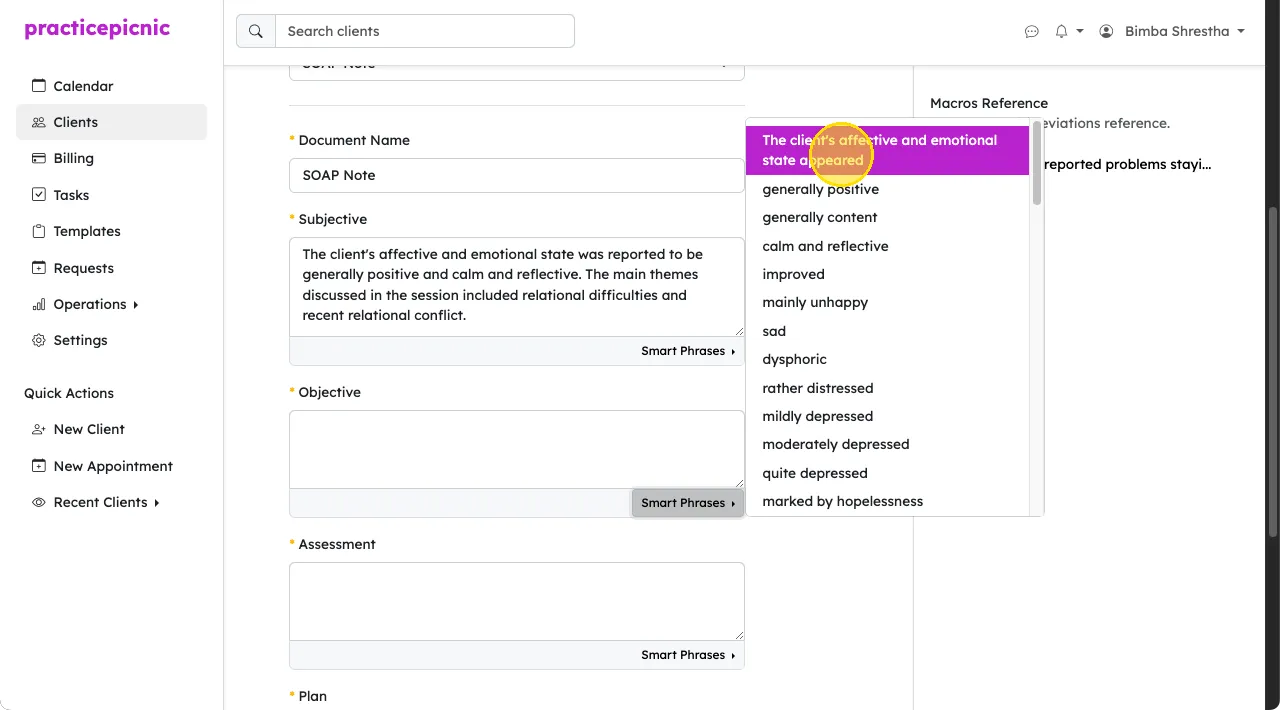
You can customize these smart phrases. See Document and form templates for details.
Using macros
Macros are similar to smart phrases in that they're commonly used text snippets that can be easily filled during documentation. The main difference is that they're accessed by typing in their associated abbreviation. The full text will then auto-expand after you hit the space bar.
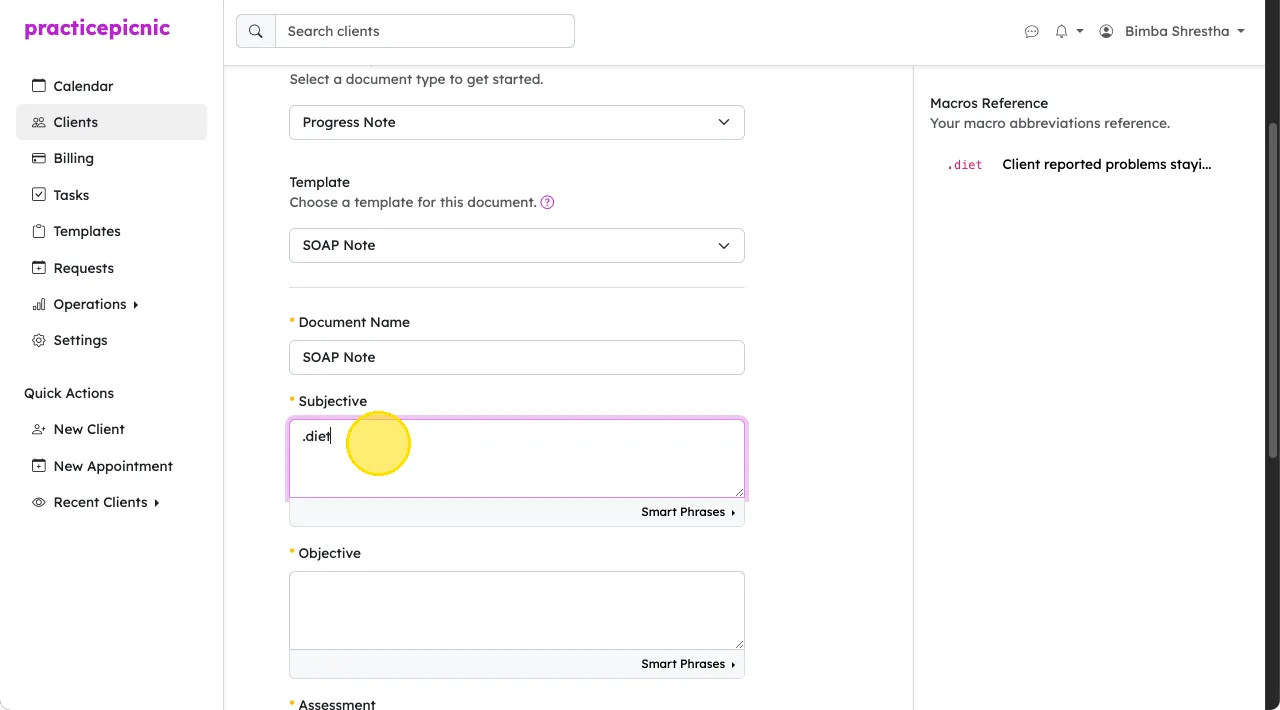
After hitting the spacebar, the text associated with the abbreviation gets filled in. A list of macros will appear on the left sidebar of the documentation page so that you know which macros are available for you to use.
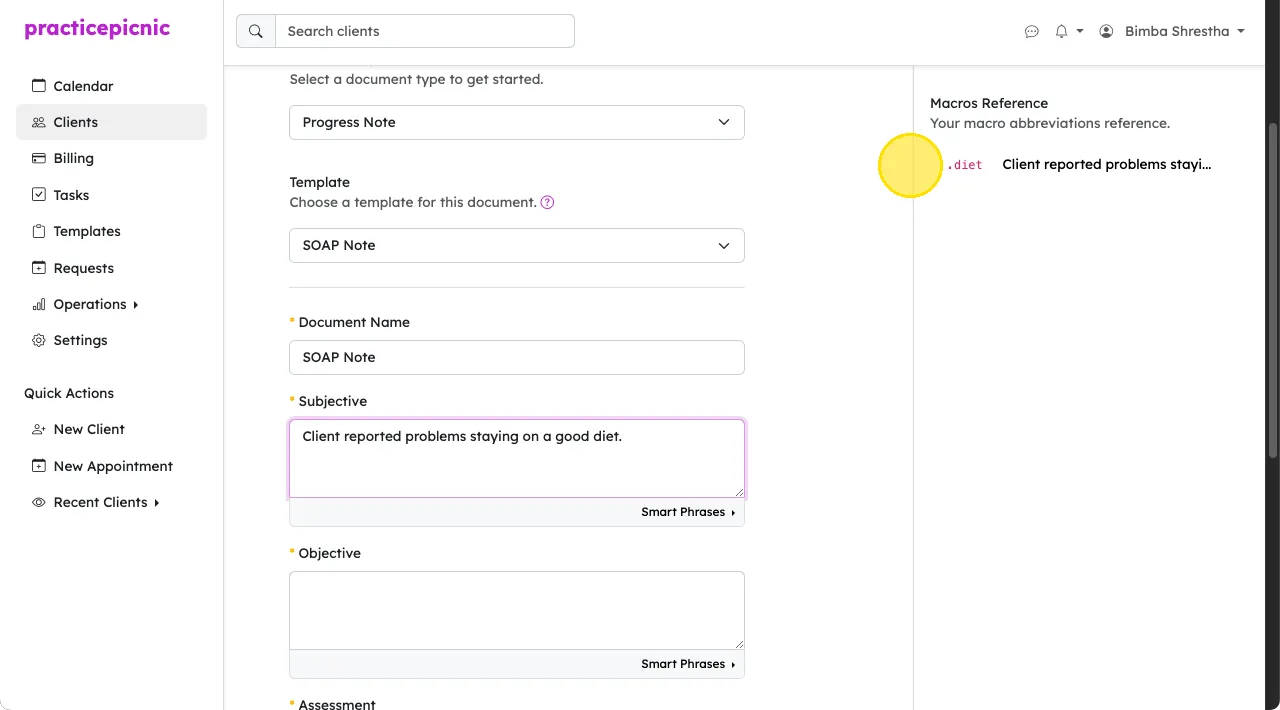
Signing a document
You can sign a document by clicking Sign Here at the bottom of the document page.
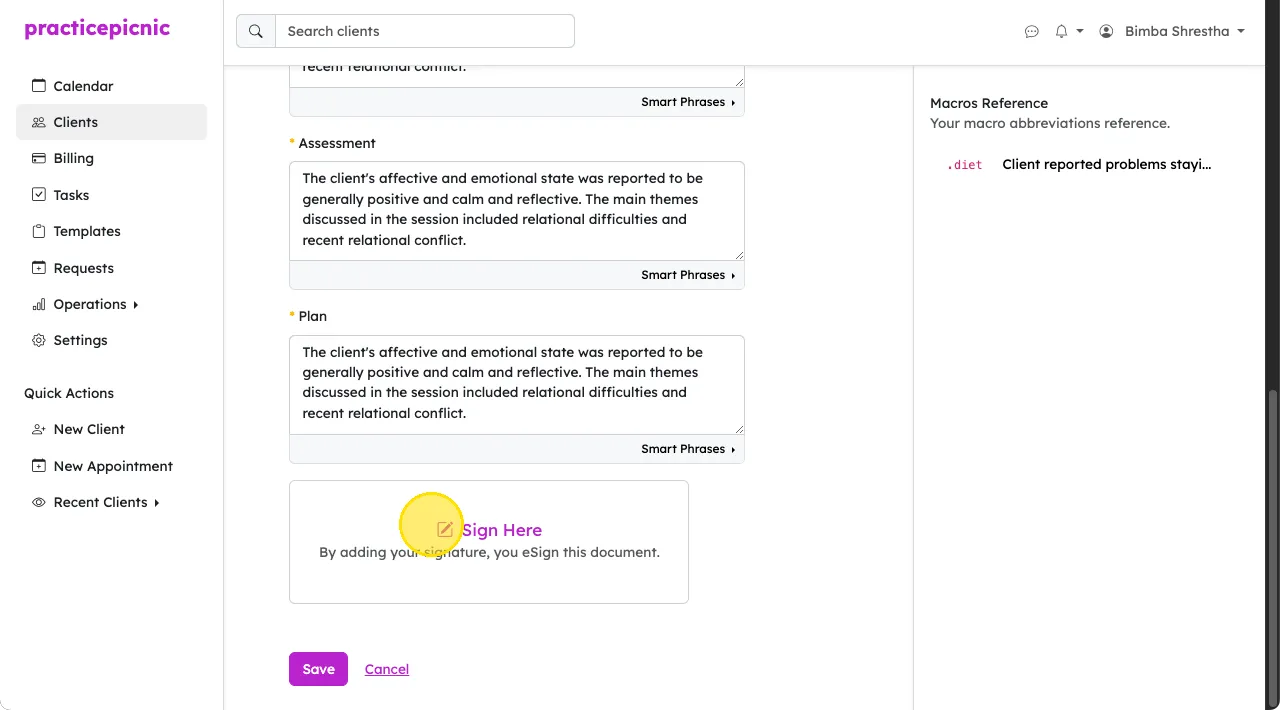
In the dialog box that pops up, you'll have to type your full name exactly as displayed into the text box.
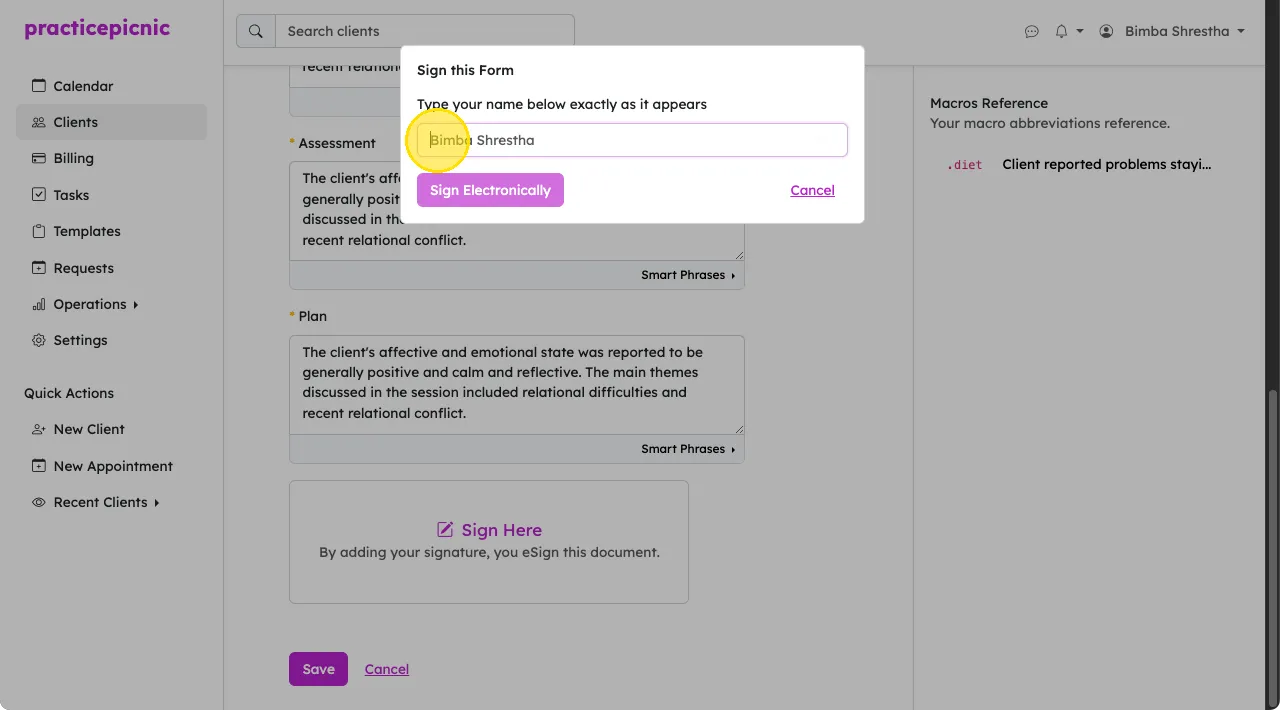
Note that although your name may appear in the textbox before you type anything, you still have to type your name in every time you sign a note. The name that you see is a placeholder.
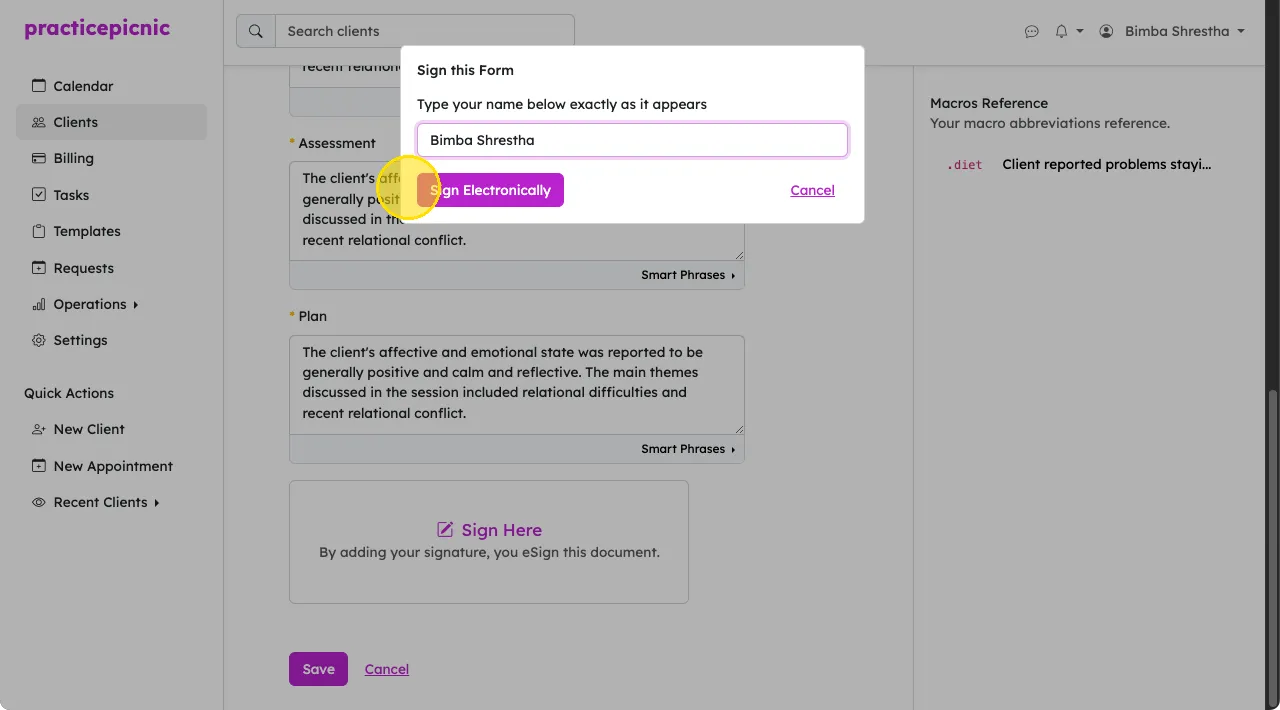
Then click Sign document and then Save the document. For a note to be signed, you have to do both: Sign the document and Save it.
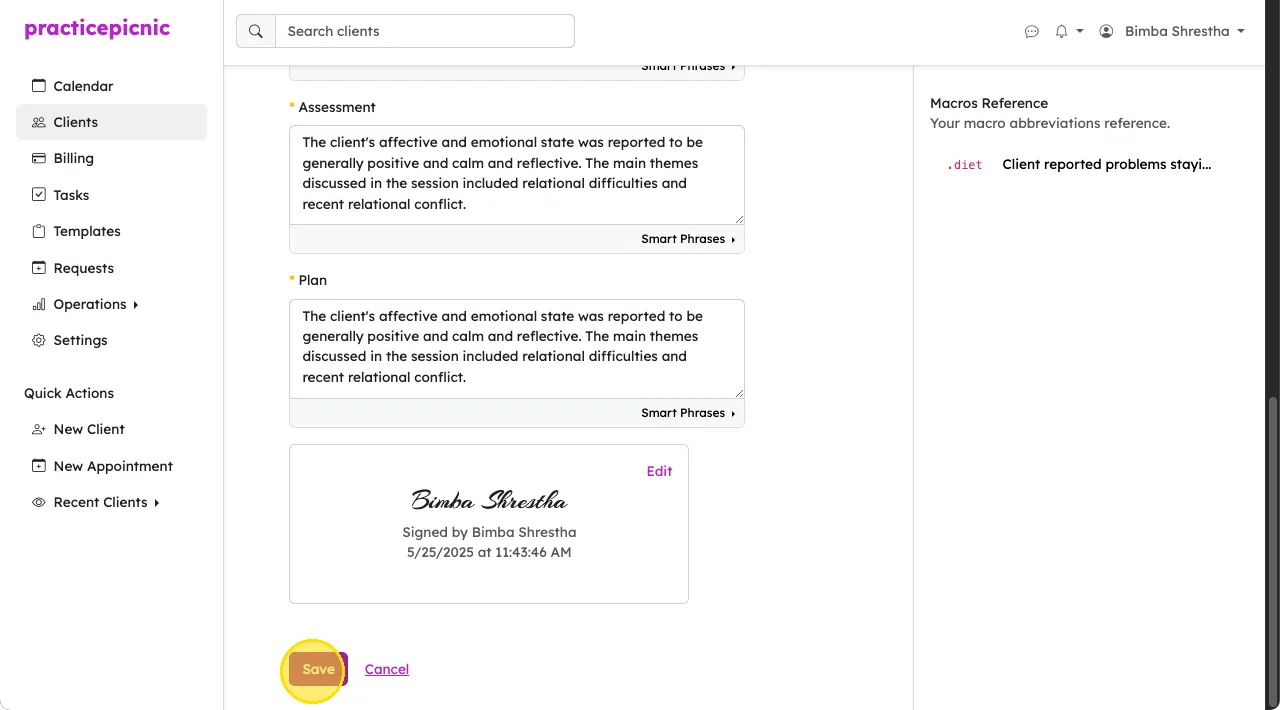
Uploading a document
You can also upload a document to a client's record from the client's Documents tab. For example, if you took your notes on a Word .docx file or if you took a picture of your handwritten notes, you can upload them here.
You can upload notes from your phone directly as well. Just access PracticePicnic from your phone's browser.
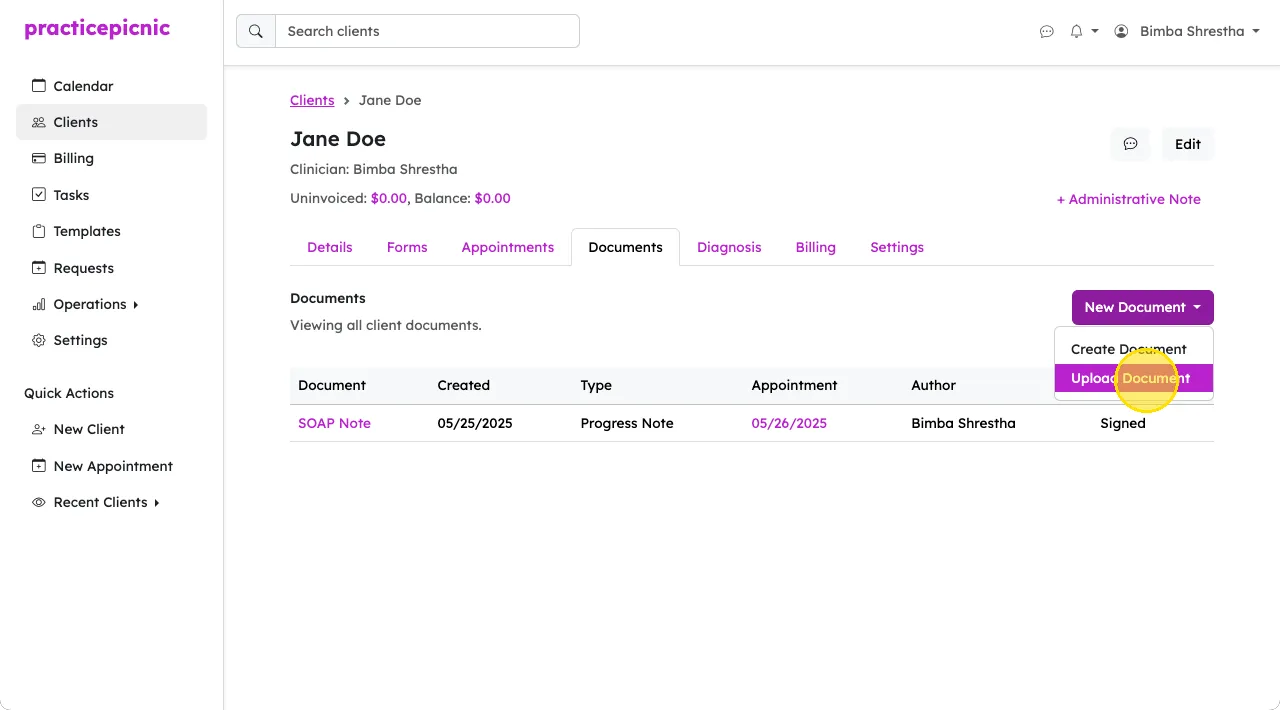
Printing, exporting and sharing notes
You can print a note by clicking on More > Print from the document's page.
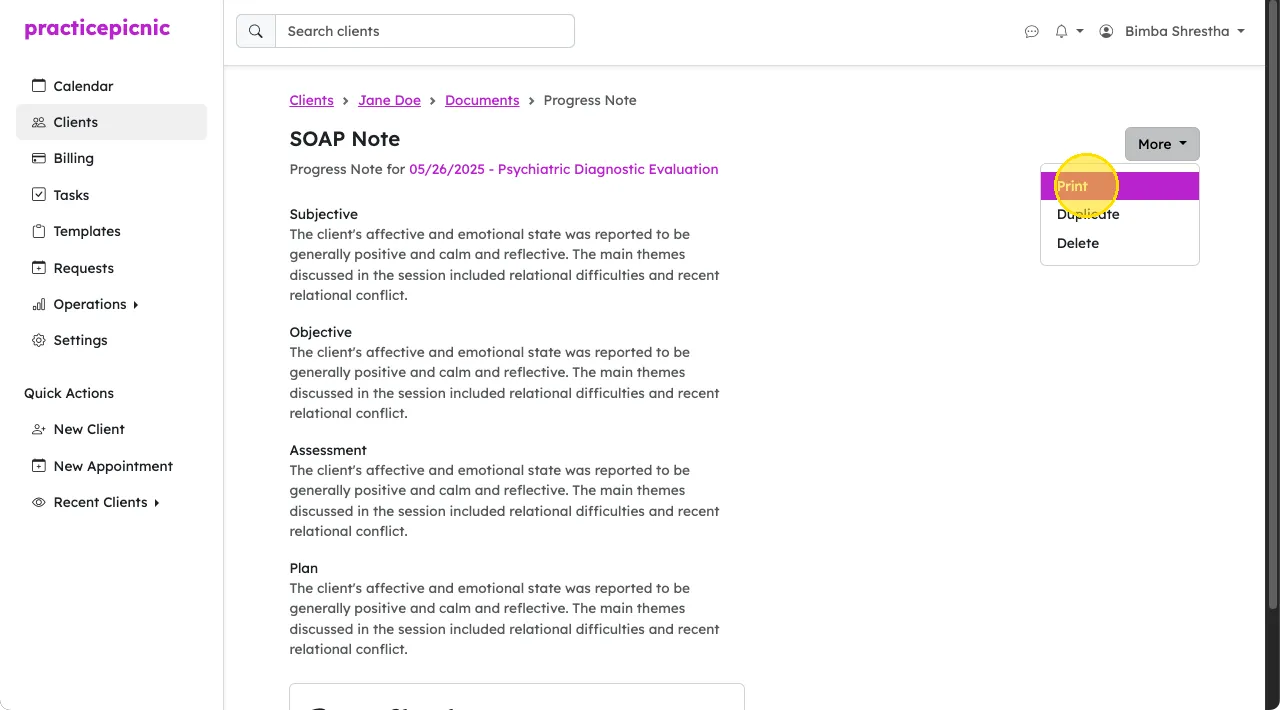
Depending on your browser, from the following screen, you can also save the note to PDF on your computer.