Help center > Documentation > Document and form templates
Document and form templates
- The template system
- My templates, practice templates and template library
- Using a template from the template library
- Creating your own template from scratch
- Template options
- Note types and when to use them
The template system
Templates in Practicepicnic are the foundation for documents and forms. Understanding templates will allow you to customize our default templates and create your own custom ones from scratch.
How templates, documents and forms work
Practicepicnic uses a template system to help you create and manage the paperwork you need for your practice—whether it's documentation you fill out as a clinician or forms your clients complete online. Templates act as reusable blueprints that can be customized to match your workflow.
There are several types of templates in Practicepicnic. These fall into two broad categories:
- Client-facing templates — These are forms you send to clients to collect information, like intake paperwork or consent agreements.
- Clinician-facing templates — These are used for documentation that you, the clinician, fill out yourself during or after sessions.
Here's a quick visual breakdown of how templates are organized and used in Practicepicnic. See the Note types and when to use them for details about the different template types.
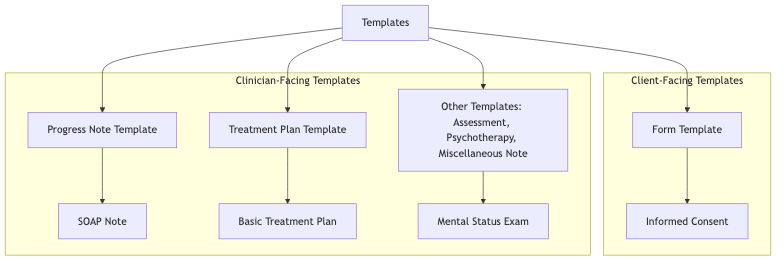
Each time you fill out a document or send a form, you're starting with a template:
- If you need to document a session, you select a template like a SOAP note, fill it out, and save it to the client's record.
- If you need to collect information from a client, you choose a form template like an informed consent form and send it to them. The completed form is saved to their file once they submit it.
Blocks
Templates in Practicepicnic are made up of blocks. Blocks are individual elements like text boxes, checkboxes, and headings that make up a document or form.
The following interactive blocks are available on Practicepicnic.
- Single line text: for text boxes that are just one line (eg: Client Name)
- Multiple line text: for text boxes that are multiple lines (eg: Presenting Problem)
- Date field: for date inputs (eg: Date of birth)
- Single choice: radio (circle) choices. (eg: Yes/No questions)
- Multiple choice: checkboxes (eg: which of the following apply... questions)
- Drop down: single choice dropdown.
The following non-interactive blocks are available.
- Heading: a heading section (no user interaction)
- Paragraph: a paragraph section (no user interaction)
Here is what each of the blocks look like in a document or form.
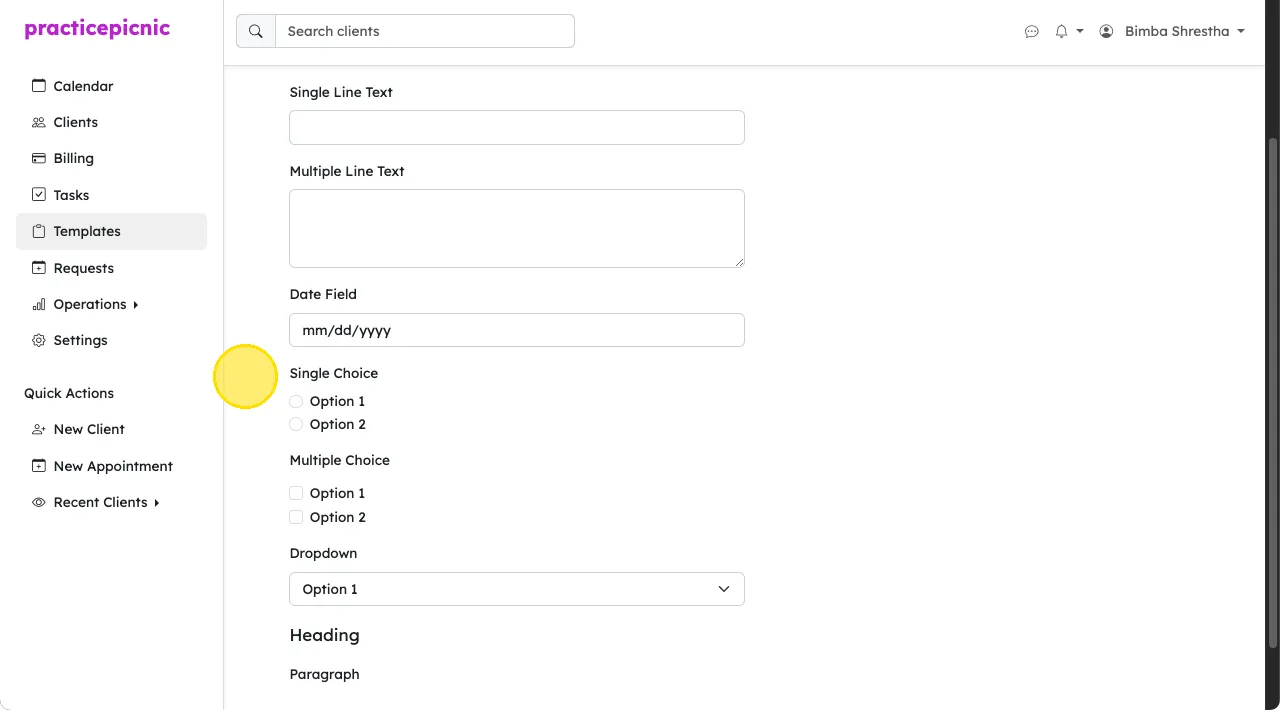
For example, a simple Client History Form may be made up of the following blocks:
- Client Name (Single Line Text)
- Client History (Multiple Line Text)
- Have you had therapy before (Single Choice)
Smart phrases
Smart phrases are commonly used text snippets that you can use to quickly fill out different portions of your documentation. During documentation, you can use the Smart Phrases dropdown on the bottom right of a text box to open up your phrase options. When you click on a phrase, it will populate into the text box. You can always edit the content of the textbox manually if you need.
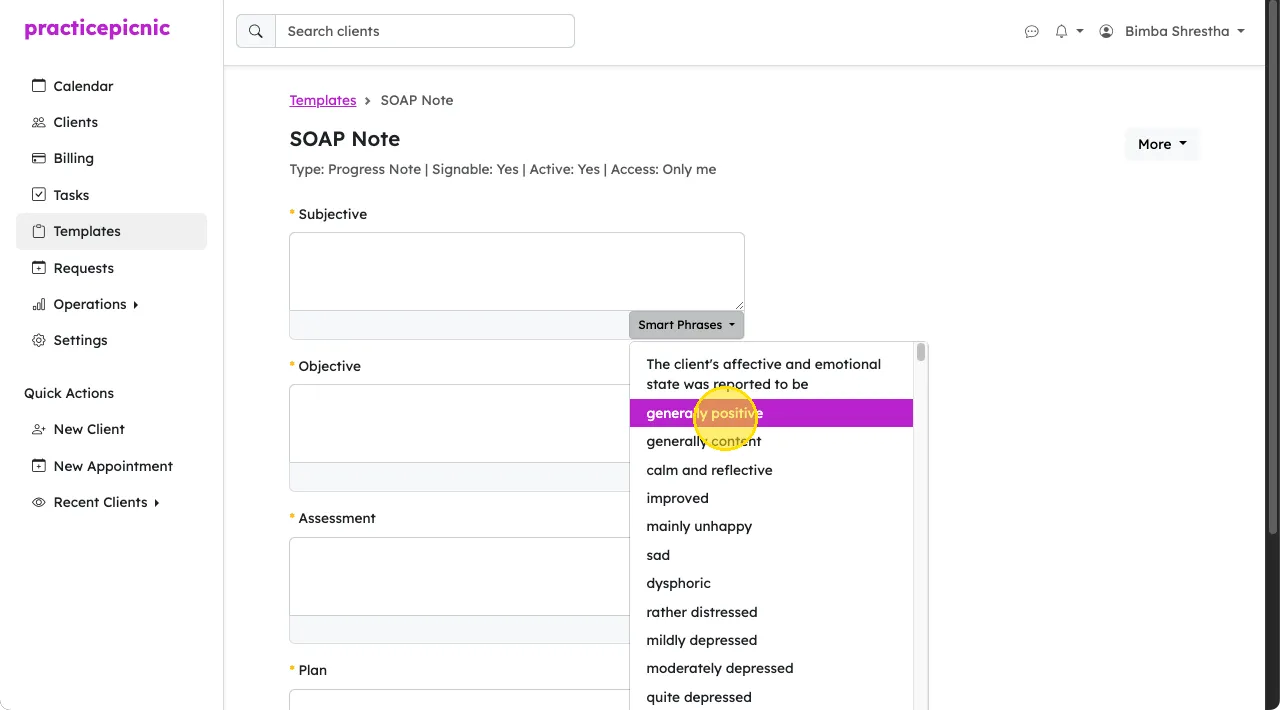
Some of the templates in our template library come pre-filled with smart phrases. For example, our SOAP note comes pre-filled with phrases that therapists commonly use.
You can customize smart phrases for any multiple line text block from the template editor.
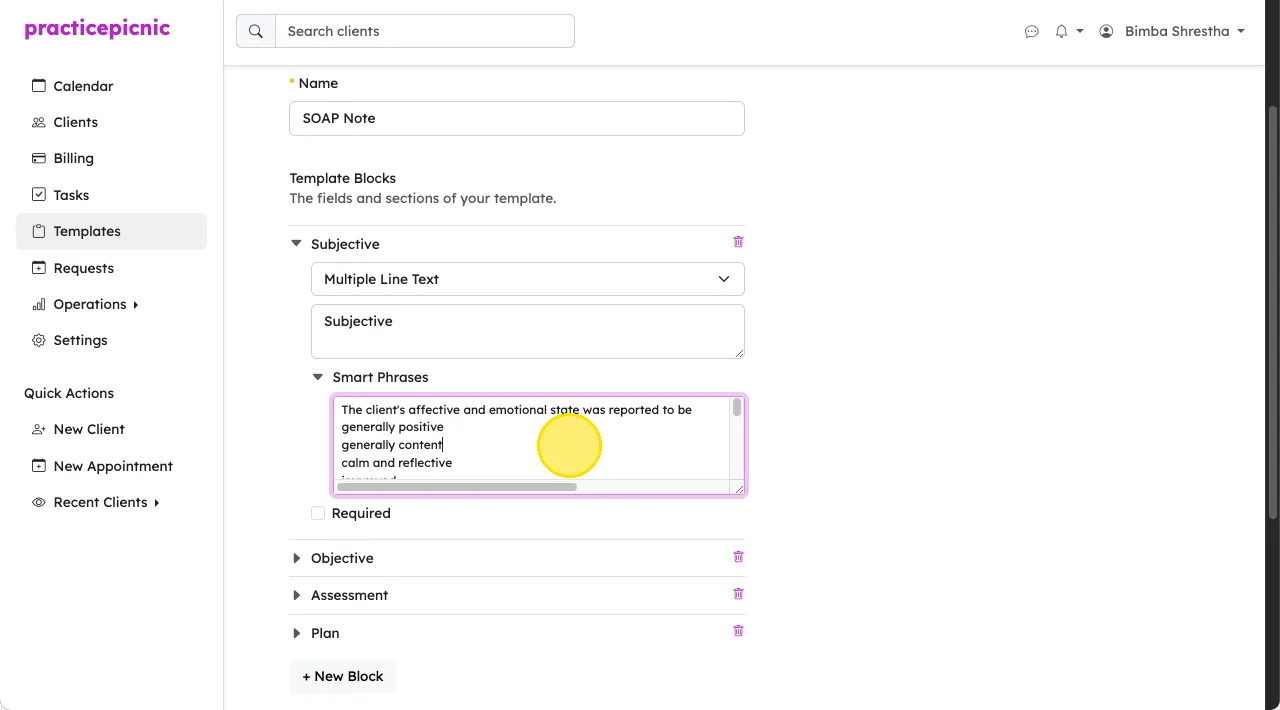
Macros
Macros are similar to smart phrases in that they're commonly used text snippets that can be easily filled during documentation. The main difference is that they're accessed by typing in their associated abbreviation. The full text will then auto-expand after you hit the space bar.
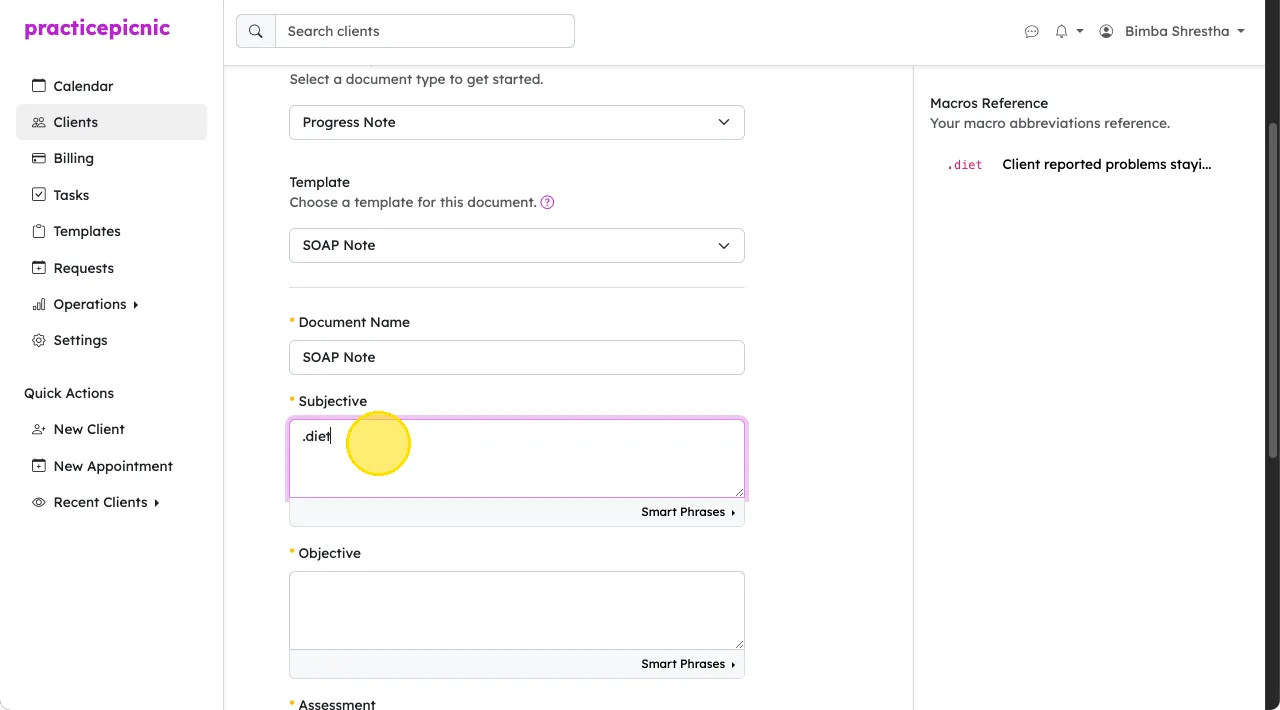
After hitting the spacebar, the text associated with the abbreviation gets filled in.
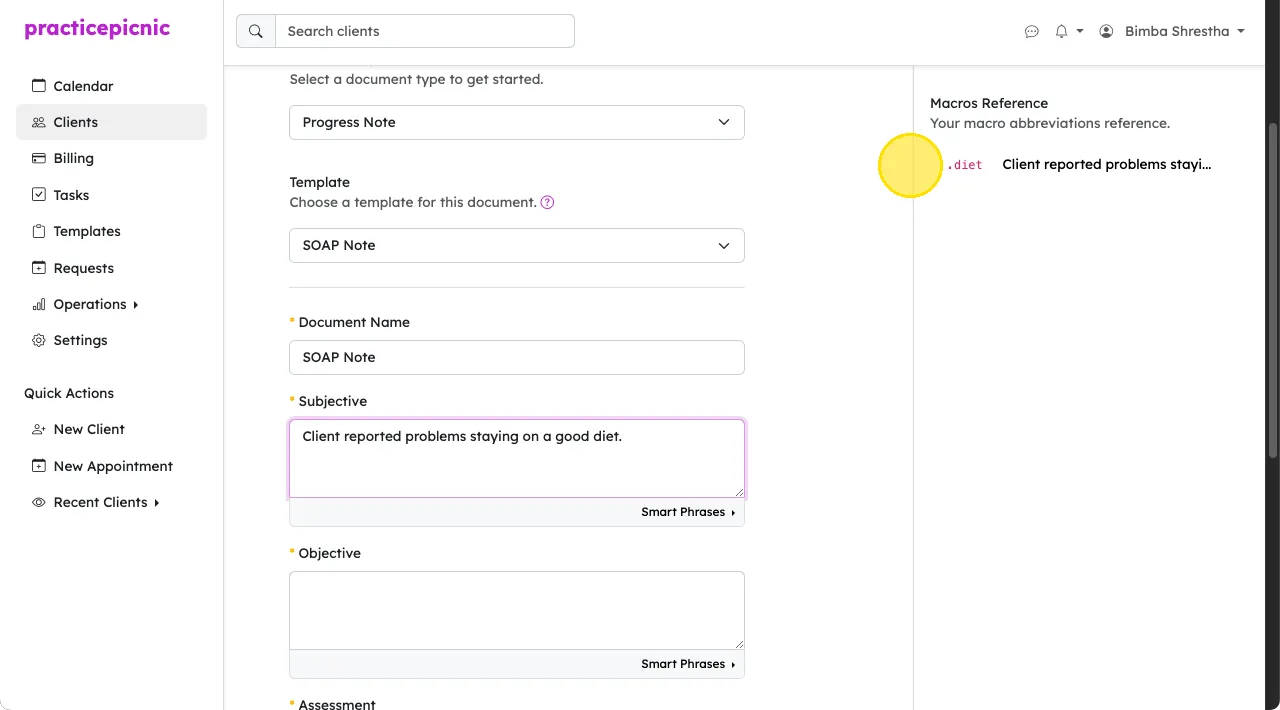
Macros can be customized from Settings > Macros.
My templates, practice templates and template library
Practicepicnic divides templates into 3 buckets: my templates, practice templates and the template library.
- My templates: These are templates that only you can see, edit and use.
- Practice templates: These are templates that everyone in your practice can see and use. Unless you are an Admin clinician or Practice manager, you cannot edit these templates.
- Template library: These are templates that Practicepicnic offers to all practices. You cannot edit these directly but you can duplicate any of them and then edit and use them as you see fit.
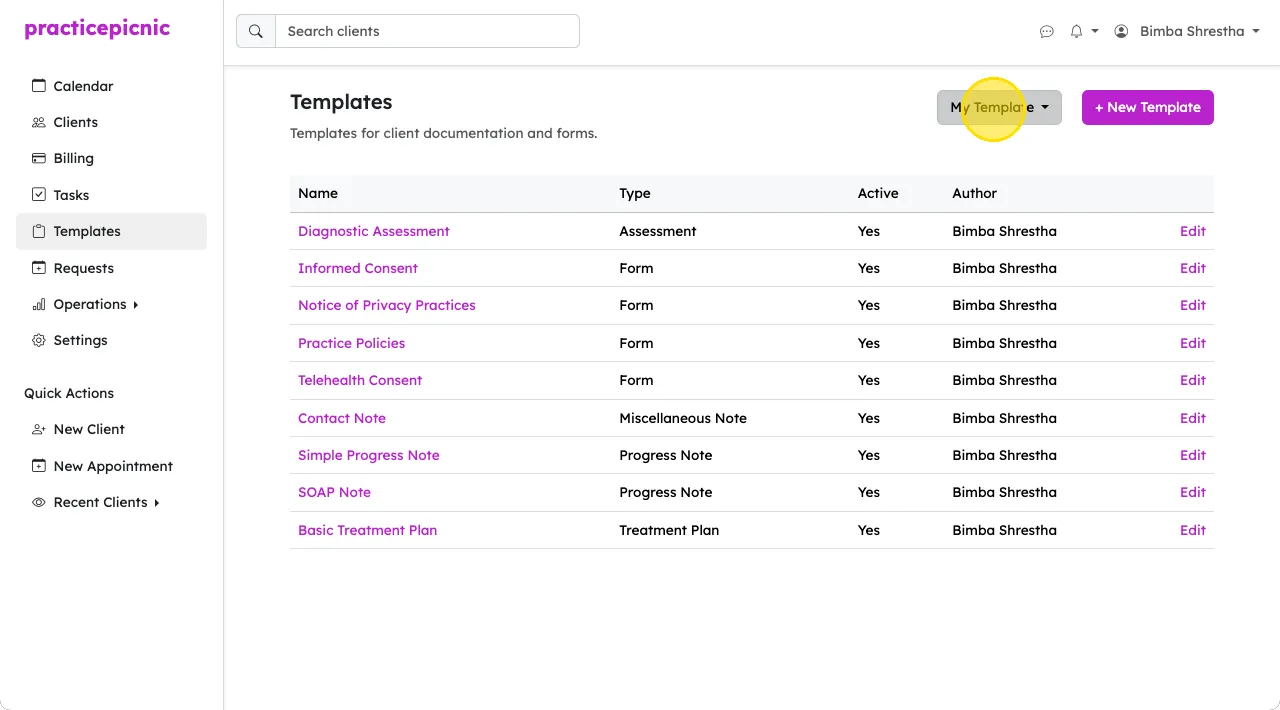
For you to be able to see a template as an option when sending client forms or when doing documentation, it needs to be an active template that is either under the My templates bucket or the Practice templates bucket.
You can also duplicate and customize any template in the Practice templates bucket using the Duplicate button next to the template. Duplicating a template will place it under your My Templates bucket.
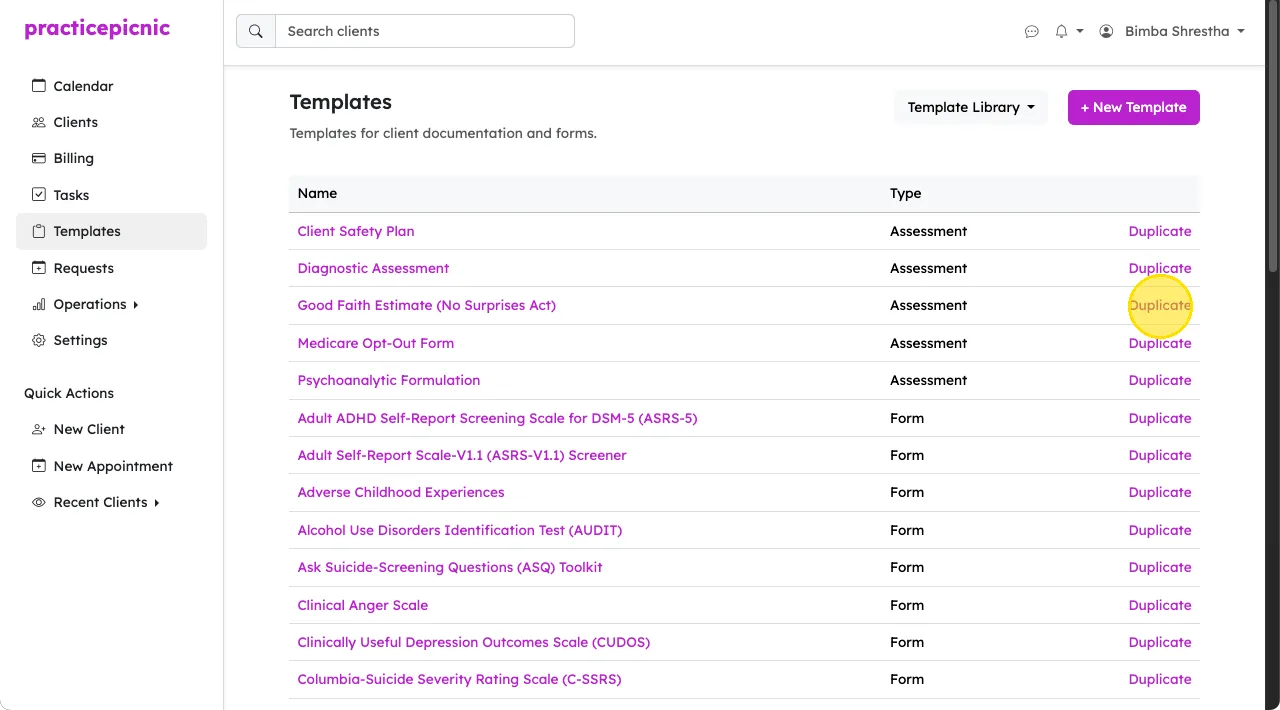
Using a template from the template library
To use a template from our template library, simply go to Templates > Template Library, find the template you'd like to use and click Duplicate next to it.
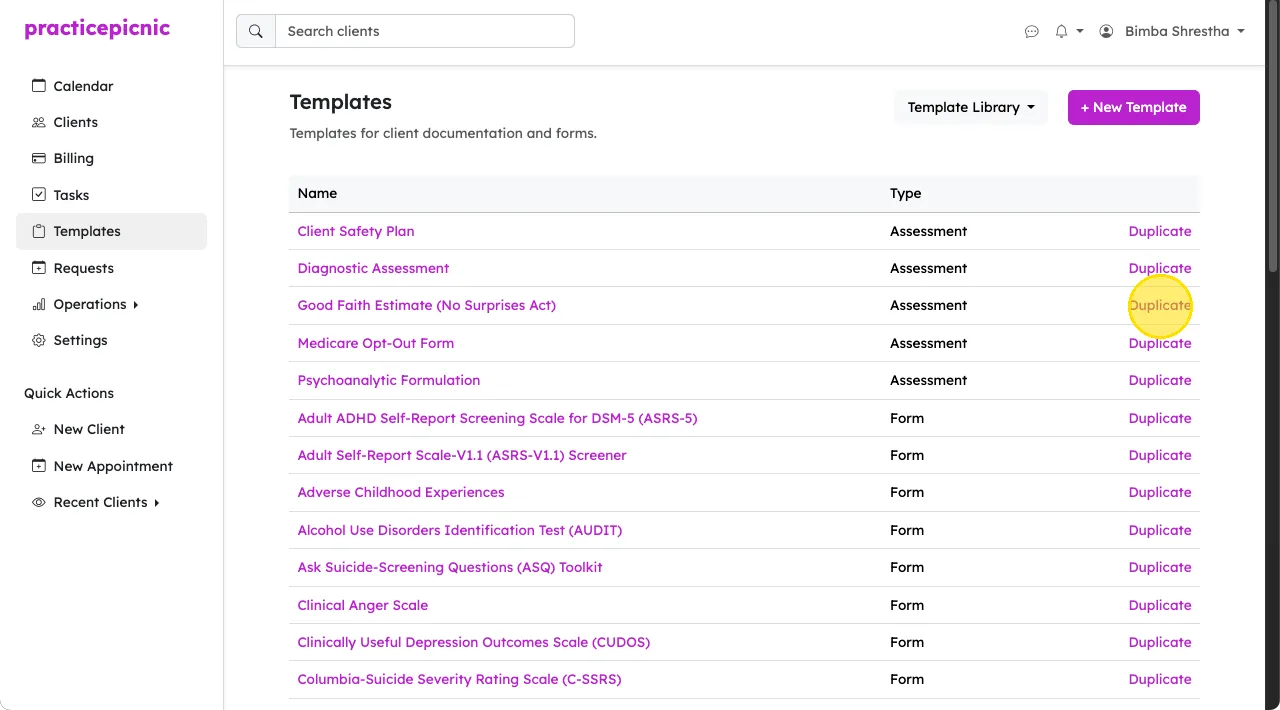
Duplicating a template will place it in your My templates bucket. You can then customize the template blocks as you see fit and then save your changes.
Creating your own template from scratch
The easiest way to demonstrate how to create a template from scratch is to walk through an example. Let's assume we'd like to create our own custom Client Intake Form template. First go to Templates.
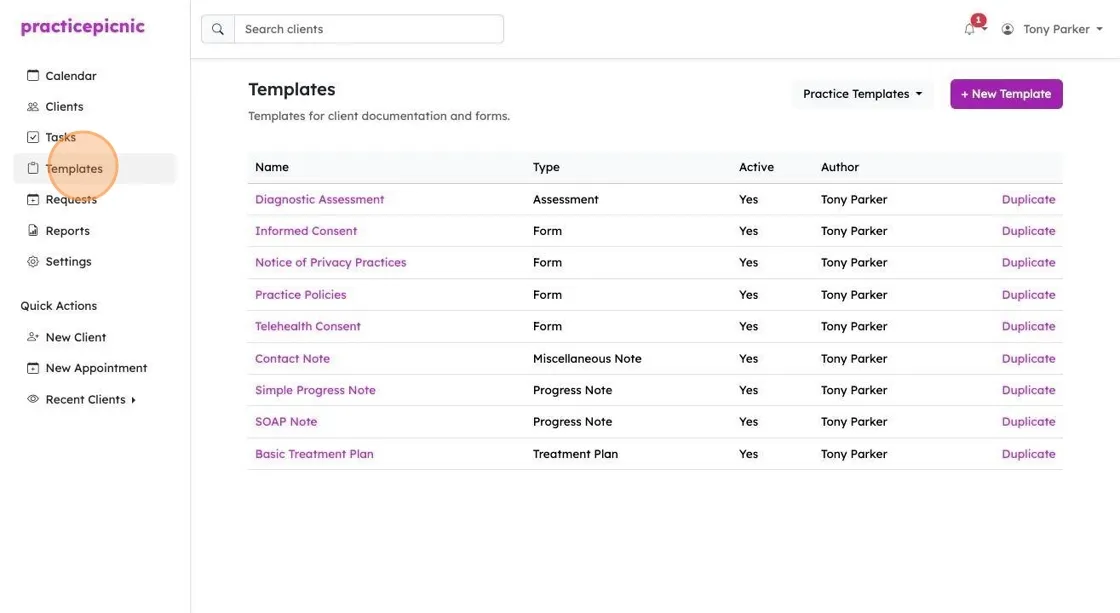
Click "+ New Template". If you wanted to modify an existing template, you'd click Edit next to the template you'd like to modify instead.
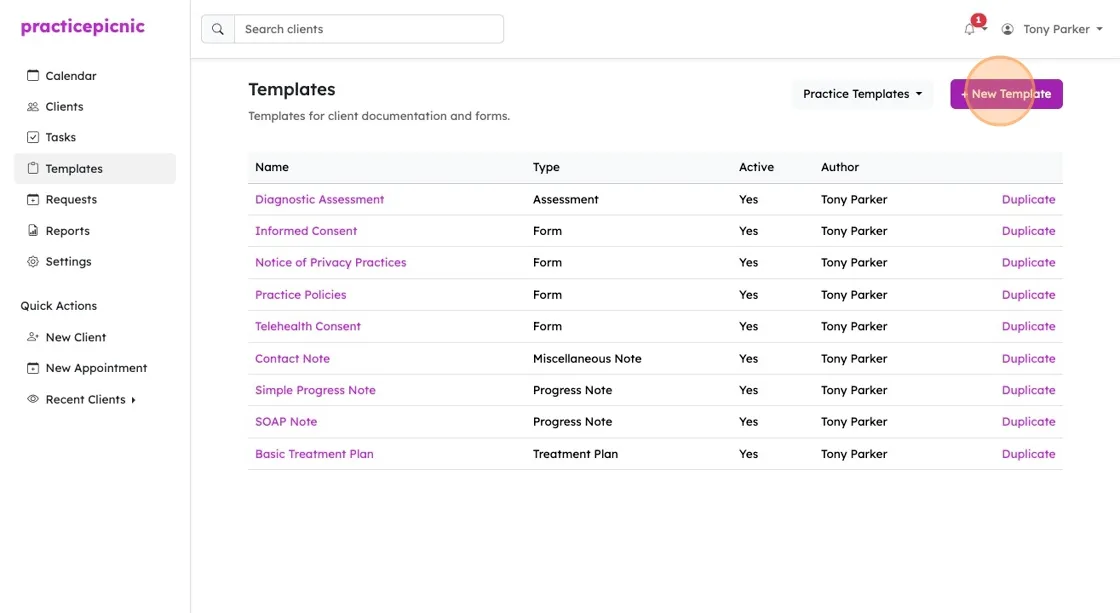
Select Form as the type of template. If you were creating a different type of document like a Progress Note, you'd select that option instead.
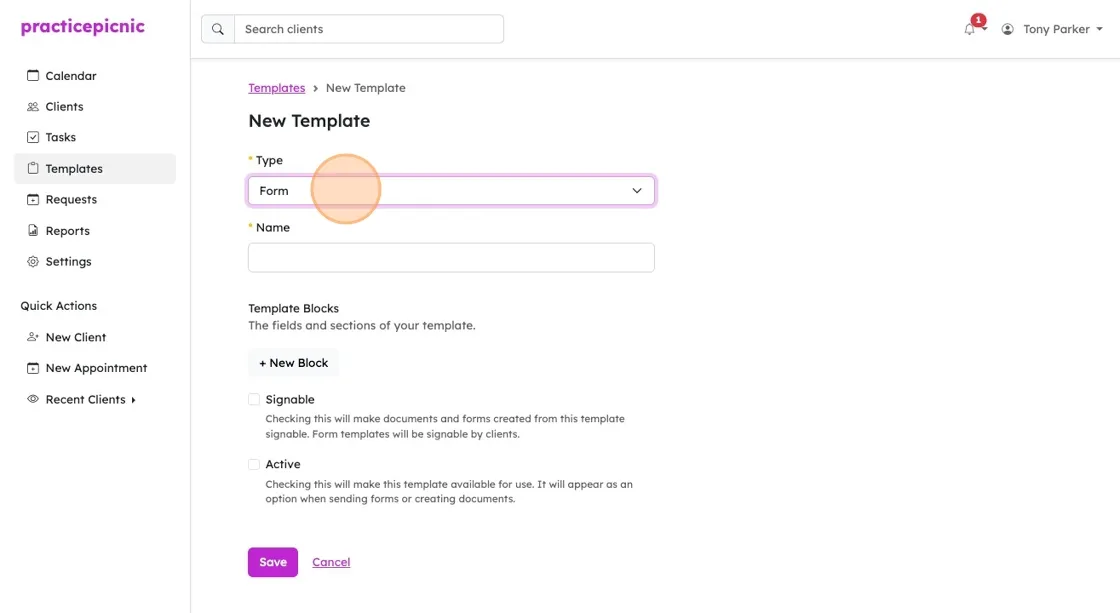
Give your template a name
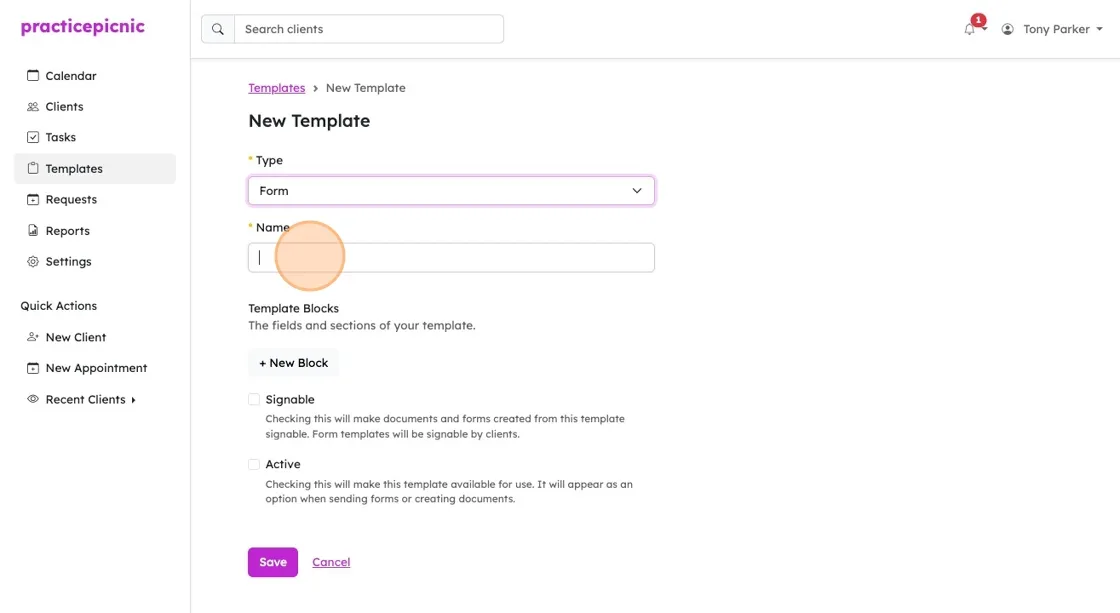
Click "+ New Block" to add a new template element (we call them blocks)
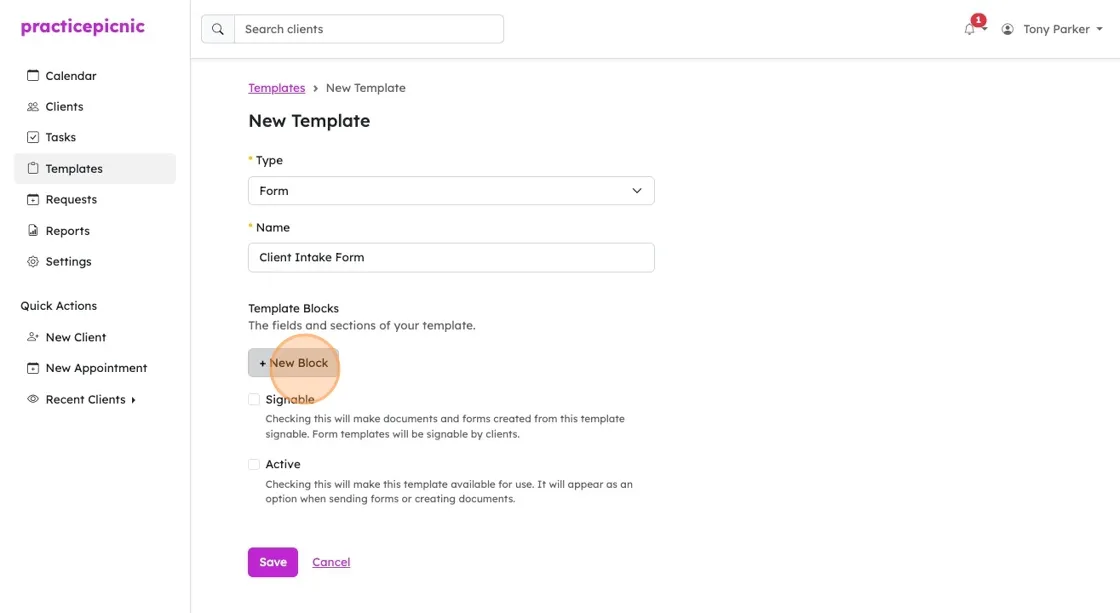
The first block will be a required Single Line Text for the Client Name. Click "+ New Block" to add another.
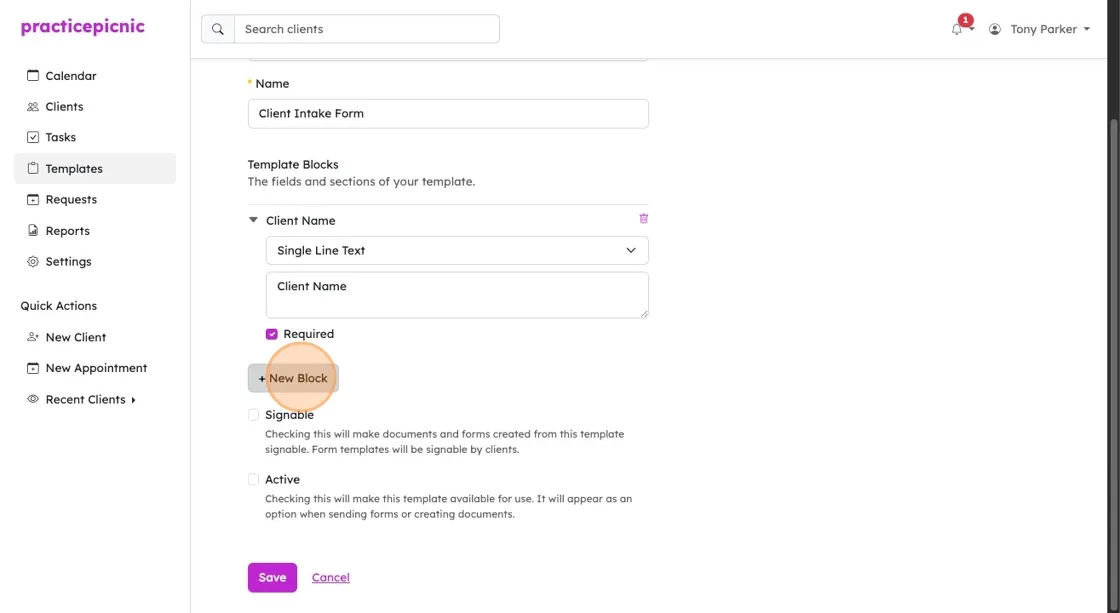
The second block will be a Multiple Line Text for the Client's history with therapy. Click "+ New Block" to add another.
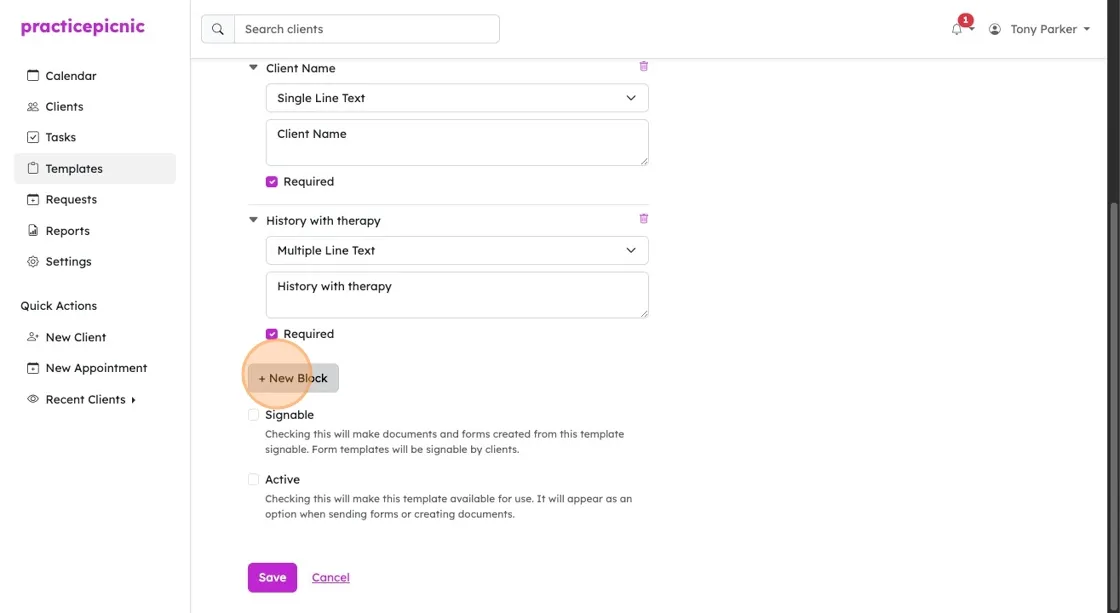
In this way, you can keep adding template blocks until you have what you need. Click "Save" once you're done. You will be presented with a preview of your template after.
Checking the box next to Signable at the bottom of the template will make a form or document based on this template signable by a client or clinician.
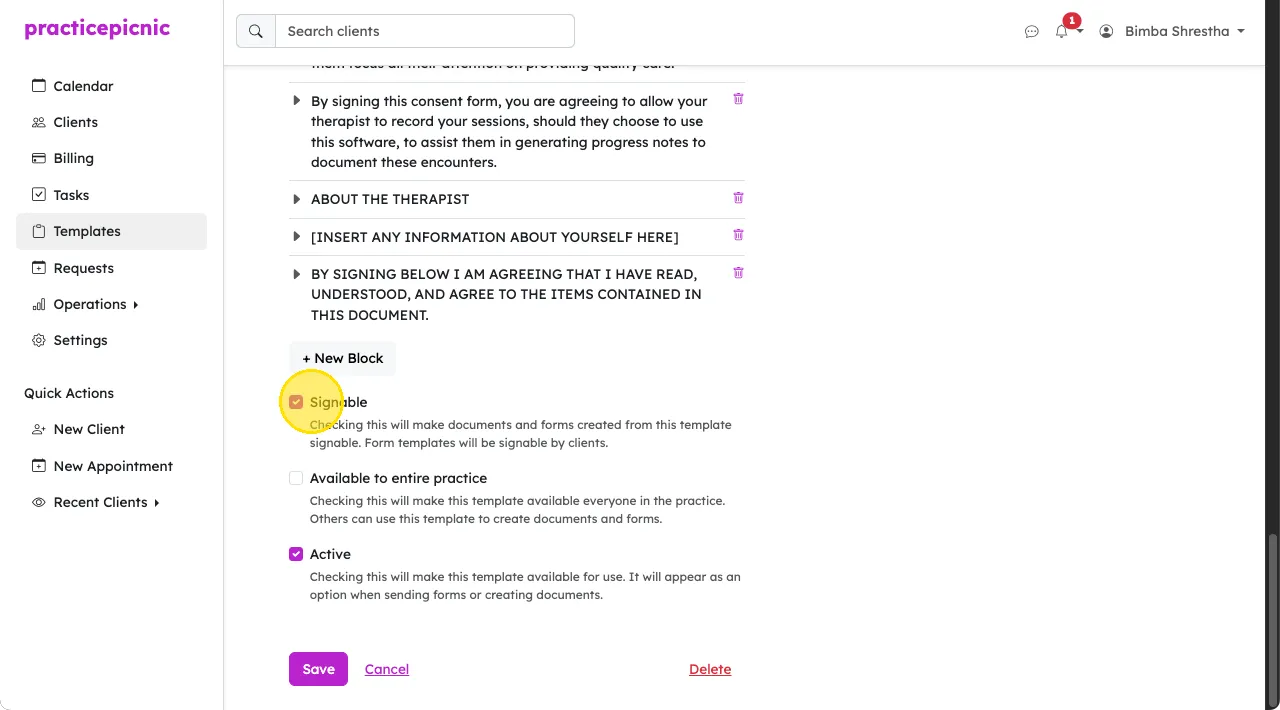
You can drag and drop template blocks to re-order them.
Template options
At the bottom of the create or edit template page, you'll see a few useful checkboxes.
- Signable: Determines if forms or documents created using this template are signable or not.
- Active: Determines if the template is available for use.
- Practice wide (only visible to Admin clinicians and Practice managers): Determines if the template should be available to the whole practice or not. If checked, it will be placed under the Practice templates bucket for all clinicians within the practice to access.
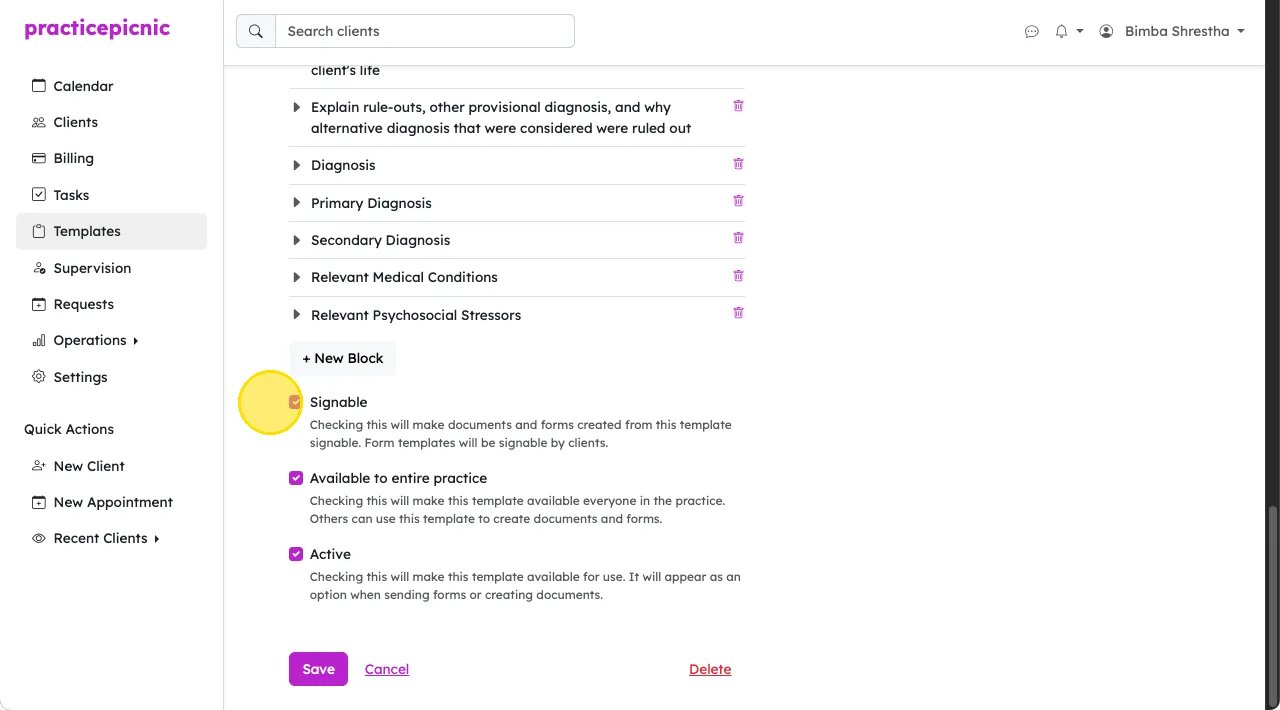
Note types and when to use them
Below is a brief explanation of each template type. Only templates of the Form type can be sent to clients during intake. The rest are meant to be filled out by a clinician.
- Assessments: Therapist administered assessments for structured client interviews. (eg: Mental Status Examination (MSE))
- Treatment Plans: Documents outlining client mental health goals. (eg: a template containing Goals, Objectives, and Interventions)
- Progress Notes: Documentation of client sessions. (eg: SOAP Note)
- Psychotherapy Notes: Documentation of client therapy sessions. (eg: Psychotherapy Note). Psychotherapy notes are a private, optional note taken by the therapist for personal use. It won't be a part of the client's medical record (unlike progress notes).
- Miscellaneous Notes: Documentation for miscellaneous things. (eg: Contact Note)
- Forms: Documents for collecting client information. (eg: a consent form, intake form, a questionnaire, etc.). Filled out by client.
One common source of confusion is Assessments not being sendable to clients. Assessments that are meant to be filed out by a client should be categorized as a Form so that you can send it.