Help center > Telehealth > Audio/video troubleshooting guide
Audio/video troubleshooting guide
- Identifying necessary equipment
- Resolving general telehealth issues
- Resolving audio issues
- Troubleshooting screen sharing on Chrome (macOS)
- Tips to improve telehealth call quality
Identifying necessary equipment
To host high-quality telehealth sessions, you'll need:
- A computer (laptop or desktop) with a microphone and webcam
- We recommend a computer with a 2.5 GHz processor and 4 GB of RAM, preferably purchased within the last two years
- A mobile device (iOS 13, Android 10, or newer) can be used as an alternative
- A reliable internet connection
- Minimum: 0.35 Mbps upload and download
- Recommended: 10 Mbps or higher
- If multiple clinicians are using telehealth at the same time, aim for at least 35 Mbps
For the best experience, use the latest version of Chrome, Firefox, or Safari.
Resolving general telehealth issues
If you're having trouble on a computer, try the following:
- Move closer to your router
- Test video playback (e.g., on YouTube)
- Make sure your browser has permission to use your camera and microphone
- Check that your antivirus or security software isn't blocking webcam or mic access
- Clear your browser cache and refresh the page
- Restart the browser or try a different one
- Restart your computer
Resolving audio issues
If you're having trouble hearing or being heard during a session:
- Check that your device volume isn't muted
- Make sure your speakers or headphones are working
- Test sound using another app or website
- Ensure your computer is using the correct audio input/output
- Close other apps like Spotify or Facebook
- Clear your browser cache
- Update your browser and operating system
- Update your sound card drivers if applicable
- Restart your computer
If you're hearing an echo, check for open mics on multiple devices. On Android, be sure to accept all Bluetooth and device permissions when prompted.
Troubleshooting screen sharing on Chrome (macOS)
If screen sharing isn't working on Google Chrome on macOS:
- Quit Chrome
- Go to System Settings > Privacy & Security > Privacy > Screen Recording
- Disable and then re-enable Chrome
- Relaunch Chrome
If you use an MDM like Jamf, your IT team may need to update privacy settings.
Tips to improve telehealth call quality
To make your calls smoother:
- Use a wired internet connection when possible
- Move closer to your router
- Test your connection using the built-in tool in the telehealth window
- Close other programs running in the background
- Adjust lighting so your face is well lit and avoid bright lights behind you
- Keep your camera at eye level
- If audio quality drops, turn off video to reduce bandwidth usage