Help center > Telehealth > Joining a session
Joining a session
- Join from appointment page
- The video office page
- From the client's perspective
- In-session features
- Multiple participants
Join from appointment page
As the clinician, you'll be able to start the video call from the appointment page. Click on your video call appointment. Note: the location must be set to your Video Office.
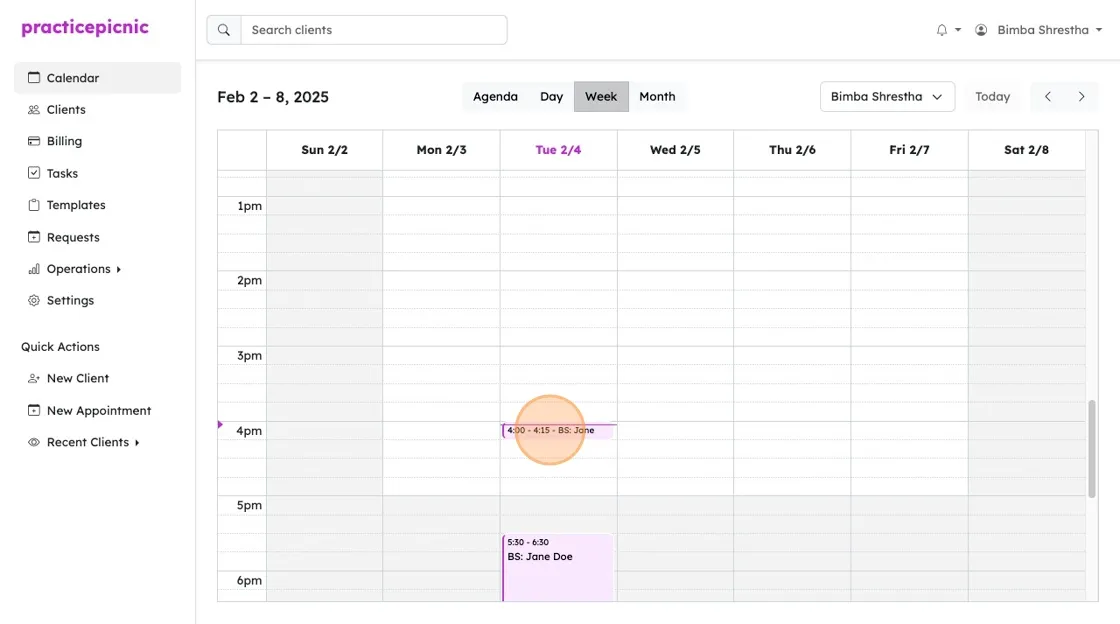
10 minutes before your video appointment begins, you'll see this video call icon on the top of the appointment. From there, you'll be able to either start the call or copy a link to the call for manual sending.
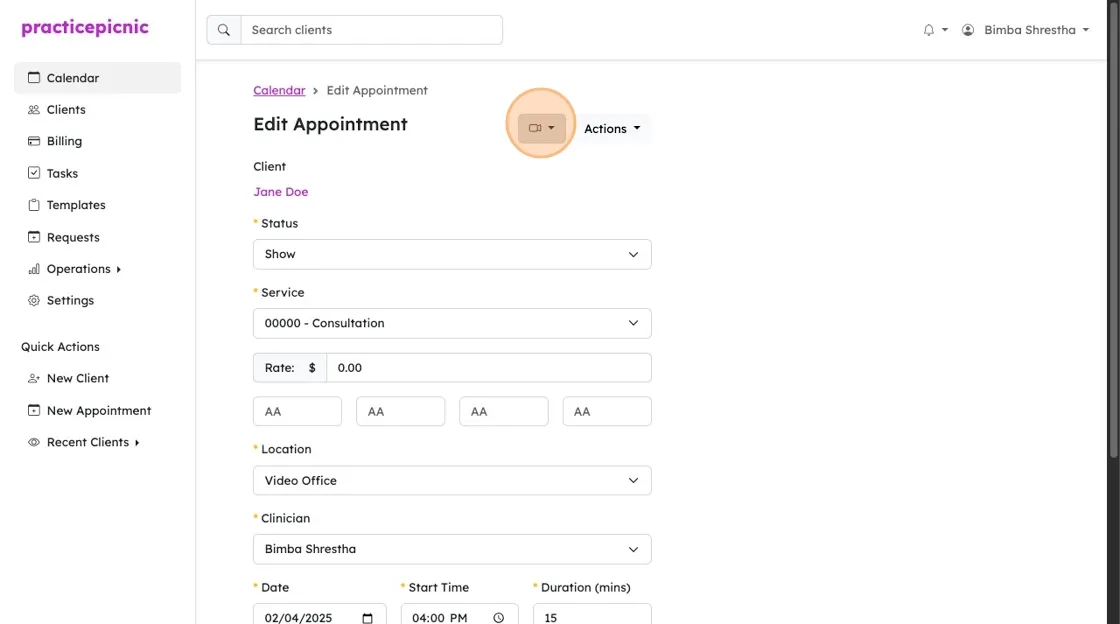
Click "Start Video Appointment" to start the video call.
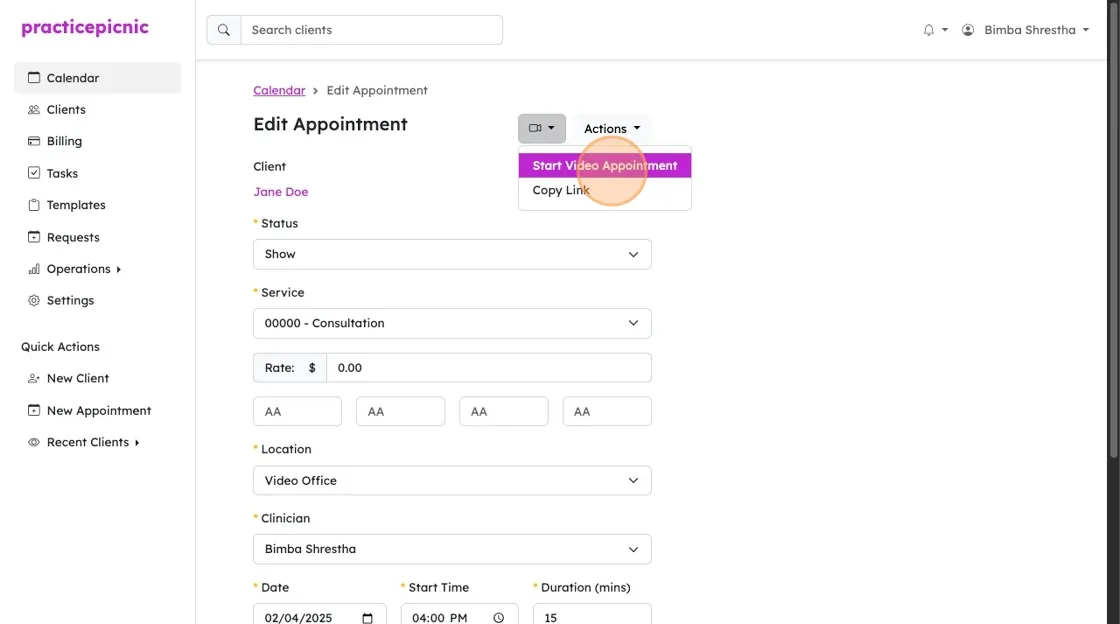
Click "Copy Link" to copy the link to the video call. You can then paste that link into an email or text message to send it to the client.
The video office page
On the video appointment page, you might be asked to give Practicepicnic permission to use your microphone and camera. Grant those permissions. Once everything looks good, click the "Join meeting" button to start your video call.
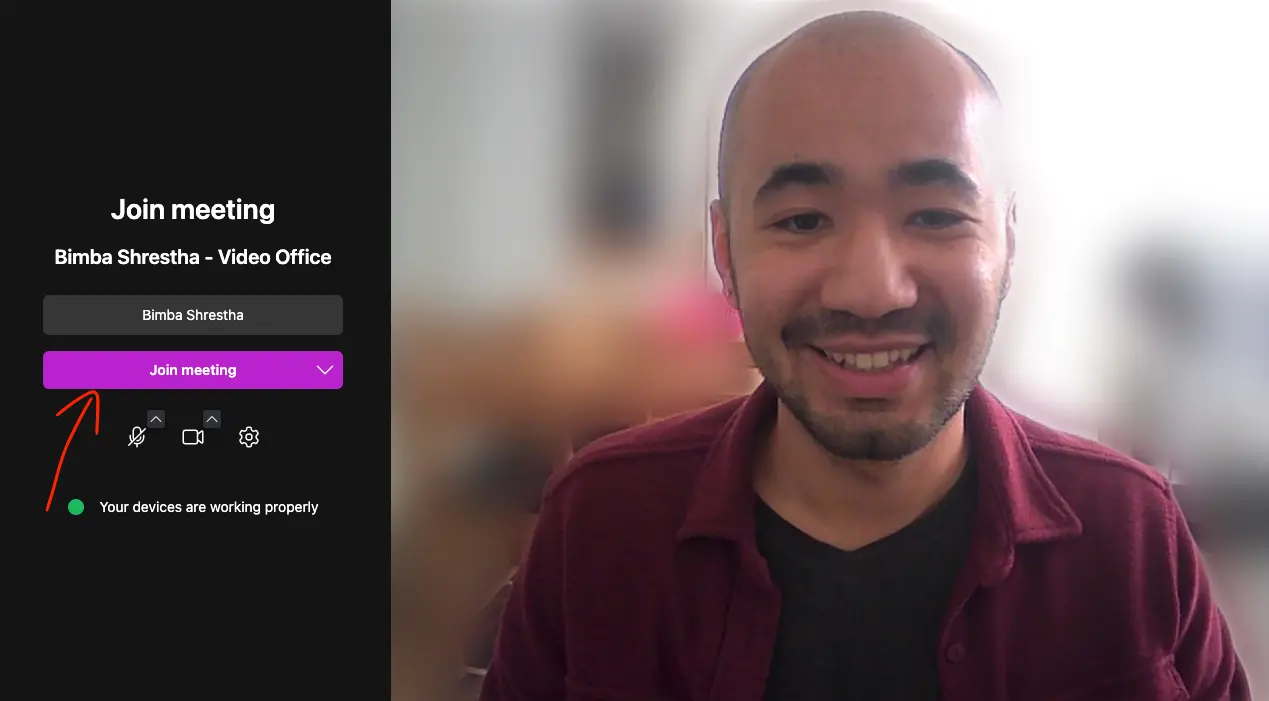
When a client joins the call, you'll get a notification. Click "Accept" to let them in and begin the call.
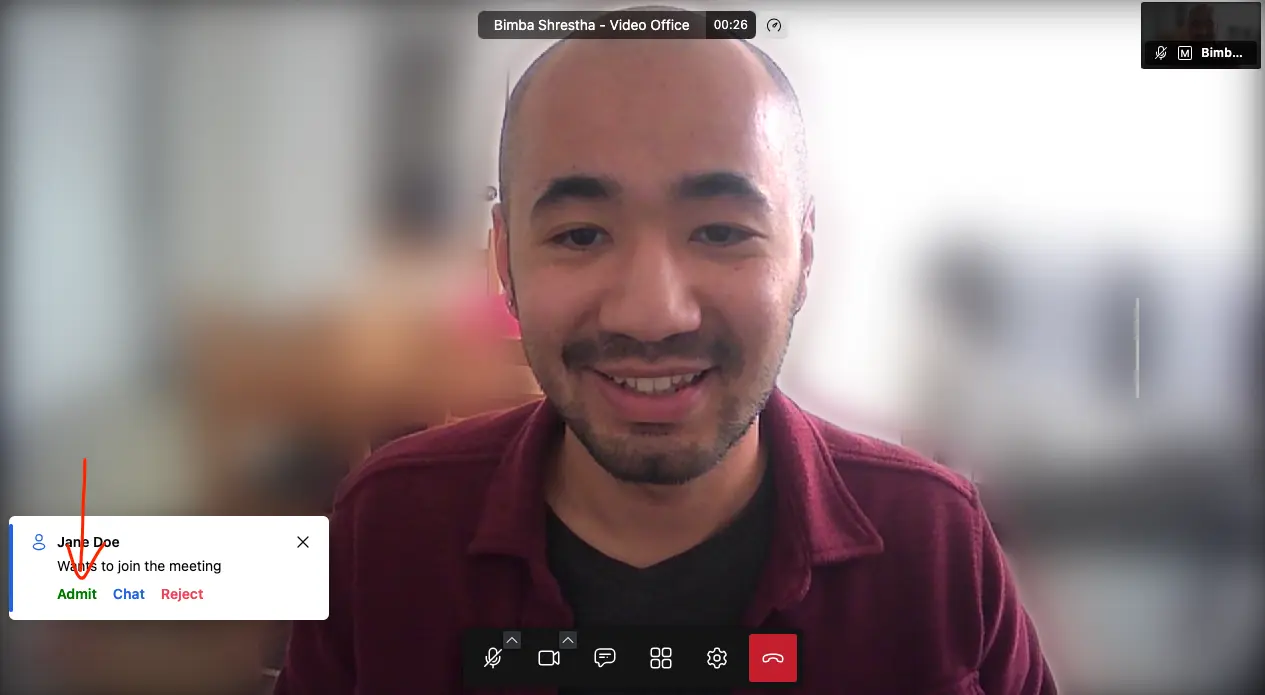
If you're on a call with a client and your next appointment joins early, you'll see the notification above.
You can also send a quick chat message to the waiting client to let them know you'll be right with them.
From the client's perspective
Clients can join the video appointment in a few ways. The first way is through their client portal. First, they'll click on the appointment.
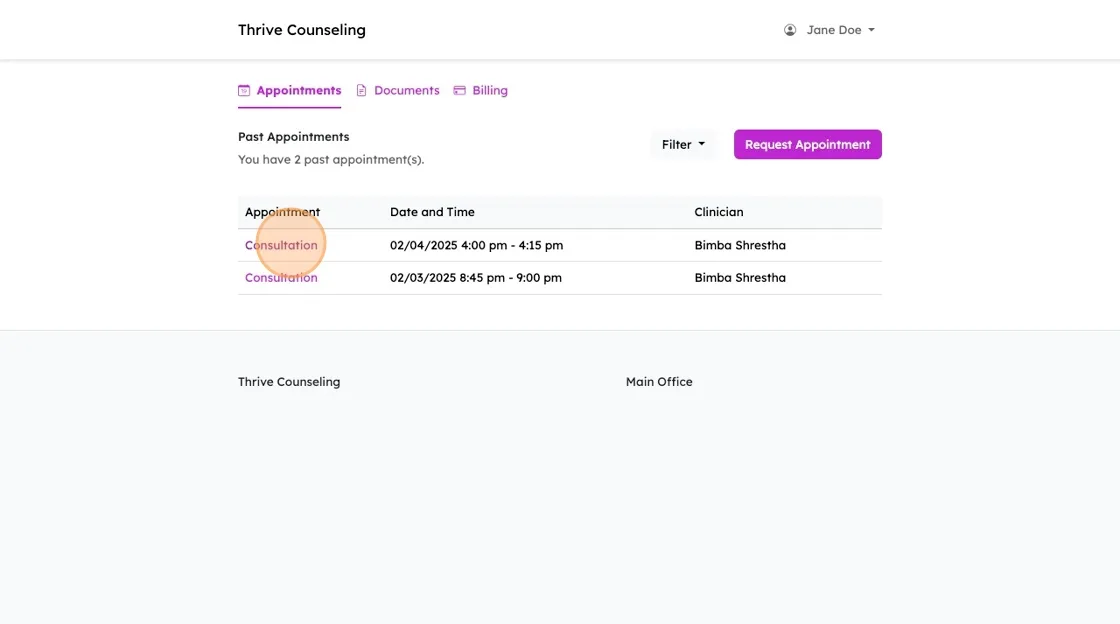
Then, they'll click "Start Video Appointment" to join the video call. From your end, you'll get a notification that they joined and you'll be able to accept them into the call. This button will only appear 10 minutes before the appointment begins.
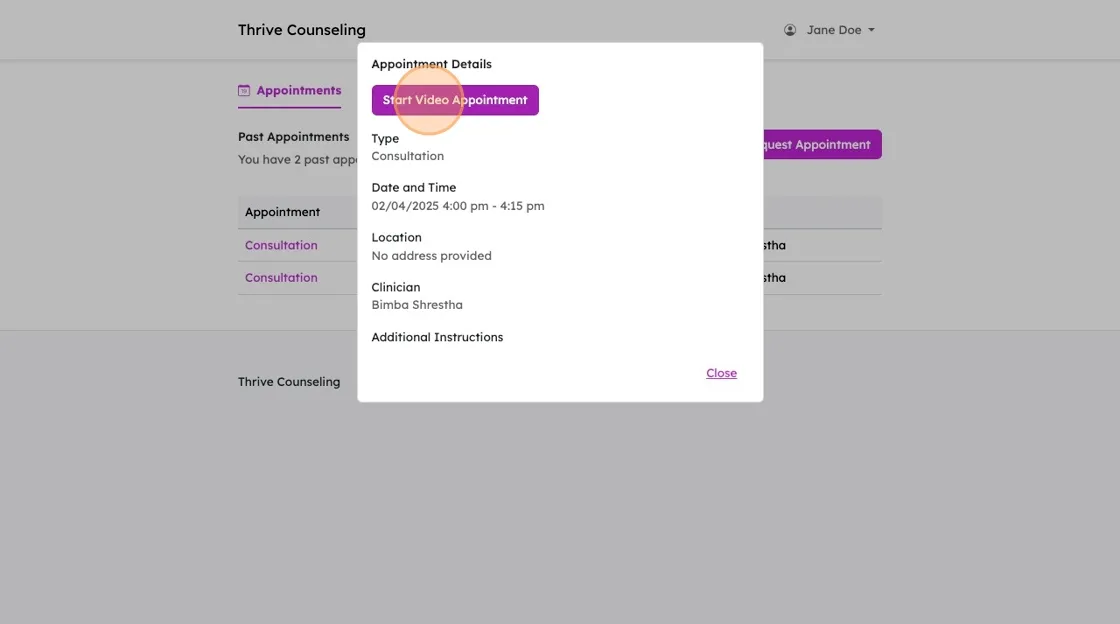
Video appointment links will also be sent as a part of email reminders if your practice has them enabled.
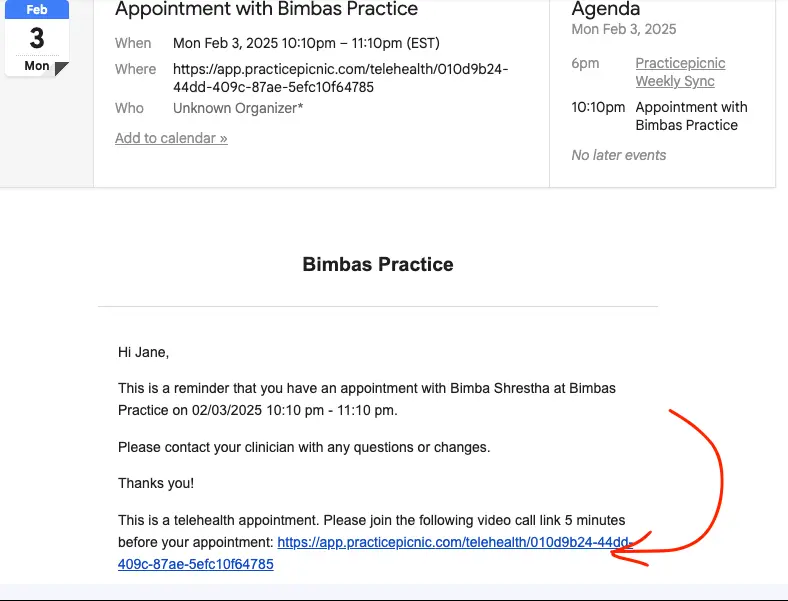
In-session features
The toolbar at the bottom of the screen in your video office after a session has started gives you access to a number of in-session features. These features include:
- Controls for turning on/off audio and video
- Sharing your screen with the client or vice versa
- Instant messaging with the client on chat
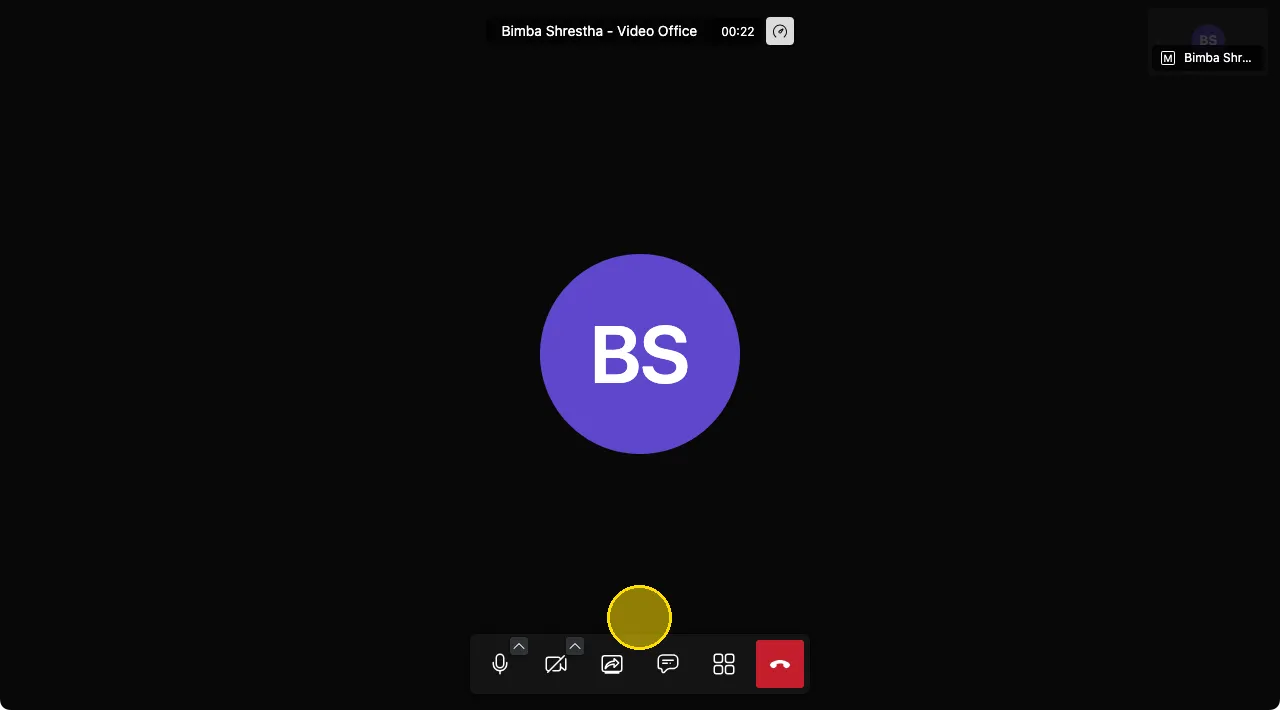
Multiple participants
You can share the video link with more than one person (e.g., with each member of a couple). When they join your room using the link, you'll need to let them in from the waiting room.
Note that support for more than two people is currently experimental in PracticePicnic. Video quality may not be as good as in one-on-one sessions.