Help center > Scheduling > Calendar basics
Calendar basics
- Navigating views (day/week/month/agenda)
- Understanding appointment indicators
- Color-coding service types
- Calendar sync
Navigating views (day/week/month/agenda)
By default, your calendar will display a weekly view of your schedule. You can use the toggle on the top of the calendar to change between Daily, Weekly, Monthly or Agenda view.
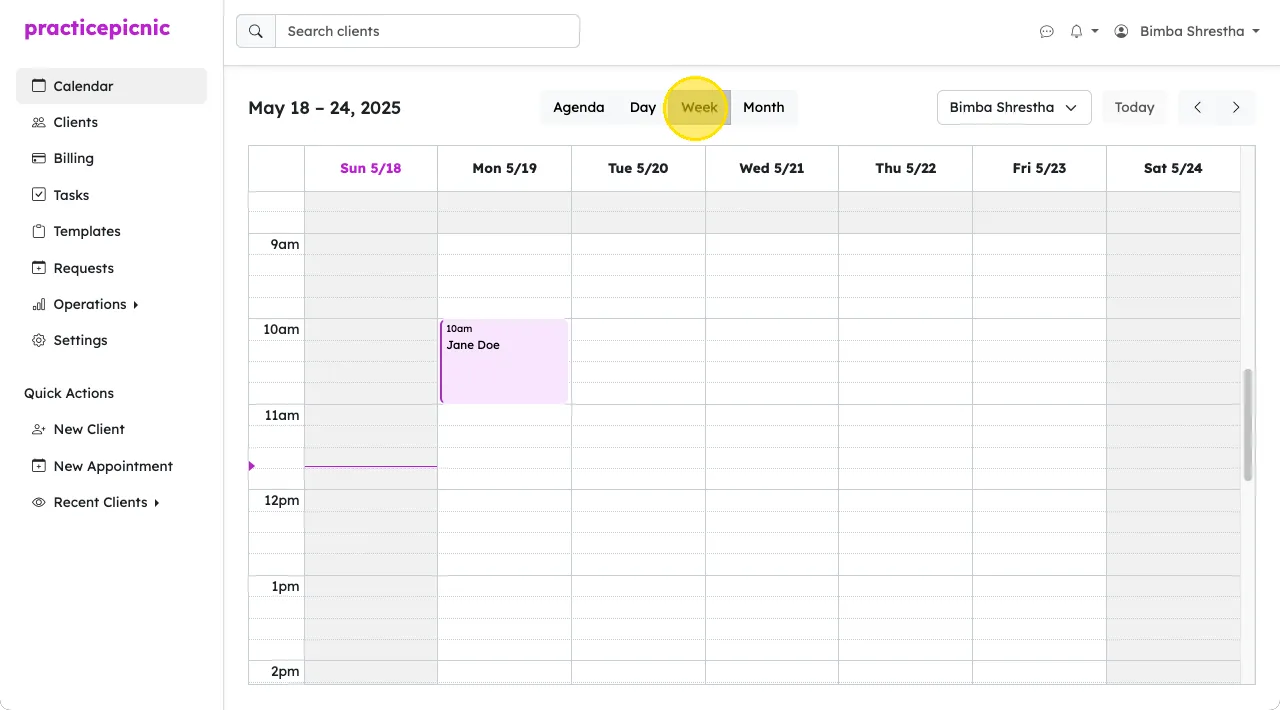
Use the right and left arrows on the top right of the calendar to go forward and backward in time (next week, next day or next month depending on your selected view). You can use the Today button to bring you back to the current day.
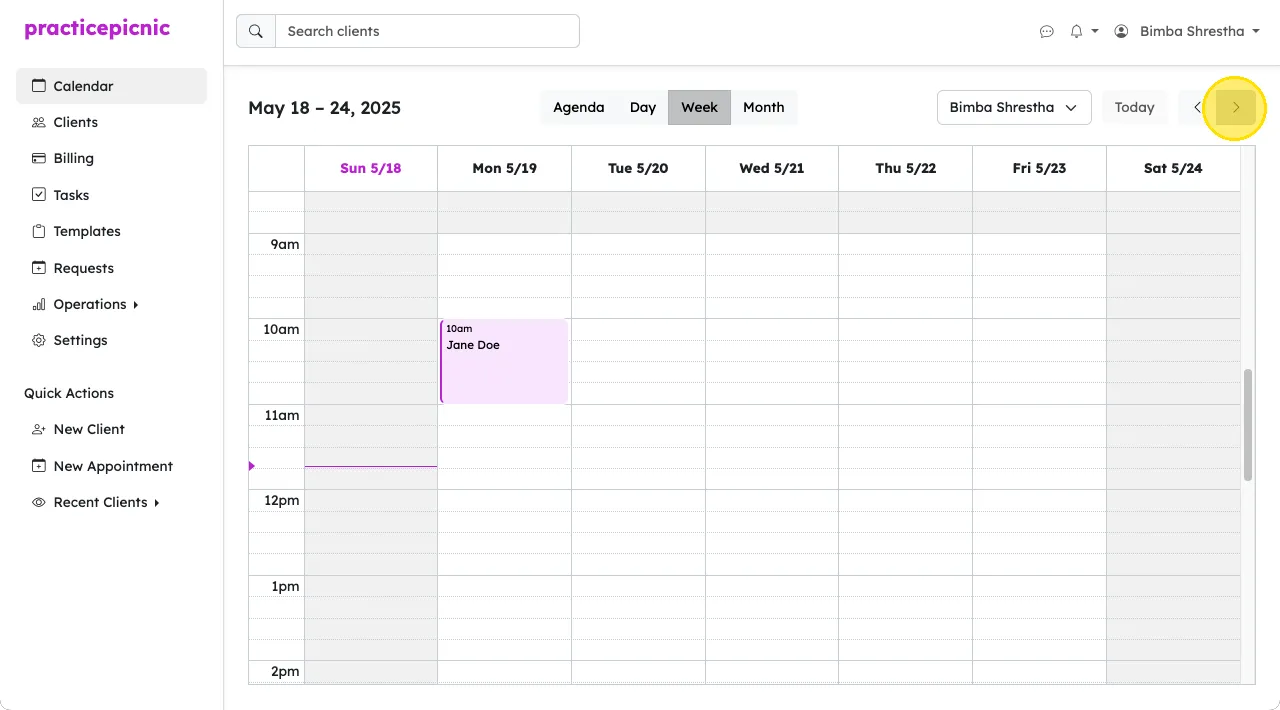
If you have multiple clinicians in your practice, you can use the highlighted dropdown to filter through their calendars. You can also choose All clinicians from the dropdown to view appointments from all clinicians on your calendar. You will only see this dropdown if you have the appropriate user role.
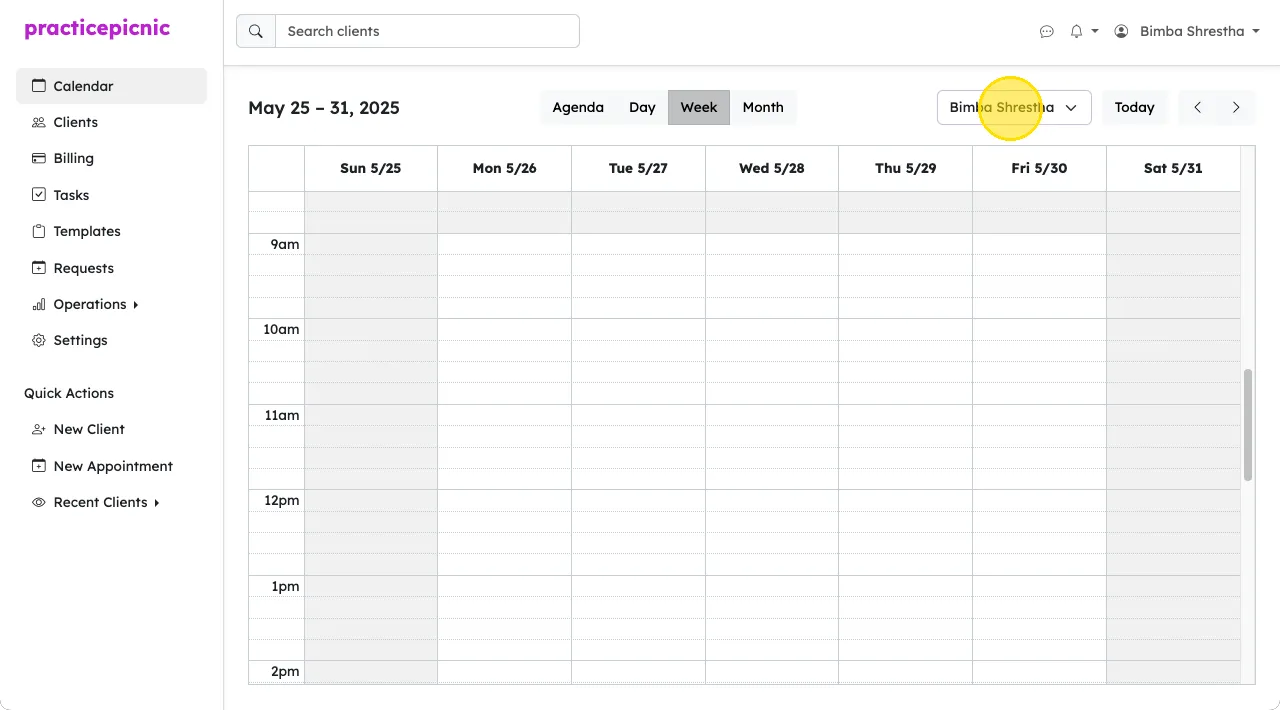
Understanding appointment indicators
Scheduled appointments will appear filled in on your calendar according to the type of service. If you want to customize the fill color per service, follow the instructions under Color-coding service types.
If the appointment is a telehealth appointment, a small video camera icon will be present on the top right of the calendar event.
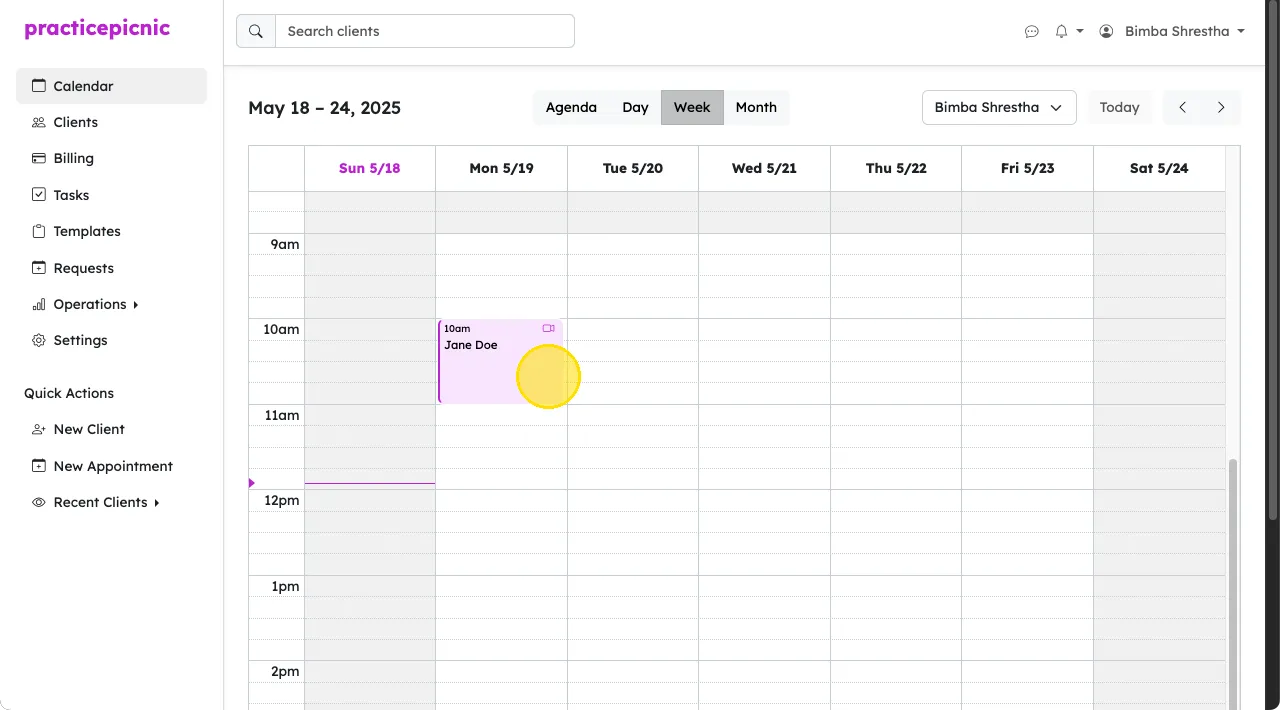
Canceled appointments will appear unfilled on your calendar with a yellow border around the event.
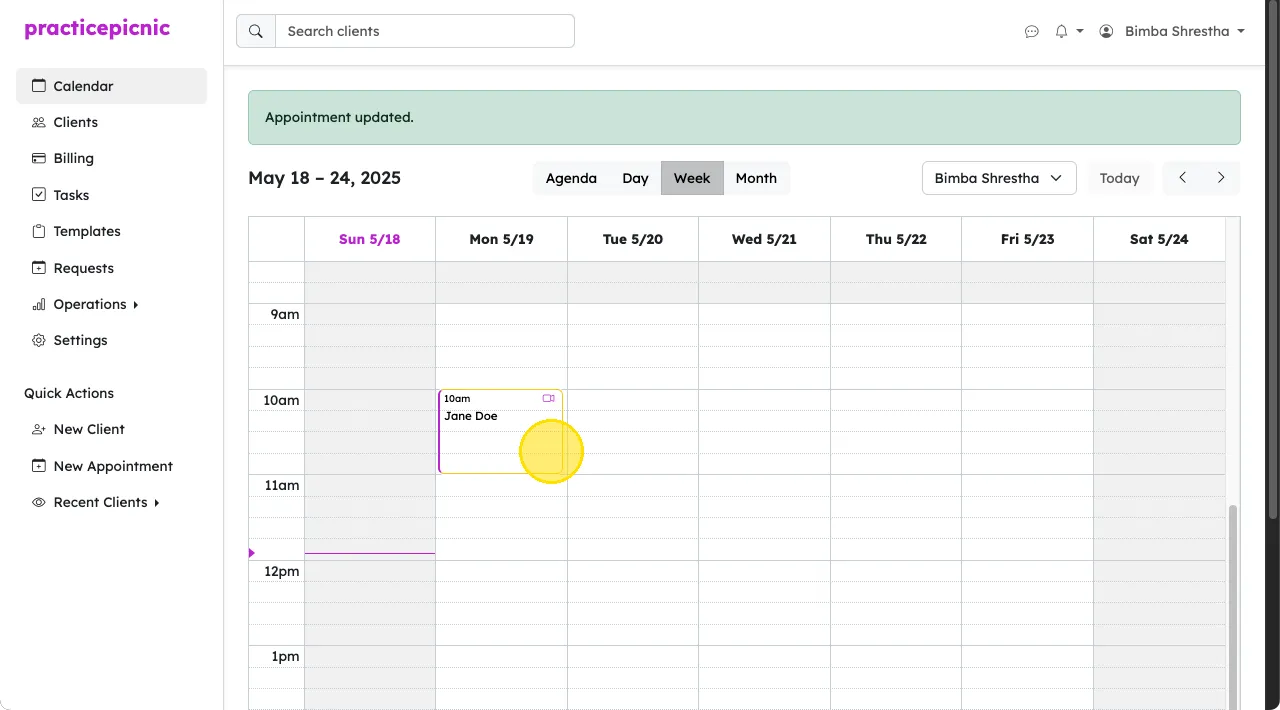
Late Canceled appointments will appear unfilled on your calendar with a red border around the event.
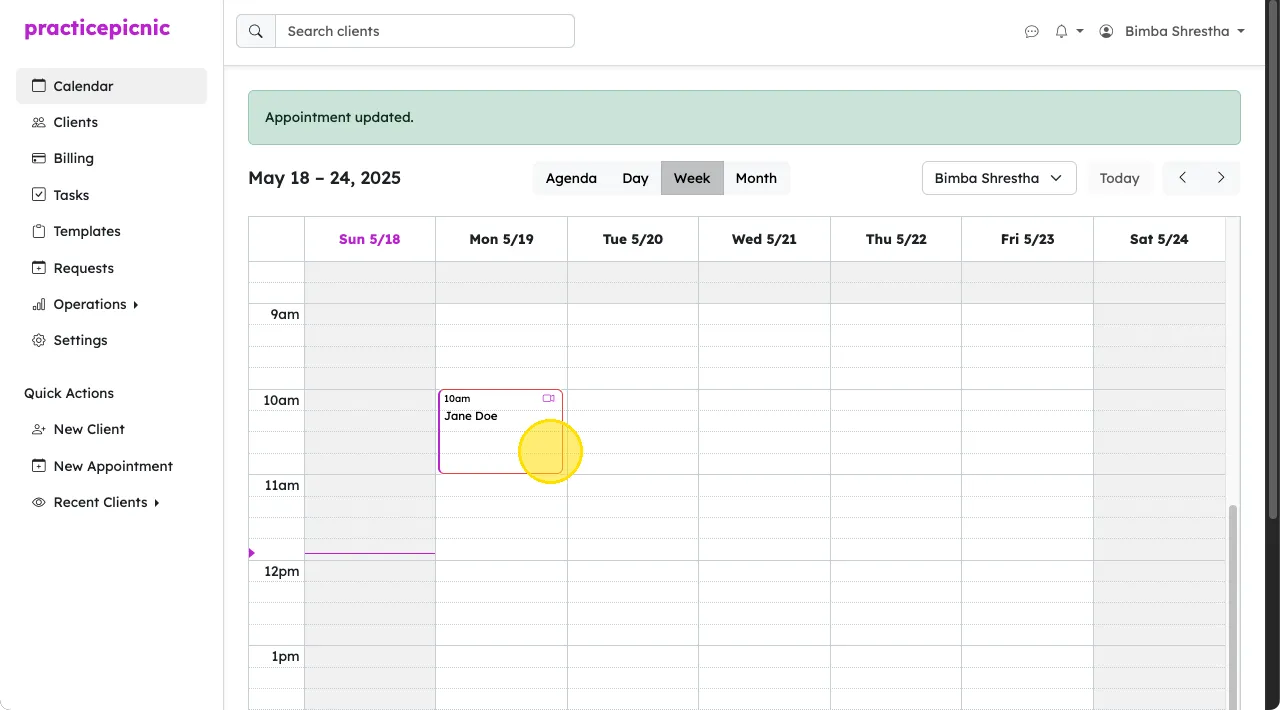
Color-coding service types
On the Settings > Services page, click on the service whose appointment color you'd like change. Choose from one of the color options.
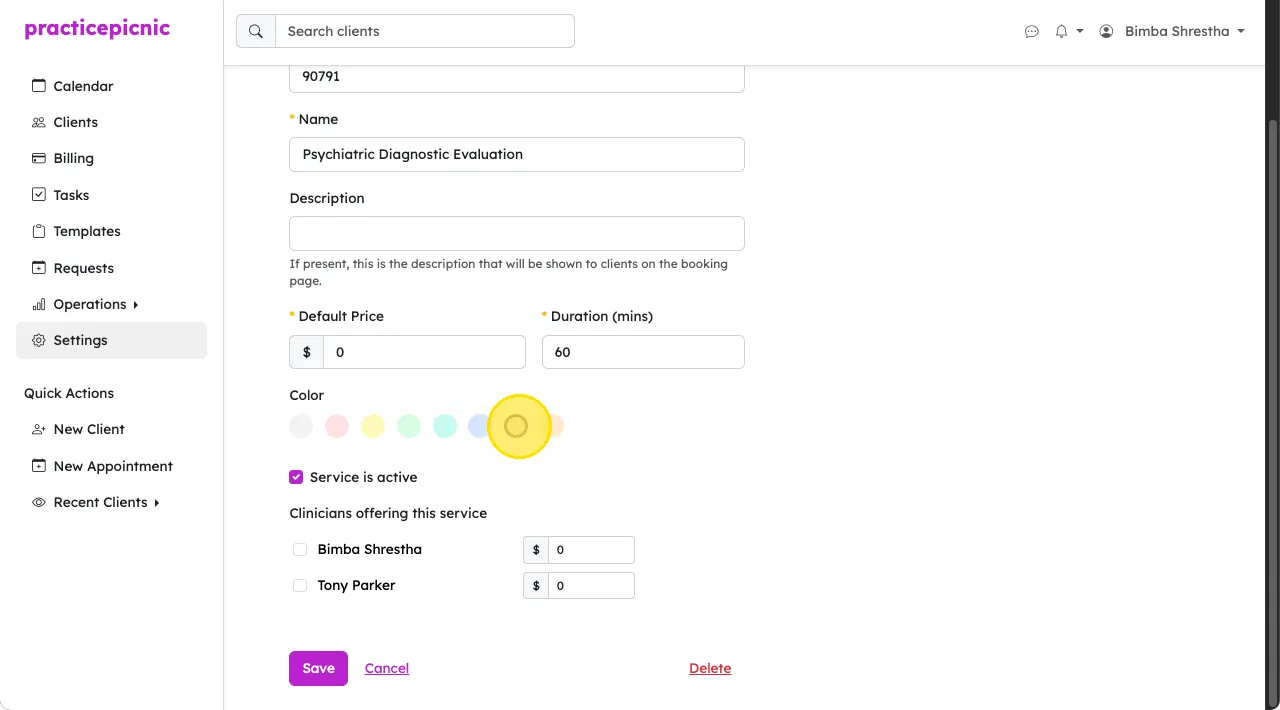
Calendar sync
On the Settings > Calendar Sync page, enable calendar sync.
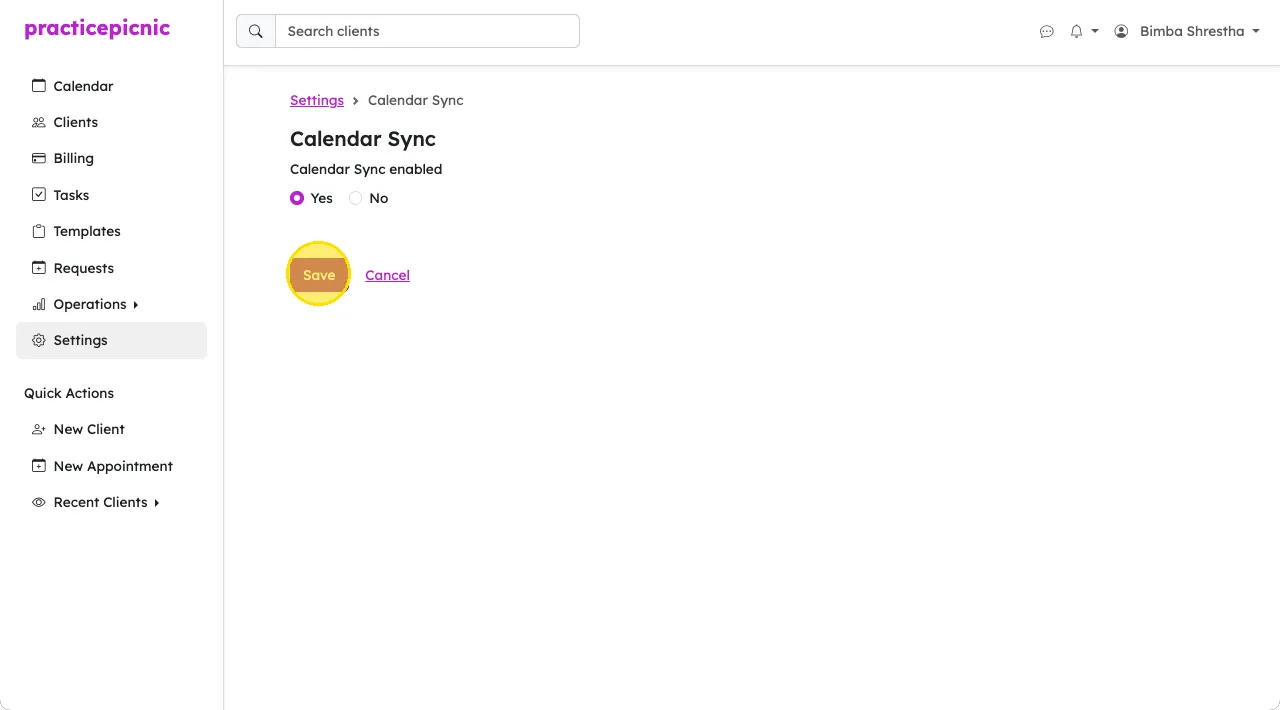
Then, click on the third-party calendar you'd like to sync your Practicepicnic calendar with and following the instructions under that tab.
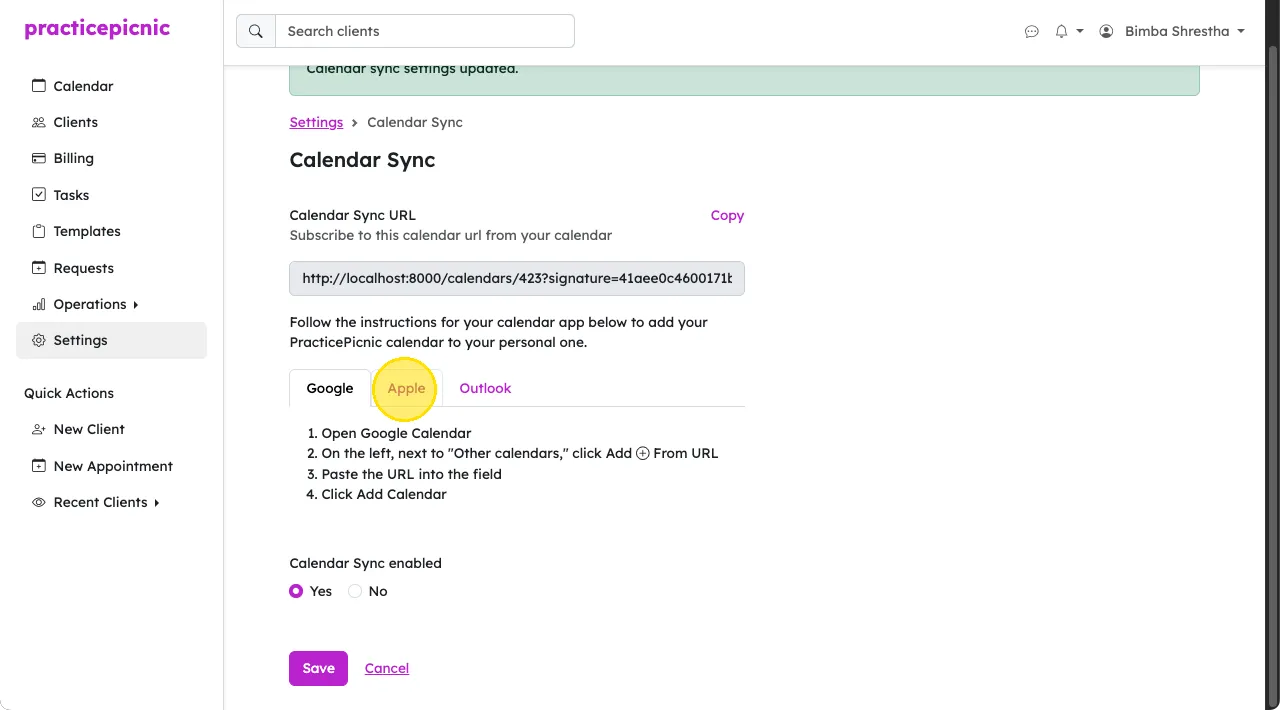
The calendar sync is one-directional - appointments and events from Practicepicnic will appear on your third-party calendar, but not vice versa. For privacy reasons, only client initials are displayed on the third-party calendar rather than full names.
The calendar sync is also not instant. The third-party calendar is often the one that controls the sync frequency.