You can schedule non-client events like staff meetings, team lunches, and personal events on the calendar using the Events tab in Practicepicnic. While these events won't be visible to clients, they will block those time slots from being booked for appointments.
How to create an event
Navigate to Calendar.
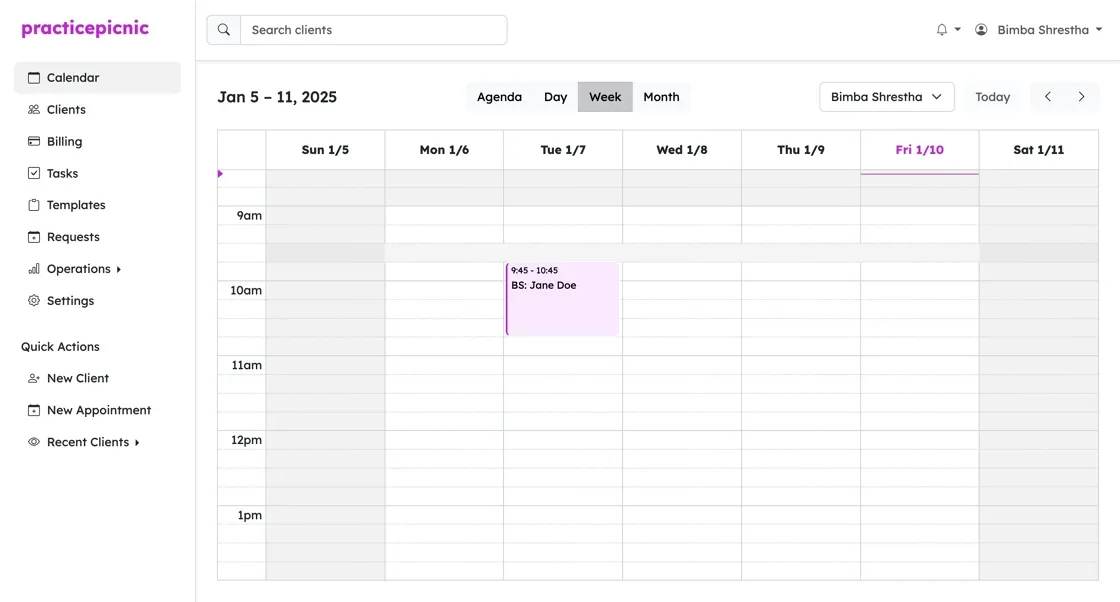
Click on a slot in the calendar where you want to create the event.
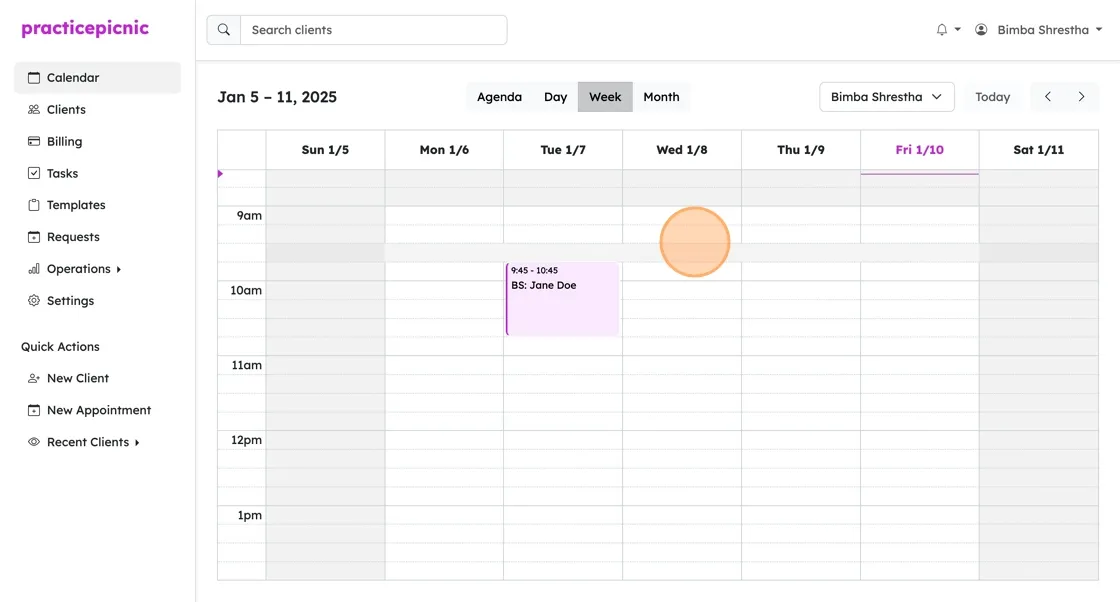
By default, the system will prompt you to create an appointment. Click on the Event tab to create a non-client event.
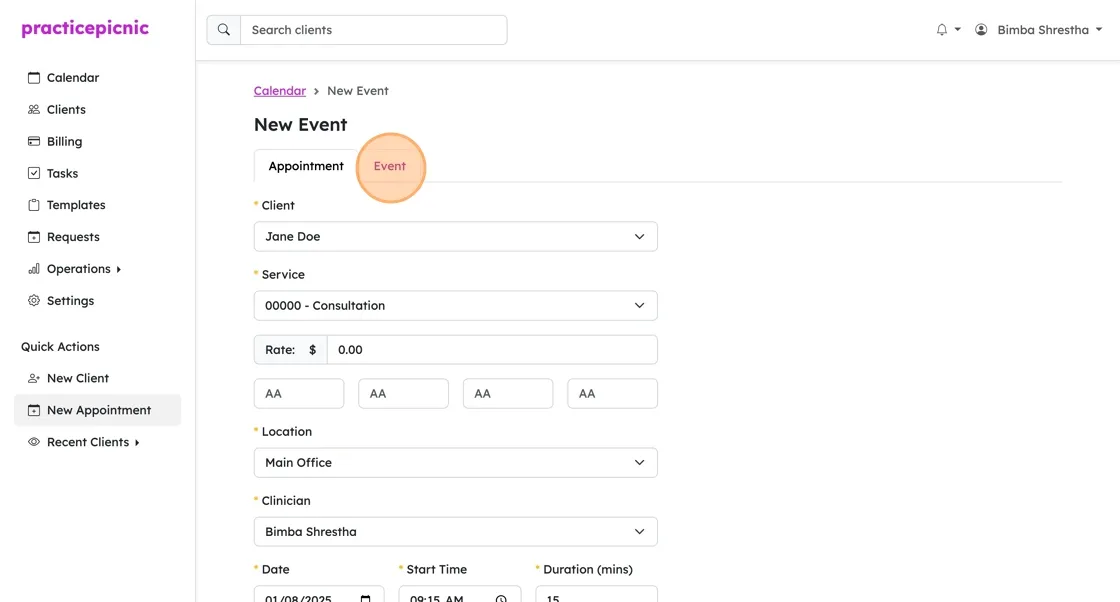
Give your event a name.
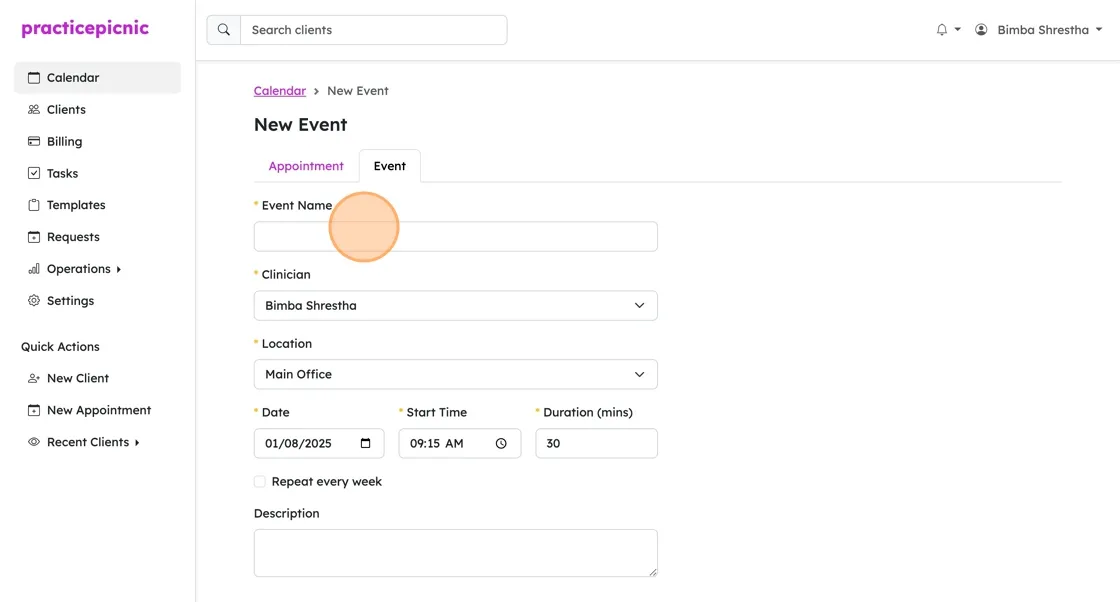
Click Save to create the event.
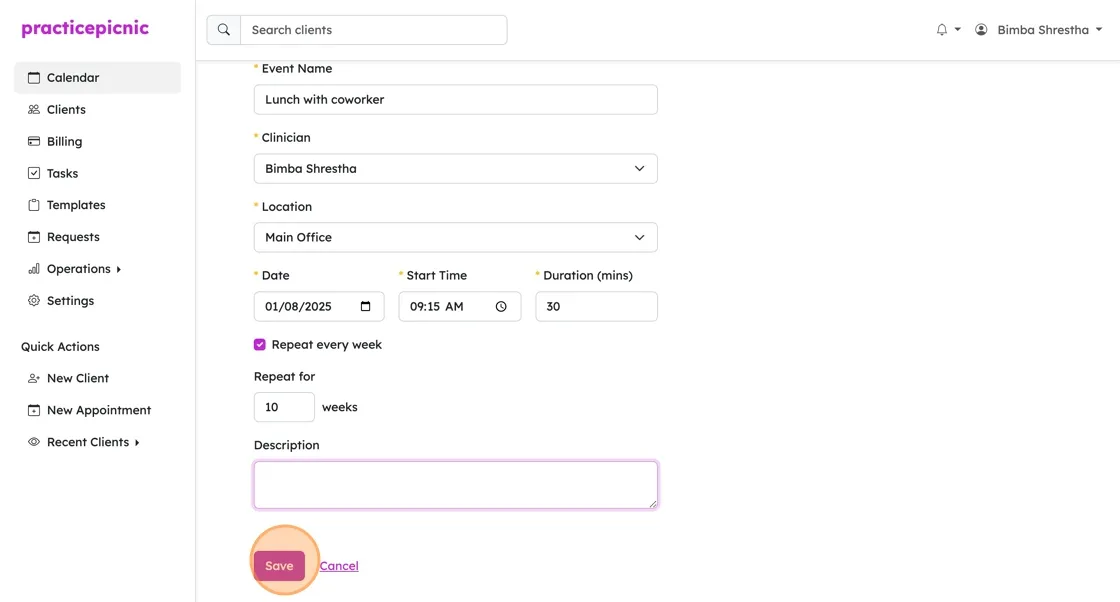
The event will now show up on your calendar in gray.
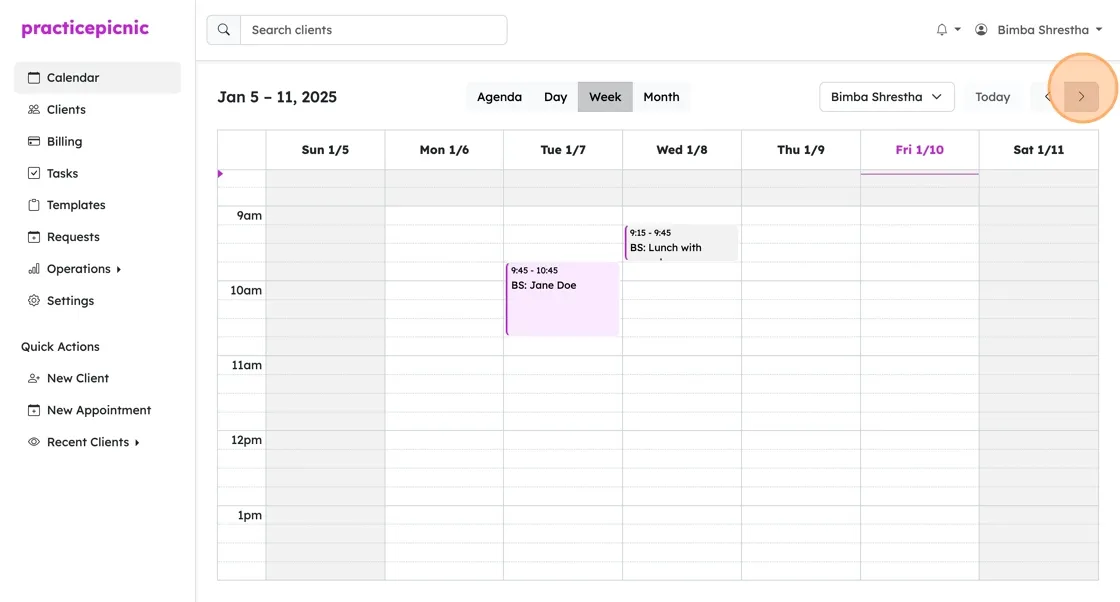
How to create weekly events
If your event repeats every week, you can check the Repeat every week checkbox.
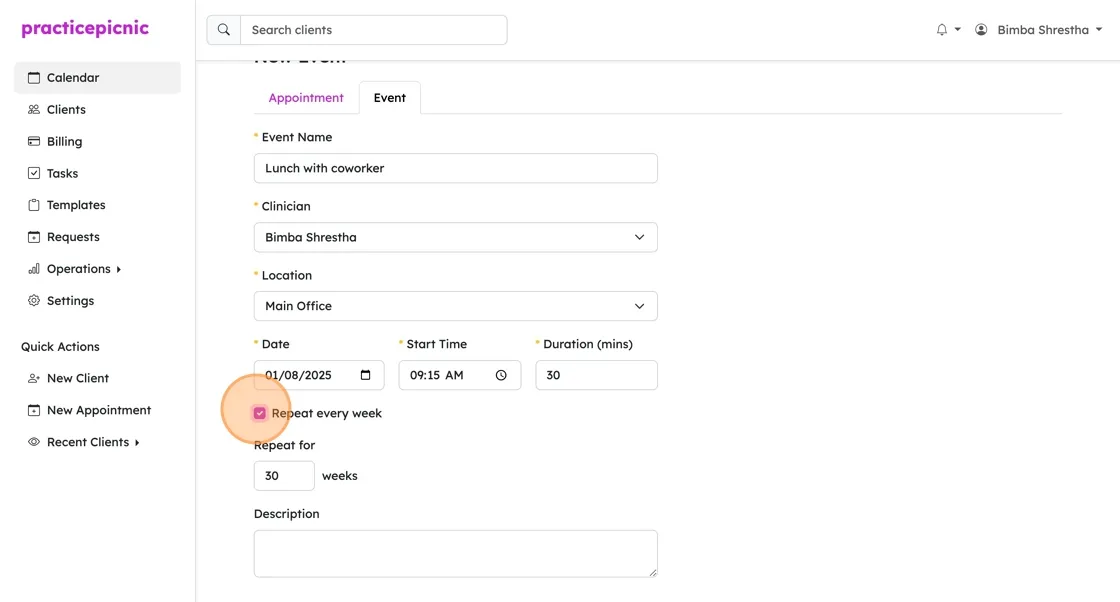
You can specify the number of times the event will repeat. The maximum number of repeats is 100.
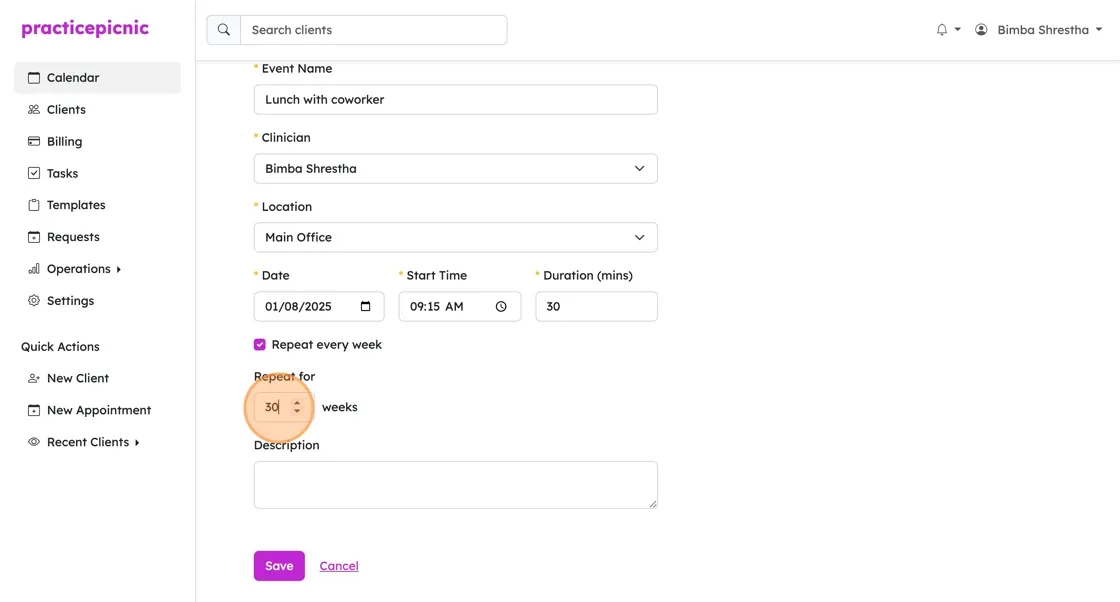
How to create events that repeat at other intervals
Right now, Practicepicnic only supports weekly events. We're going to add other repeating options like the ones you see under the Appointment tab in the future.
If you need to create a more complex repeating event, for the time being, you can create a new Appointment and assign a "fake" client to it (we'd recommend naming the client something like "No Client" or similar).
Then you can create more complex repeating events by clicking the Repeat checkbox.
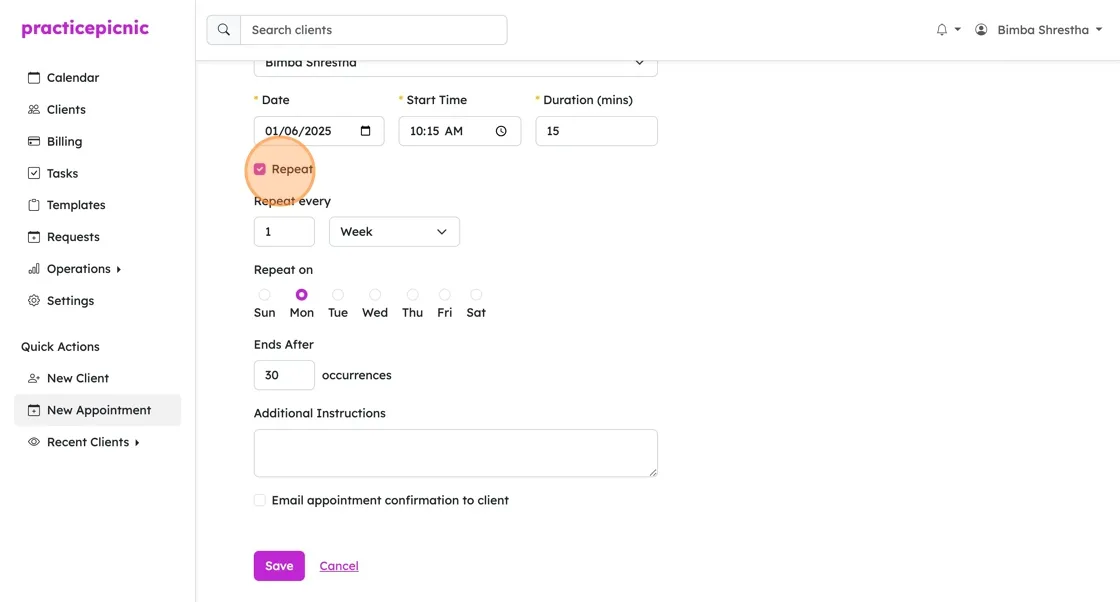
If possible, we'd recommend just using Events instead of Appointments for non-client items. This will keep your calendars and reports cleaner.