Practicepicnic telehealth allows you to conduct video appointments with clients without leaving the app.
Note that this feature is an add-on and will cost $10/month per enabled clinician in your practice. Clinicians who don't have this option enabled will not be charged for.
Enabling Practicepicnic Telehealth
Navigate to "Settings" > "Telehealth"
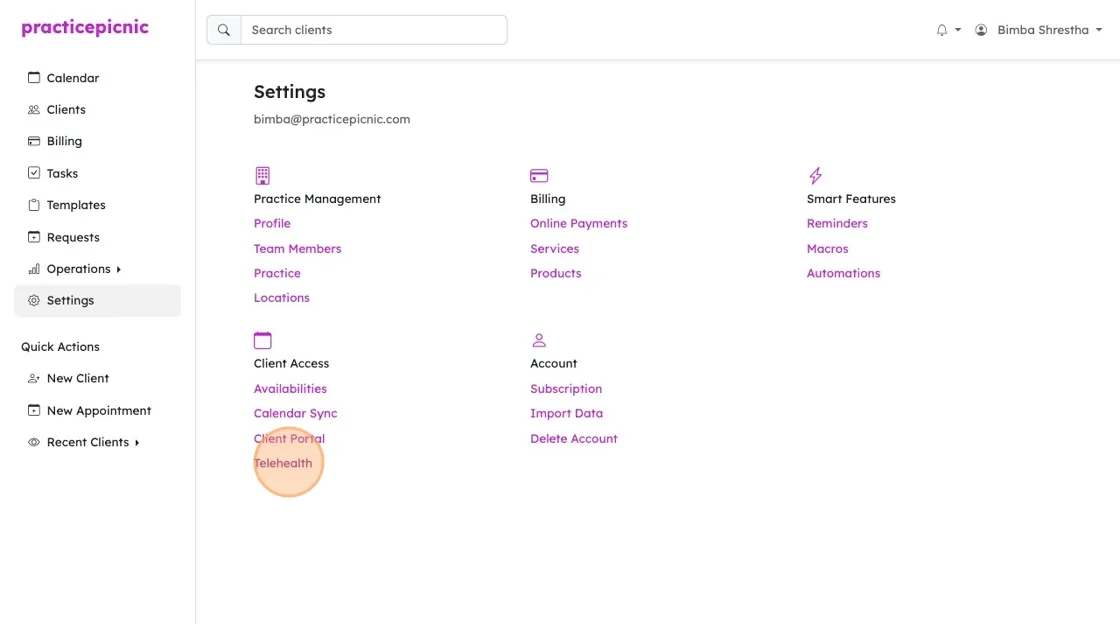
Select the "Practicepicnic Telehealth" option.

Click "Save".
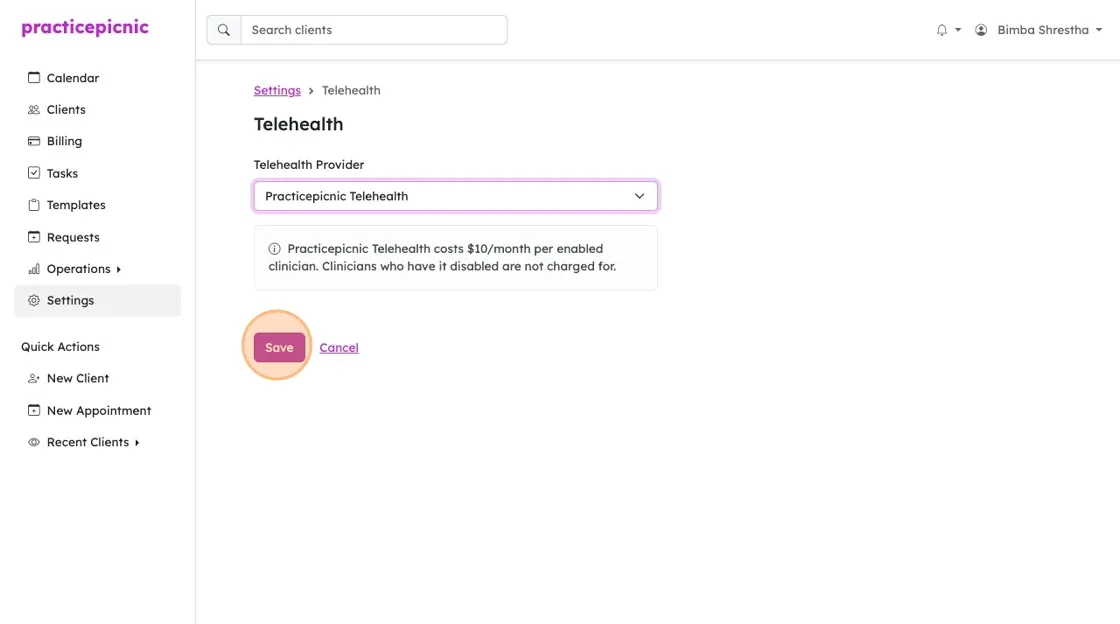
Once you save, you'll see your video office link on the page. This link will be automatically sent to clients before appointments (as we'll see below), but if you need to send it manually, you can grab it from here.
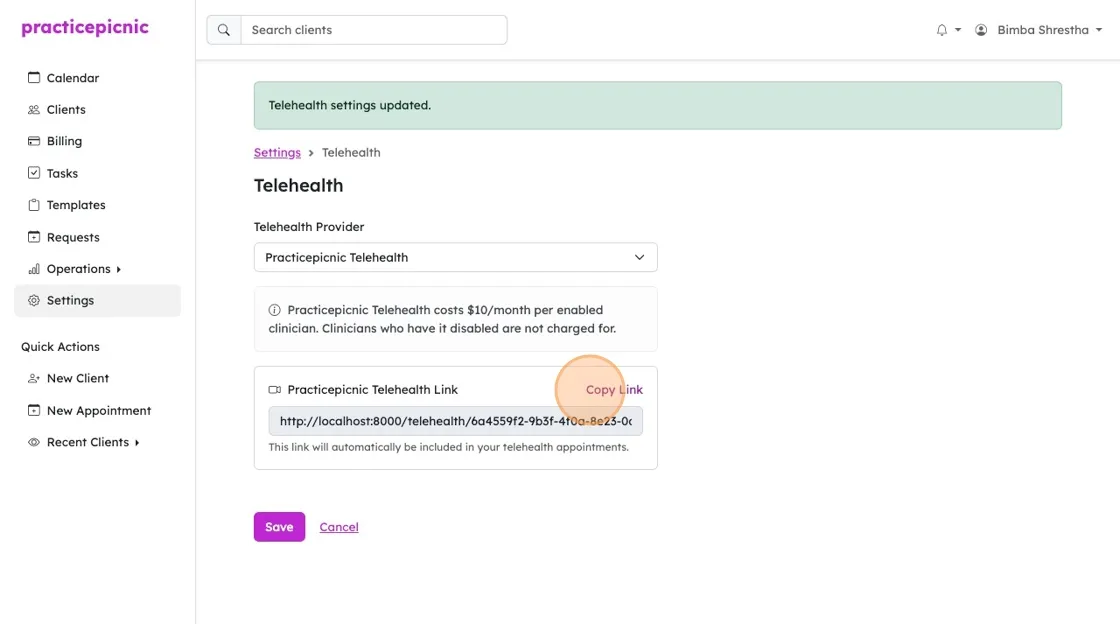
Join from appointment page
As the clinician, you'll be able to start the video call from the appointment page. Click on your video call appointment. Note: the location must be set to your Video Office.
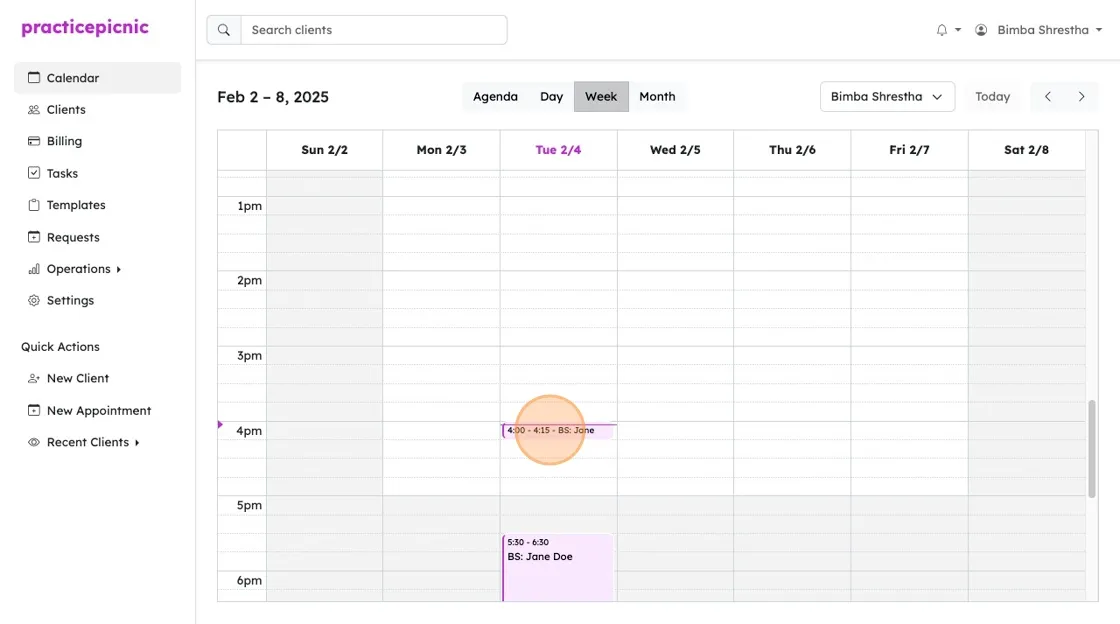
10 minutes before your video appointment begins, you'll see this video call icon on the top of the appointment. From there, you'll be able to either start the call or copy a link to the call for manual sending.
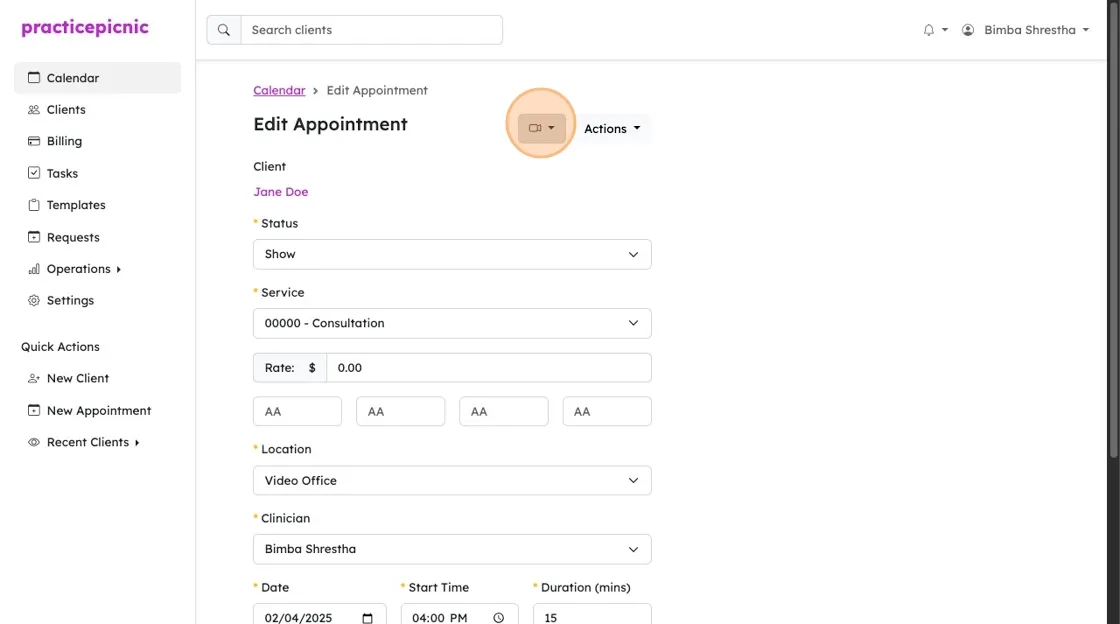
Click "Start Video Appointment" to start the video call.
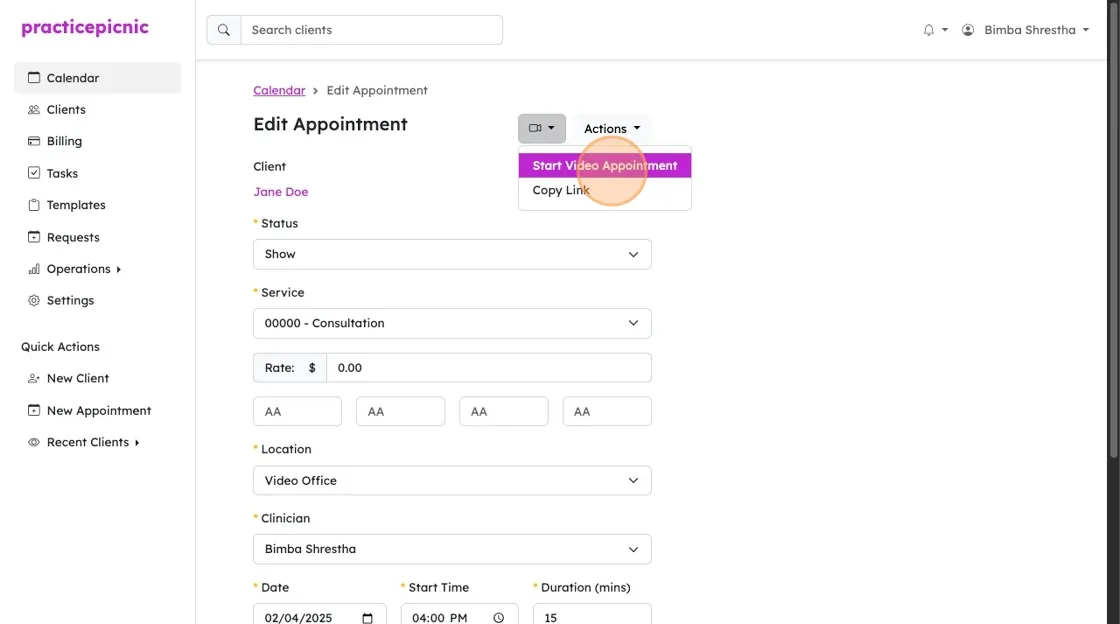
Click "Copy Link" to copy the link to the video call. You can then paste that link into an email or text message to send it to the client.
The video office page
On the video appointment page, you might be asked to give Practicepicnic permission to use your microphone and camera. Grant those permissions. Once everything looks good, click the "Join meeting" button to start your video call.
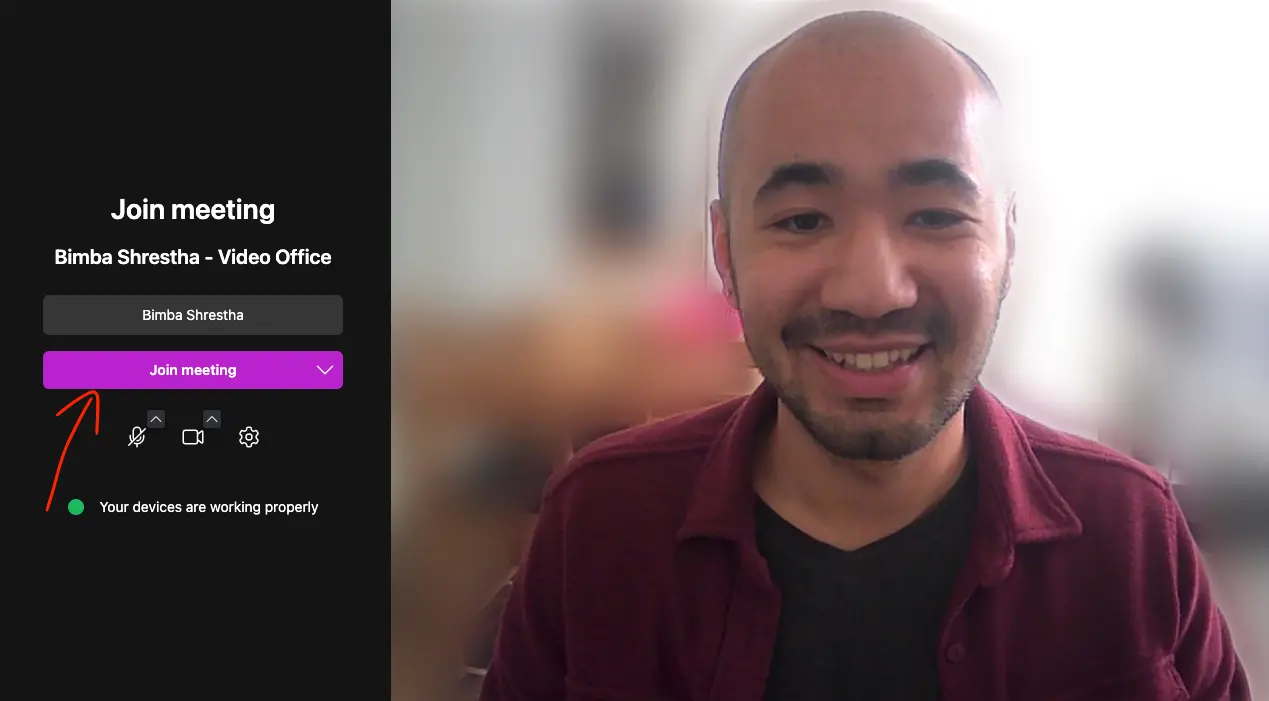
When a client joins the call, you'll get a notification. Click "Accept" to let them in and begin the call.
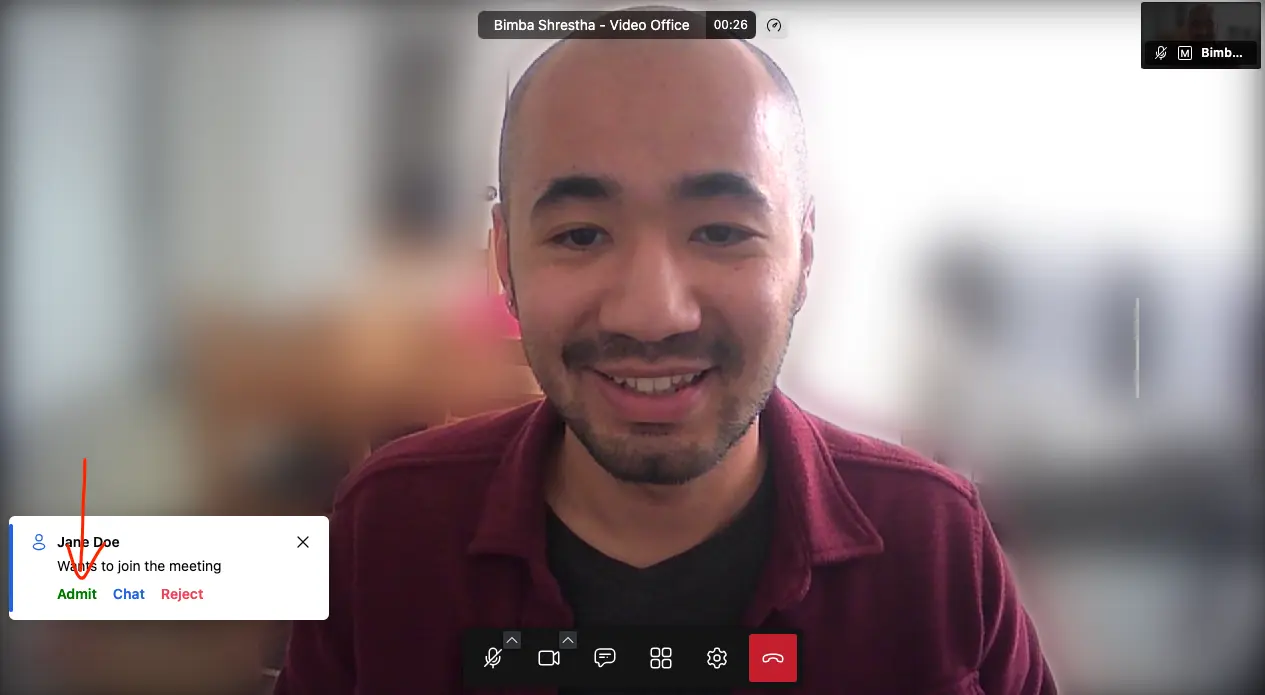
If you're on a call with a client and your next appointment joins early, you'll see the notification above.
Since PracticePicnic currently supports only one-on-one video calls, accepting the new client will disconnect the current one. To avoid interruptions, wrap up your session before accepting the next call.
You can also send a quick chat message to the waiting client to let them know you'll be right with them.
From the client's perspective
Clients can join the video appointment in a few ways. The first way is through their client portal. First, they'll click on the appointment.
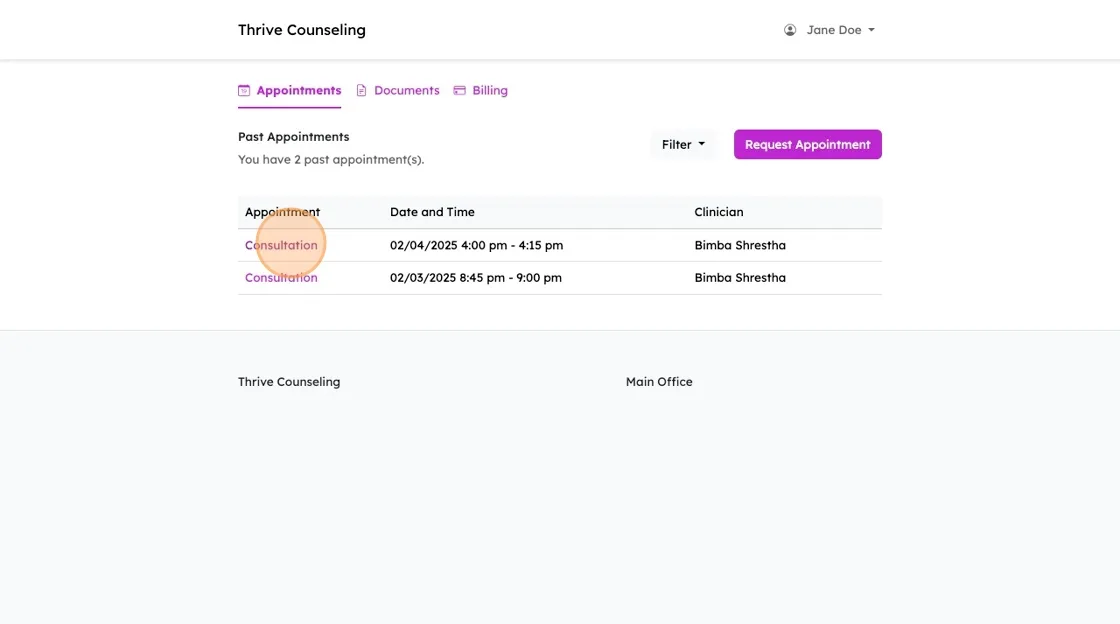
Then, they'll click "Start Video Appointment" to join the video call. From your end, you'll get a notification that they joined and you'll be able to accept them into the call. This button will only appear 10 minutes before the appointment begins.
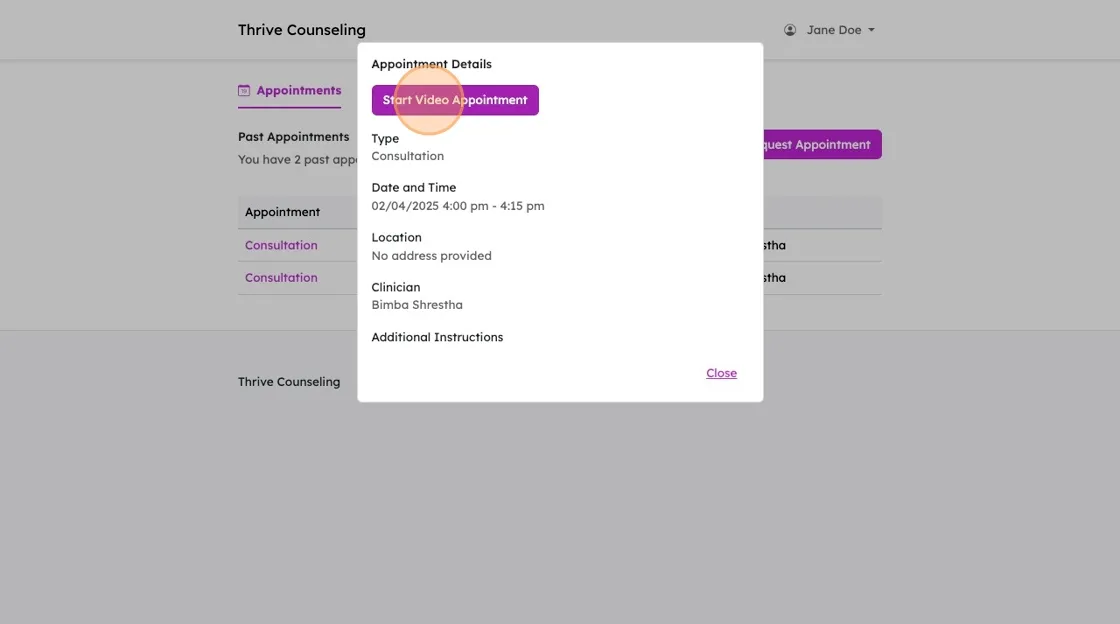
Video appointment links will also be sent as a part of email reminders if your practice has them enabled.
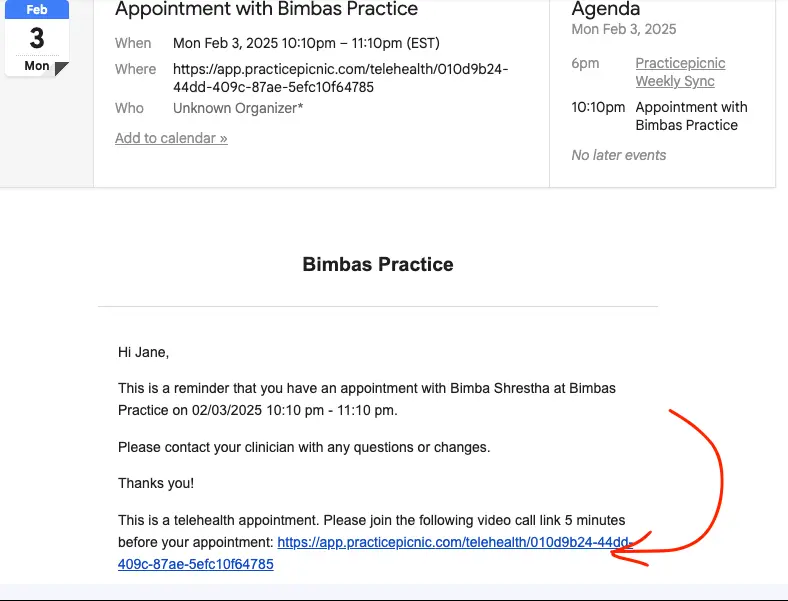
Supported devices, browsers and number of participants
Video appointments can be joined from smartphone and tablet devices (iPhone, iPad, Android, etc.).
The only thing needed for video calls is a browser. Practicepicnic supports Chrome, Firefox, Safari, and Edge browsers.
At the moment, Practicepicnic only supports one-on-one video calls. This means that you can only have one person on the call at a time.