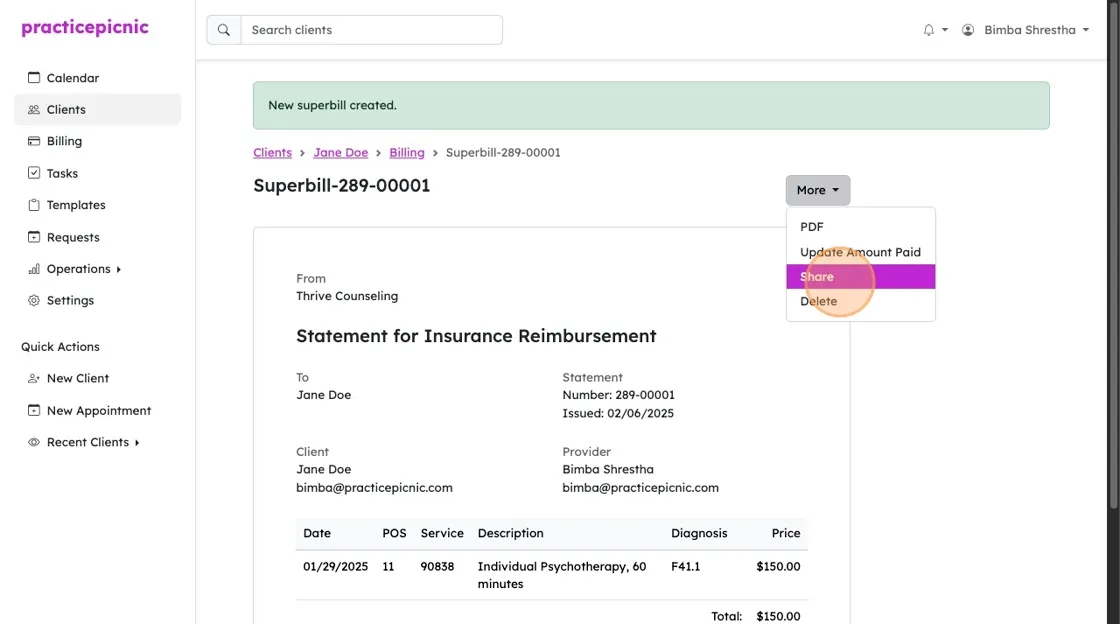We made a couple improvements to superbills in Practicepicnic.
Generating superbills automatically
Superbills can now be generated automatically on a monthly basis in Practicepicnic. You can enable automatic superbills for clients that need them from their client Settings.
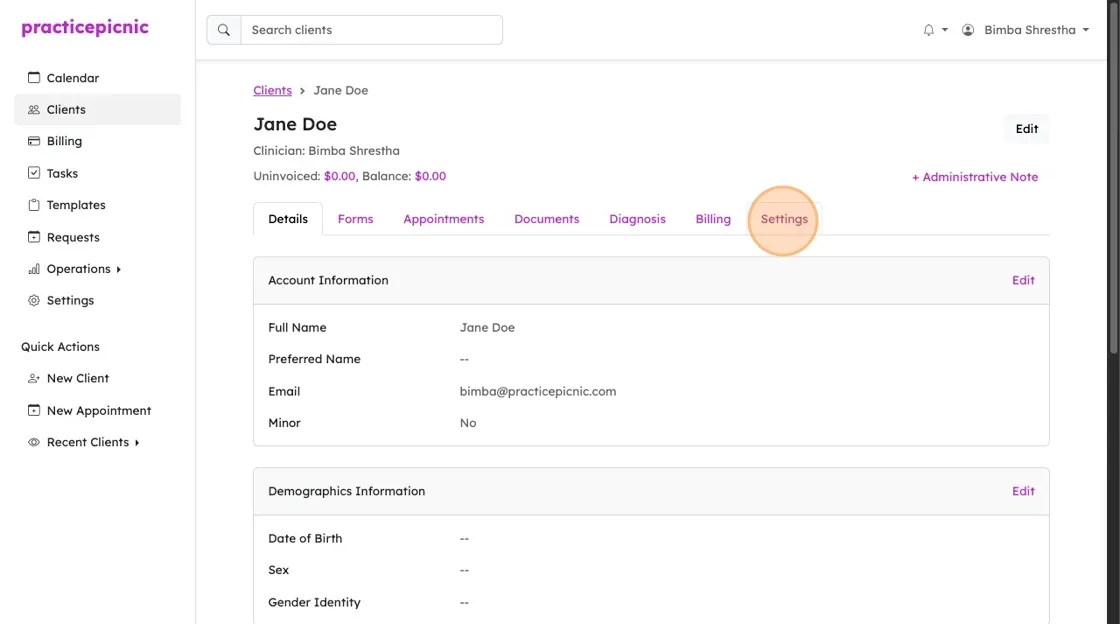
You'll see two new options at the bottom of the Settings page:
- Automatically generate superbills.
- Automatically email superbills after they are generated.
Enabling (1) will create a superbill for all paid client appointments from the previous month every month. These superbills can then be accessed from the client's portal. Enabling (2) will email the generated superbill to the client in addition to making it accessible in their portal.
We recommend enabling both.
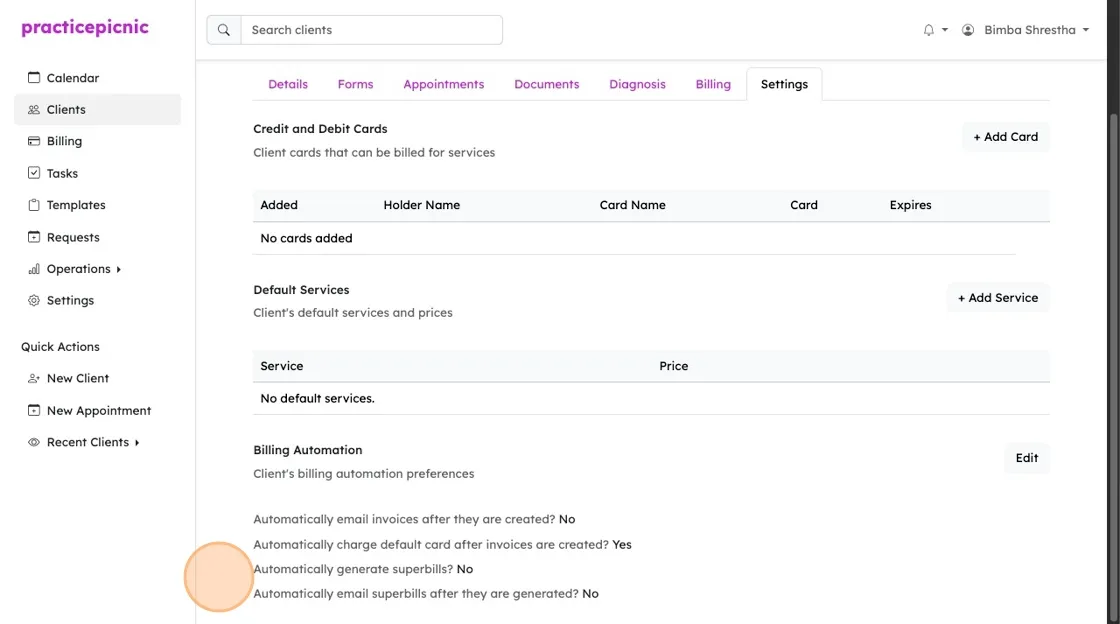
To change these settings, click Edit.
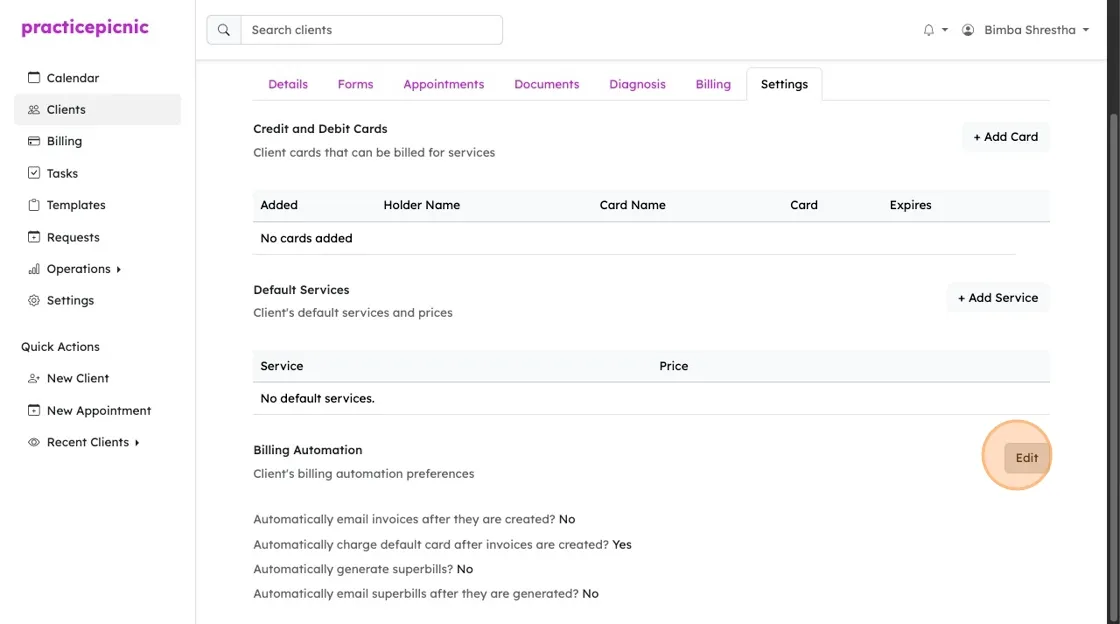
Make your changes and then click Save.
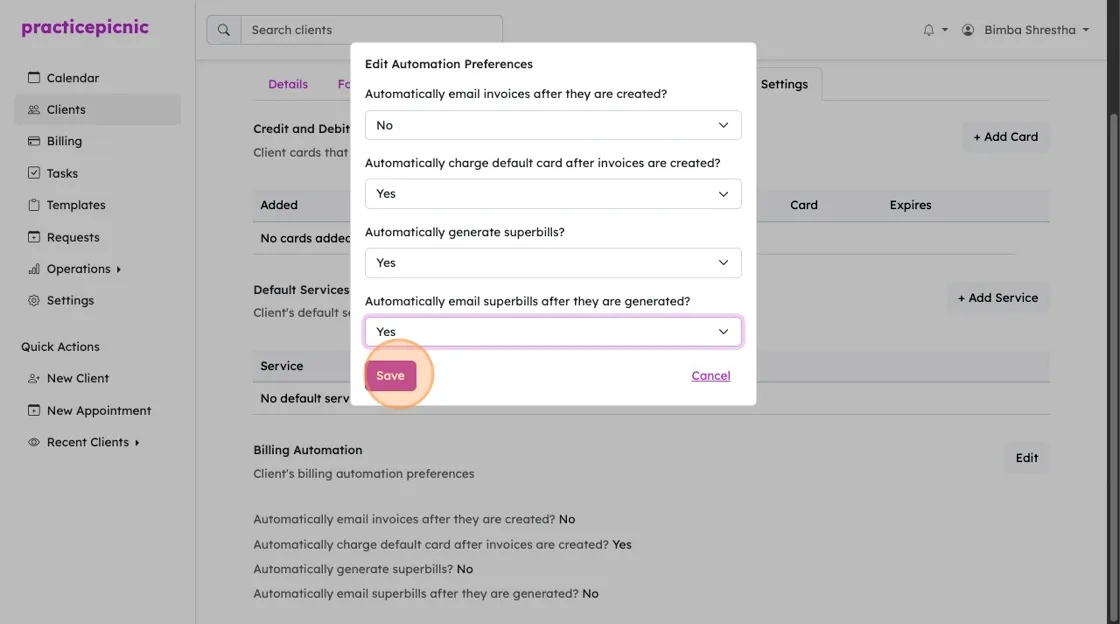
By default, monthly superbills are generated on the 1st day of the following month for enabled clients. You can change this from the Settings > Automations page if you'd like. For example, a superbill for appointments in the month of June will be generated on July 1st.
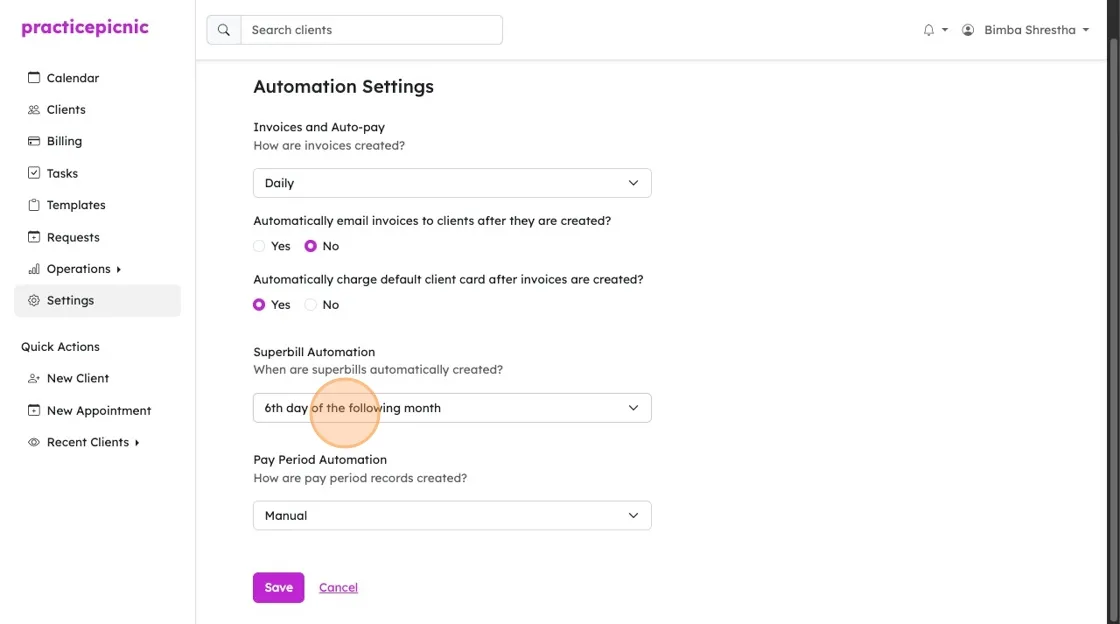
If you have the automations above enabled, you shouldn't need to send manual superbills to your clients anymore. Clients can simply access them from the Billing tab in the client portal.
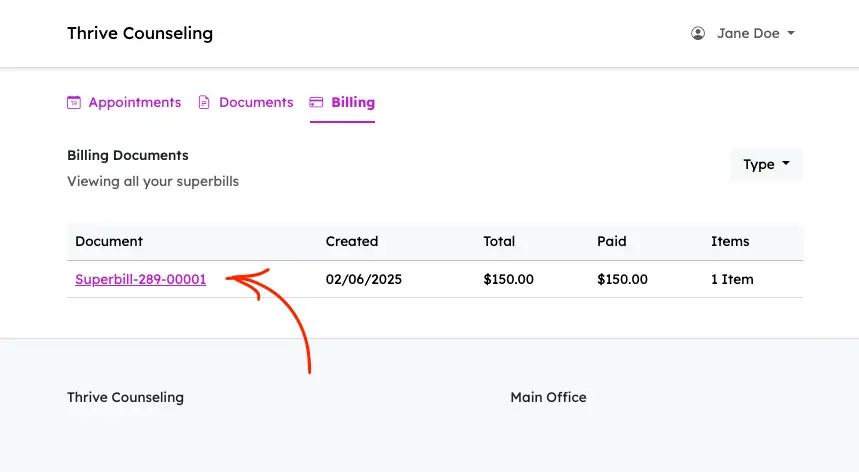
Or they can get them directly from their email.
Quick superbill for a single appointment
If you need to manually create a superbill for a single appointment, we've made this process a bit easier too. You can click Actions > Create Superbill from the appointment page to create a superbill for that appointment (assuming the appointment has been paid for and the client has a diagnosis).
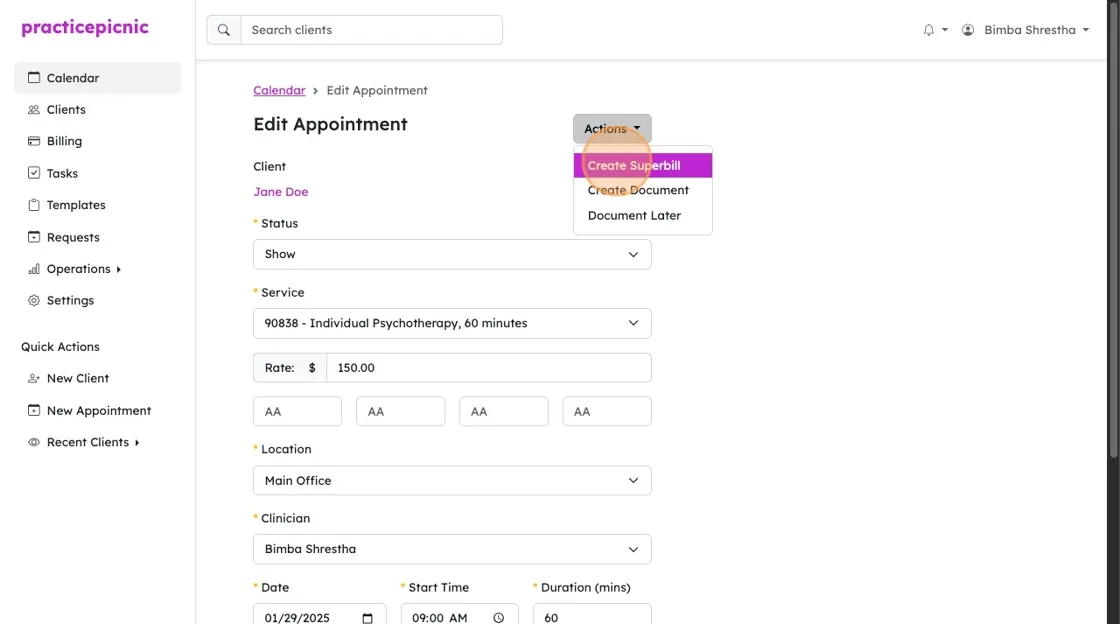
Confirm the details on the next page and click Save to create the superbill.
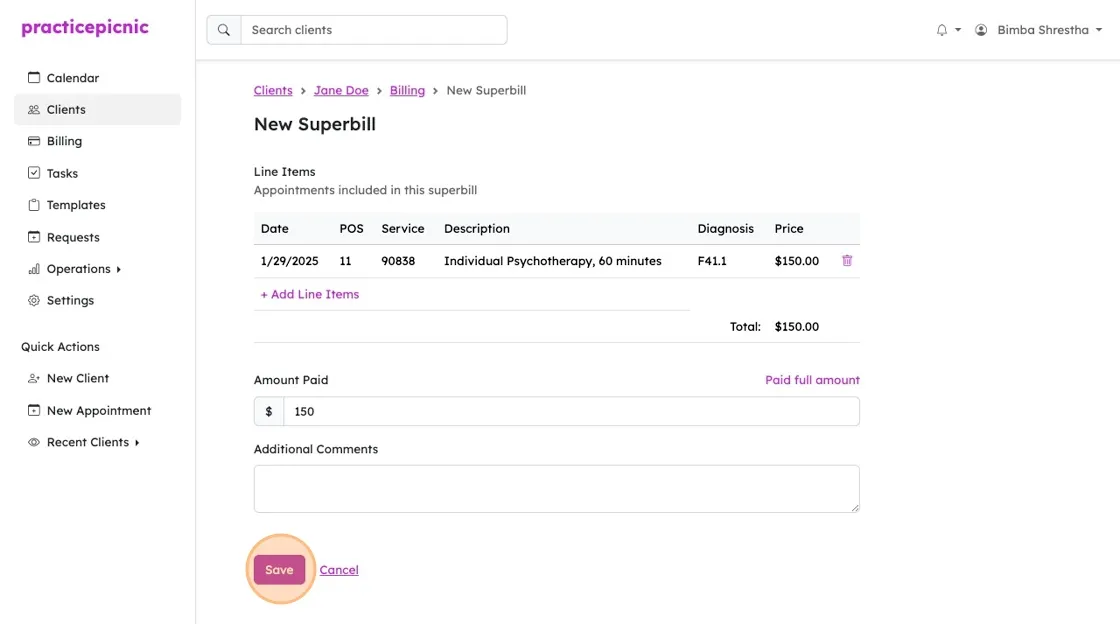
From here, you can quickly share the superbill with your client by clicking More > Share.