Practicepicnic allows you to send email and text reminders to your clients before their appointments. There are a few different ways to customize these reminders.
Customizing when reminders are sent
Navigate to Settings
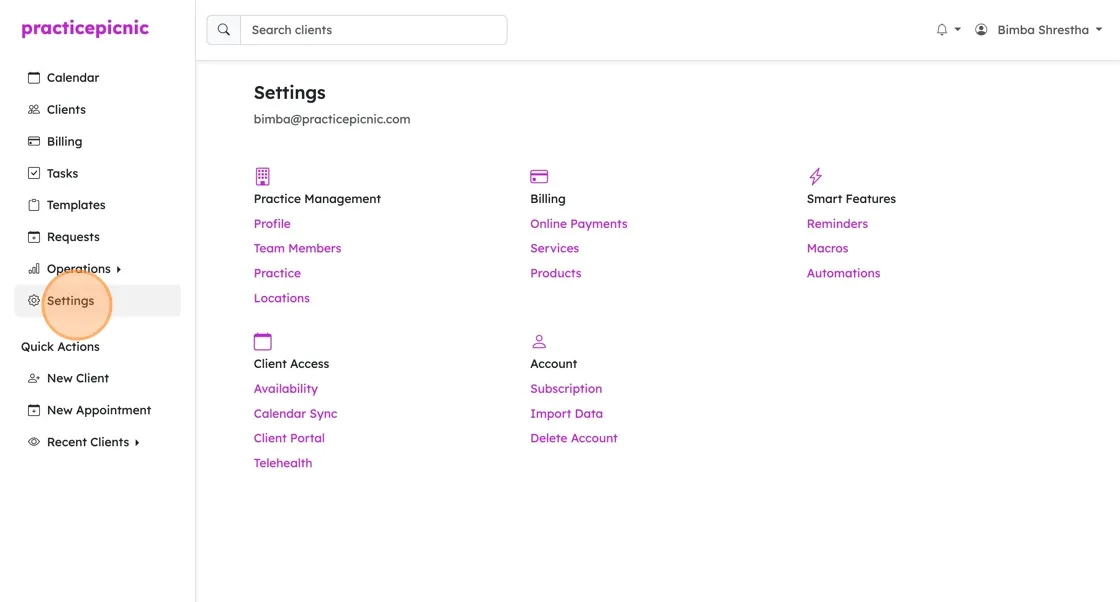
Click on Reminders
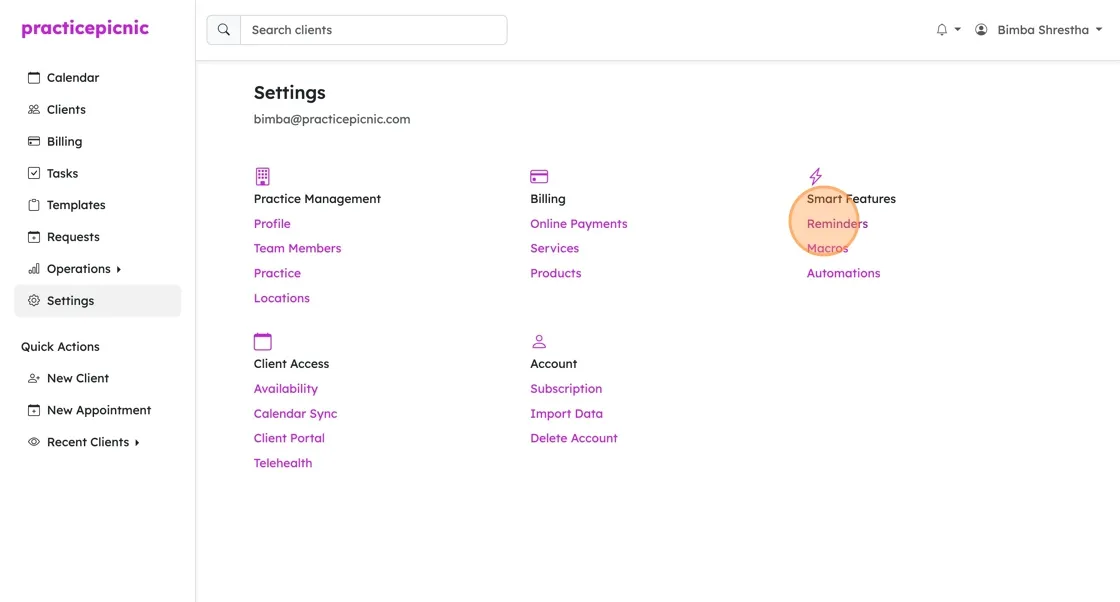
You can customize how long before an appointment clients receive the email reminder by changing the value in this field. You have the option of sending reminders X hours, days or weeks ahead of your appointment. Note that 1 day = 24 hours.
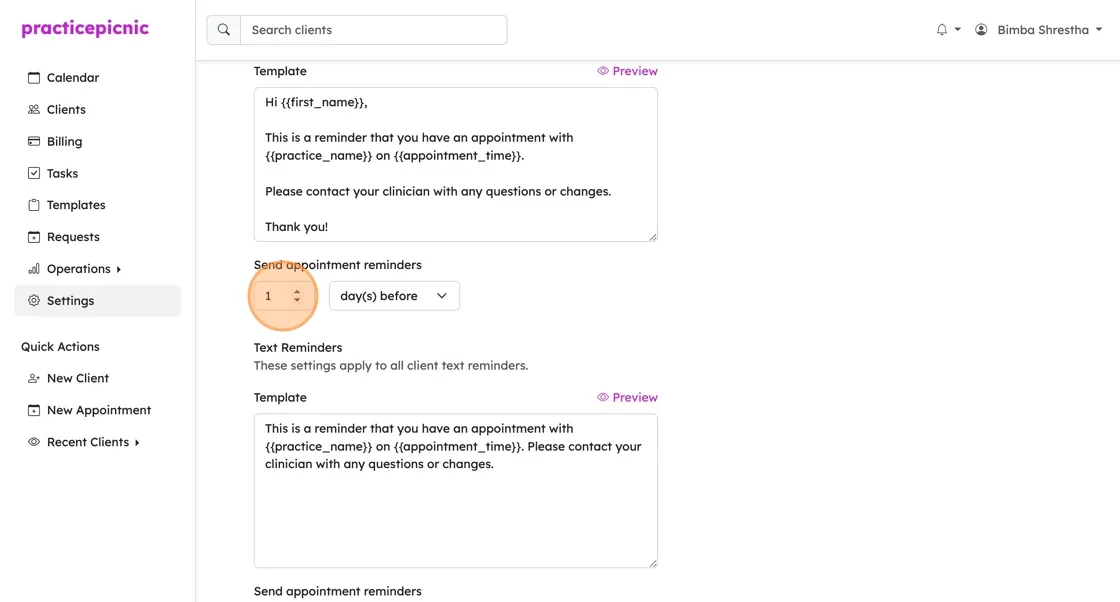
You can do the same for text reminders.
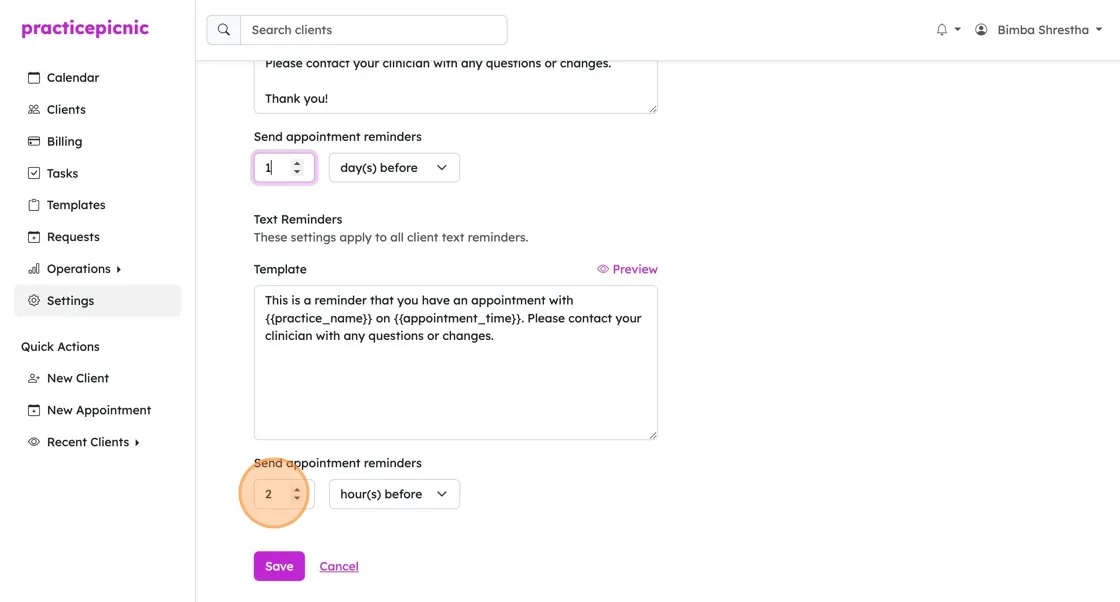
Make sure to click Save when you're done!
Customizing the reminder message
You can customize the reminder message that gets sent to your clients by editing the text in either the email reminders or text reminders text box.
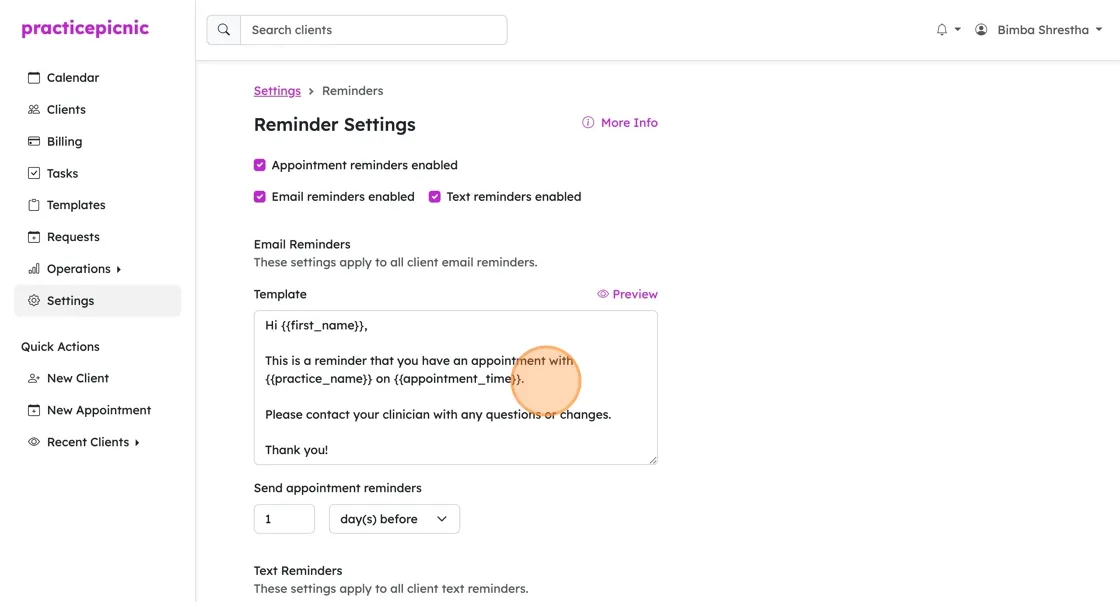
You can use dynamic fields in the message to personalize the reminder for clients and clinicians. These dynamic fields will be replaced with the actual values when the reminder is sent. Here are the dynamic fields you can use:
{{appointment_time}}The date and time of the appointment- Eg: 01/06/2025 9:00 am - 10:00 am
{{first_name}}The first name of the client- Eg: John
{{practice_name}}The name of your practice- Eg: Thrive Counseling
{{clinician_name}}The full name of the assigned clinician- Eg: Dr. Jane Doe
If you want to preview what your reminders look like when they're sent to your clients, you can click on the Preview button next to the text box.
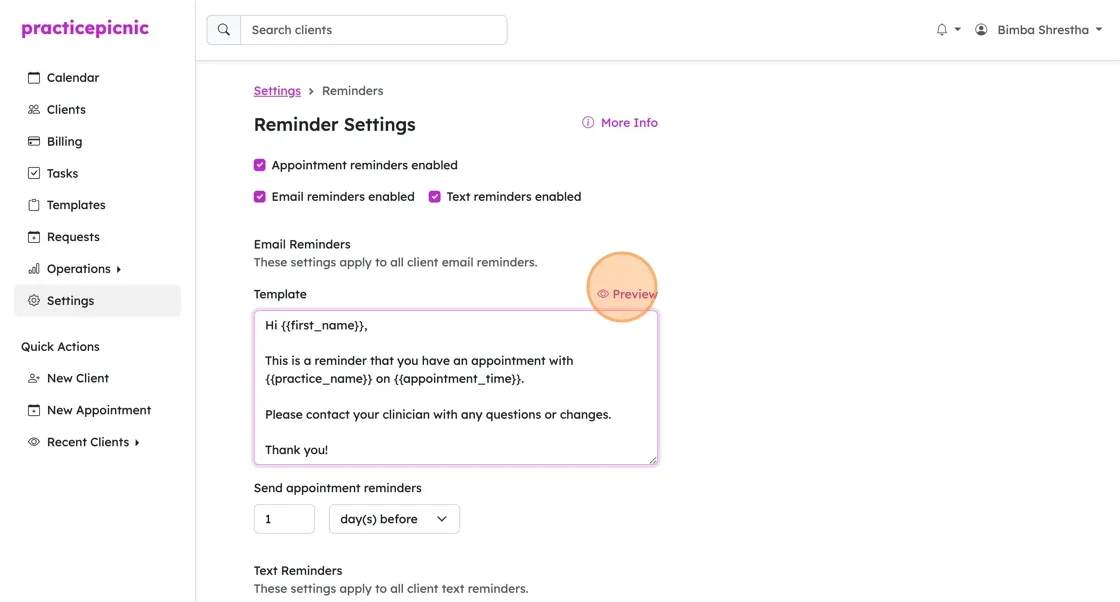
You will see the dynamic fields replaced with example values in the preview.
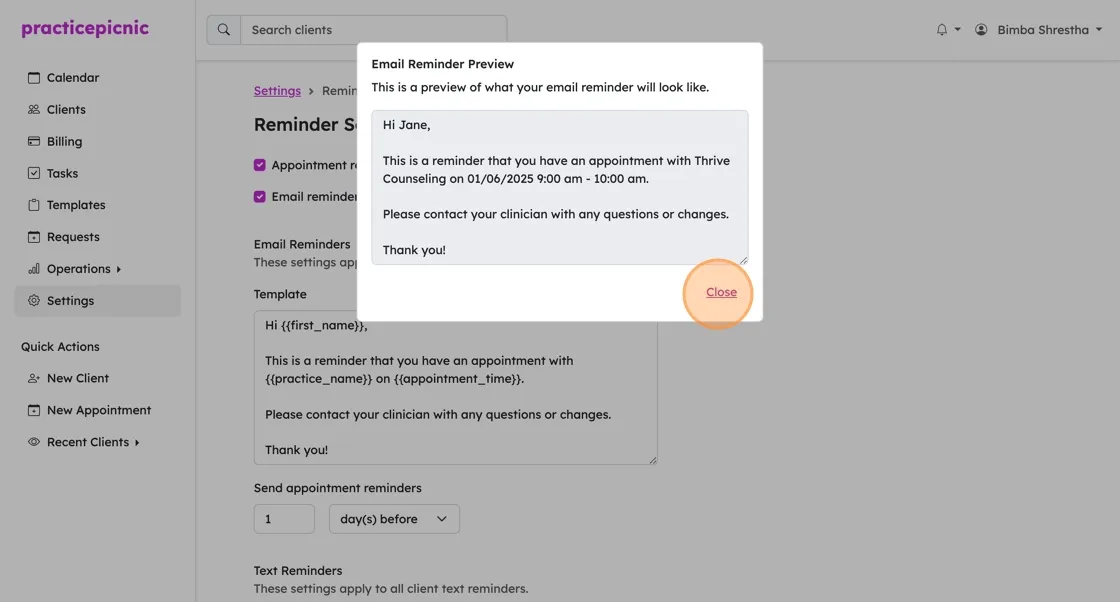
Customizing your appointment confirmation email
When you create a new appointment, you will notice that there is an option to send an email confirmation to the client.
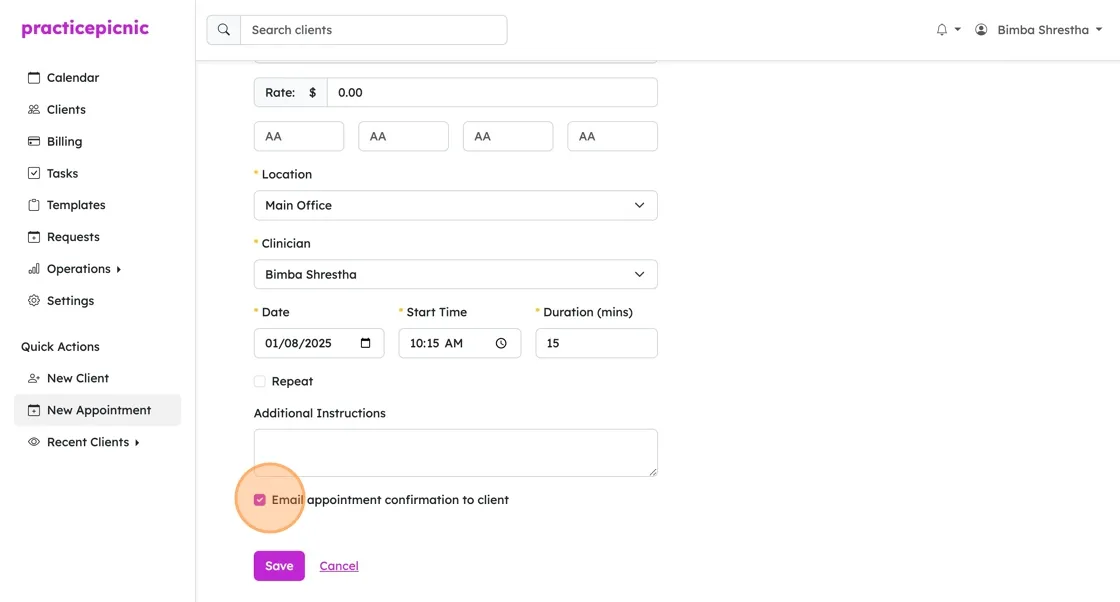
The confirmation email that gets sent to your client is controlled by the same email template as above. Email appointment reminders and email appointment confirmations use the same message.