Help center > Client portal > Setting up the client portal
Setting up the client portal
- Entering your practice information
- Turning on the portal
- Customizing the web address of the portal
- Giving clients access to the client portal
The client portal is a secure space where your clients can connect with your practice on Practicepicnic. It's where they can check their appointments, view invoices and superbills, and share documents with you. Think of it as your practice's online home base - one simple place where clients can find everything they need.
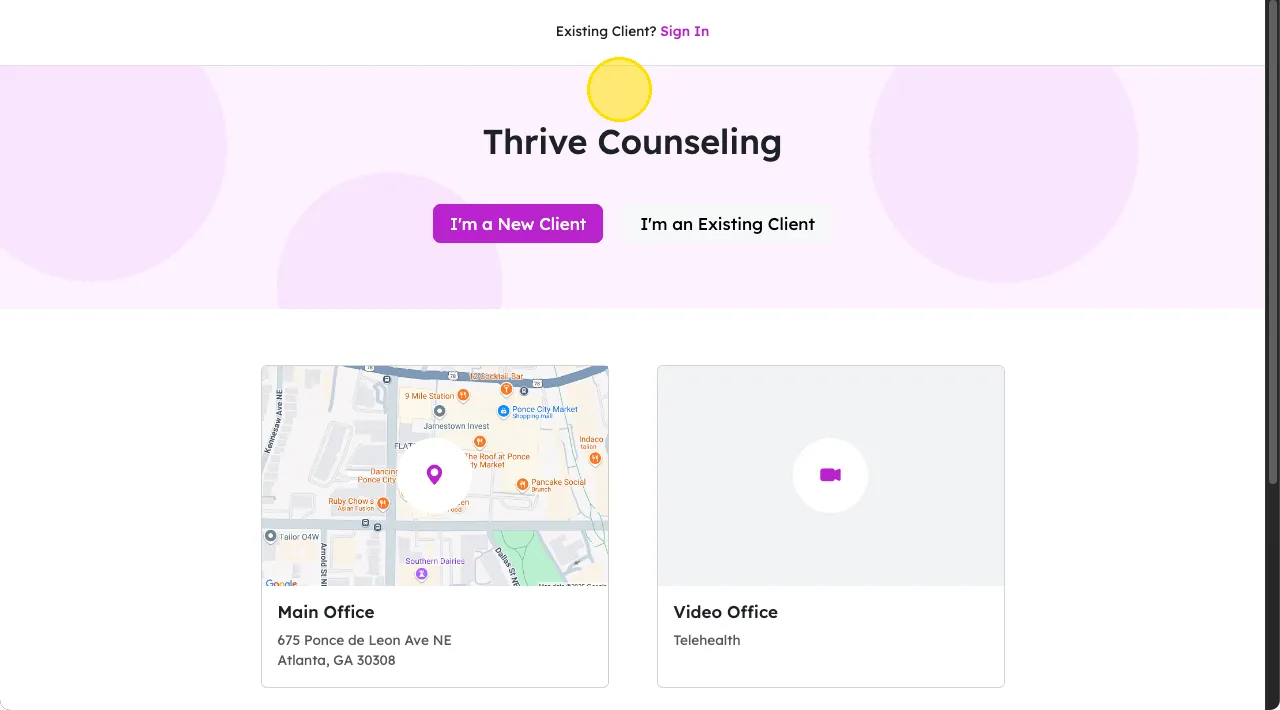
Entering your practice information
Before enabling your client portal, you'll need to confirm or update a few of your practice details. First, on Settings > Practice, confirm that your practice name listed is correct. This is the name that will be displayed on your client portal.
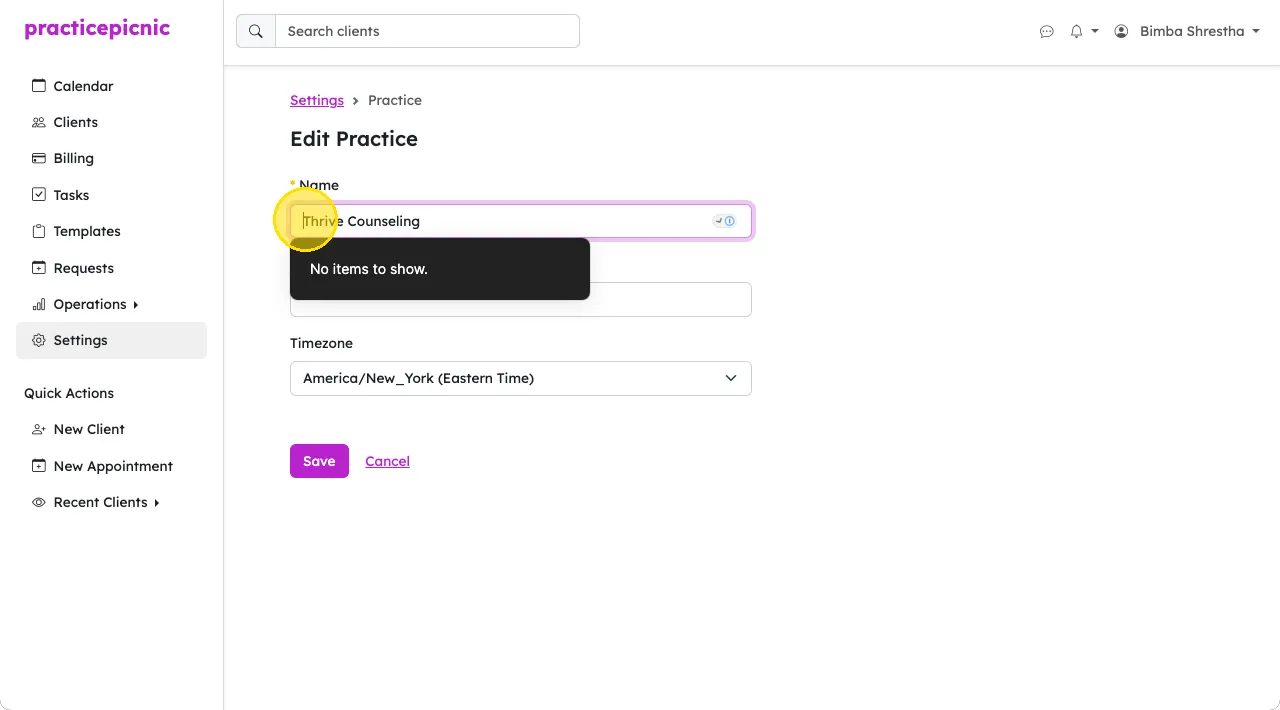
Next, make sure your practice's locations are set and have the correct address. For your physical offices (i.e., non-telehealth), the address will be visible on the client portal. You can manage your practice's locations from Settings > Locations.
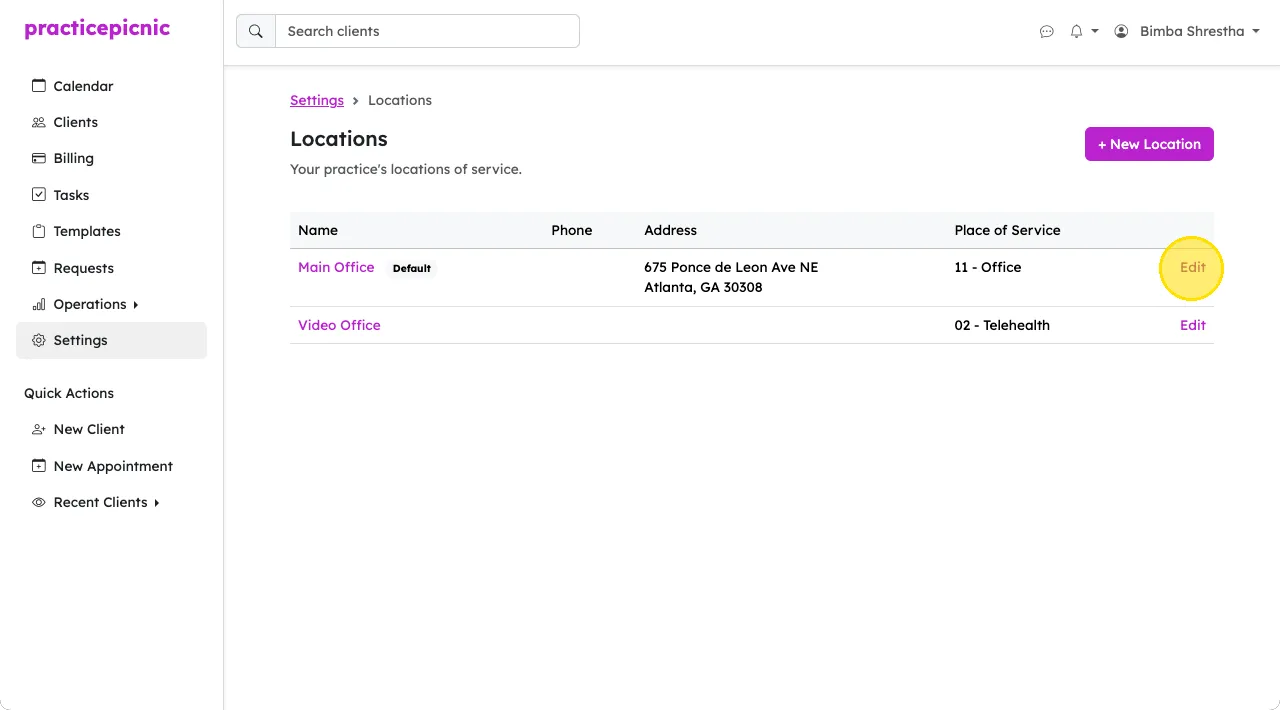
The client portal will automatically include a top-down map of your address to help clients easily find your office.
Turning on the portal
The client portal must be enabled for your practice by an Admin clinician or Practice manager from Settings > Client Portal.
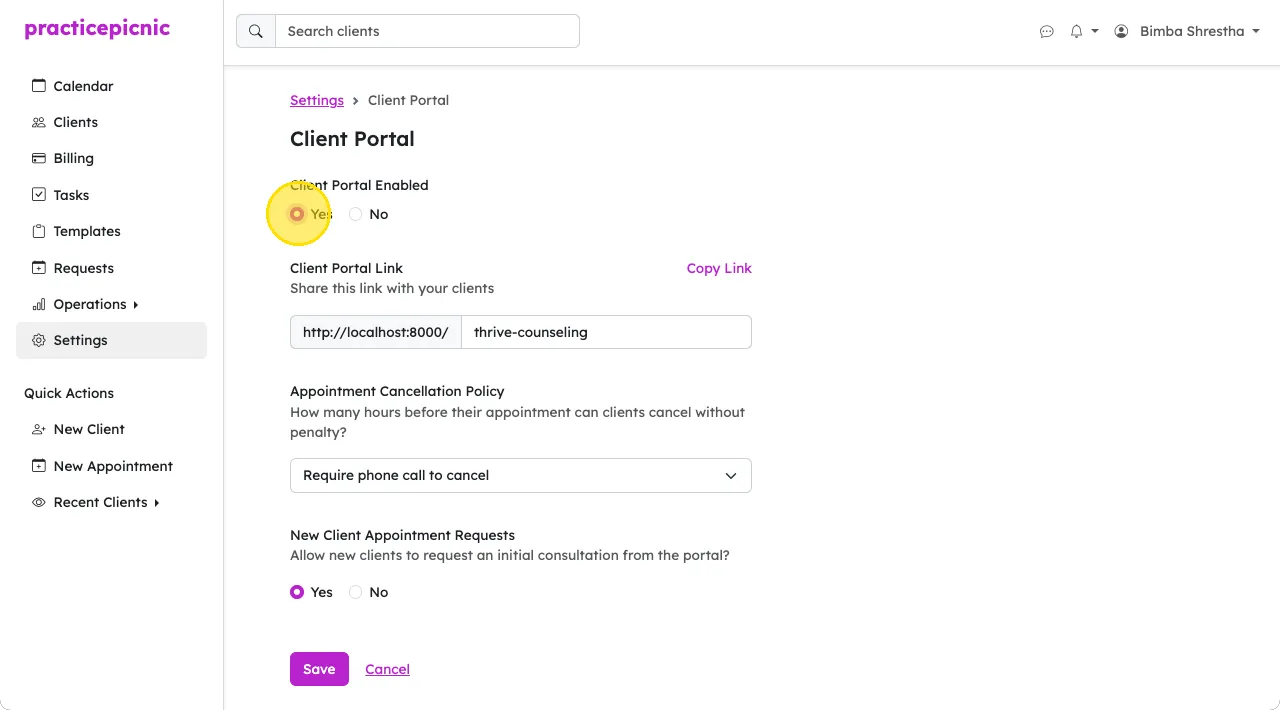
Once enabled, you can view your live client portal by clicking on the Copy Link button and pasting that link in a new browser tab. If you don't see or have access to the client portal page in your settings, ask one of your practice's Admin clinicians or Practice managers for the client portal link.
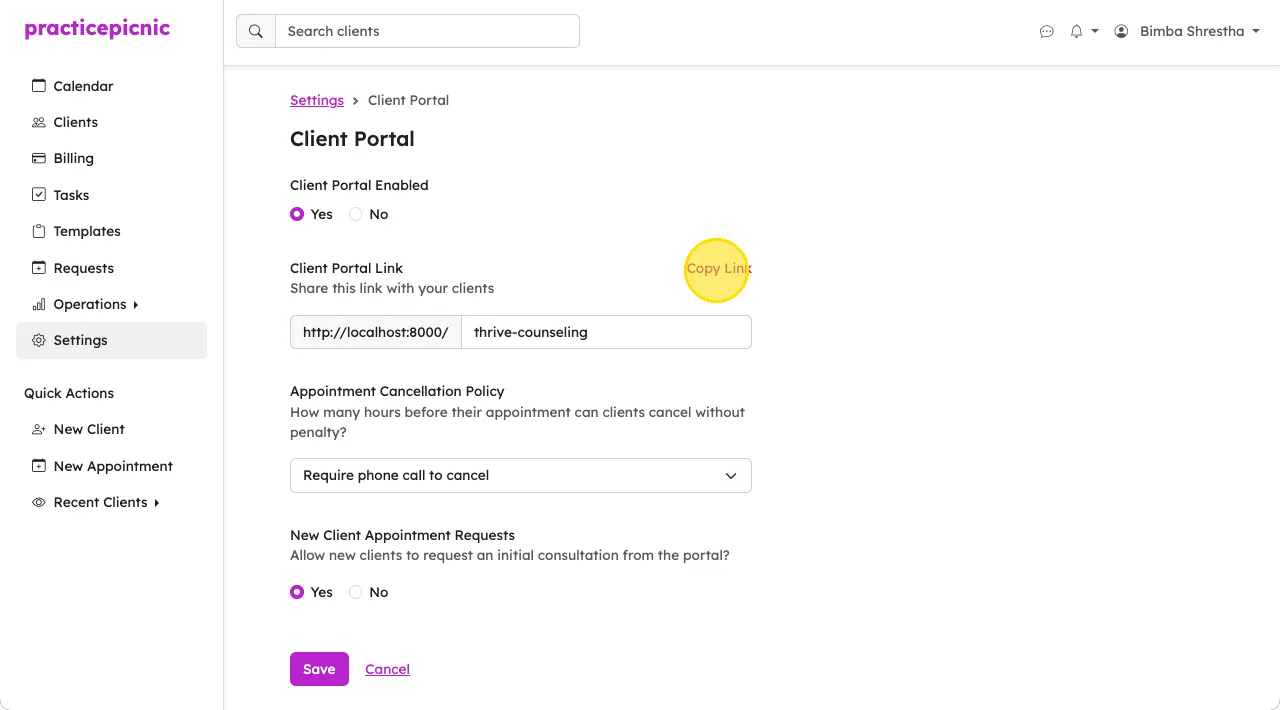
You can toggle whether you want new clients (who don't yet have a profile on Practicepicnic) to be able to request appointments or not.
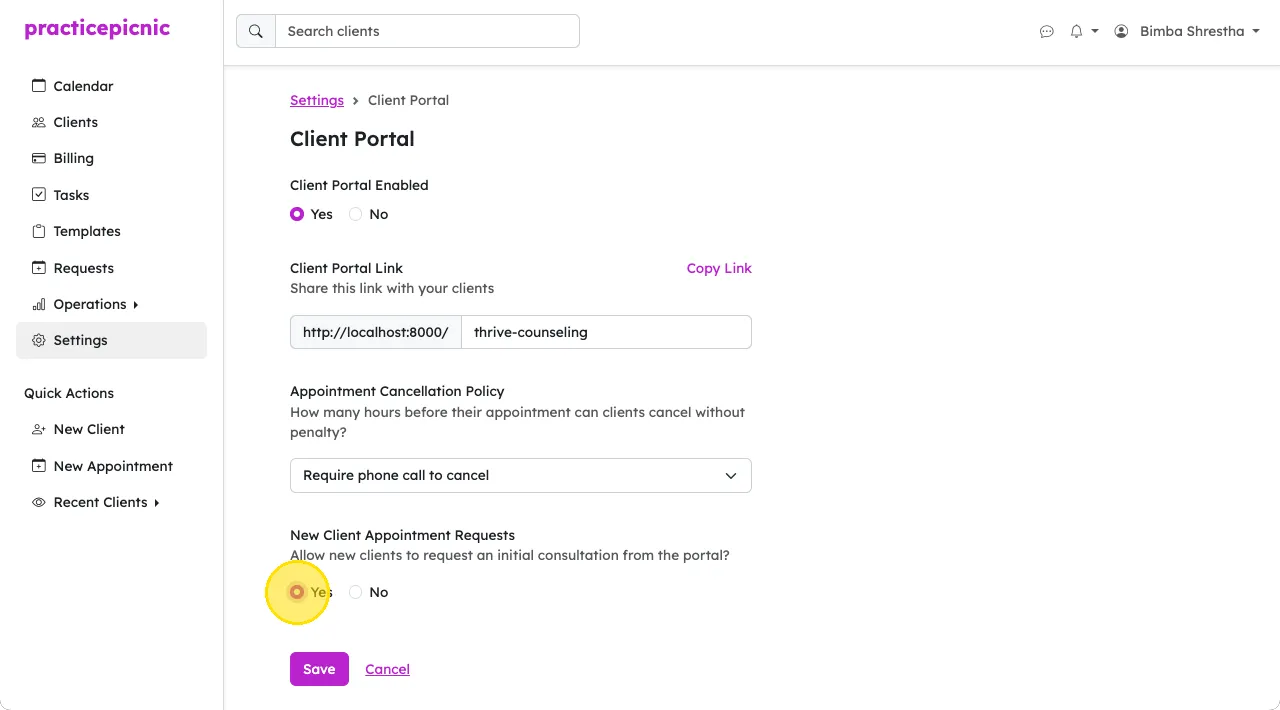
When enabled, your client portal will include a button where new clients can view clinician availability and request an appointment.
Customizing the web address of the portal
If you're an Admin clinician or Practice manager, you can also customize your practice's client portal web address from Settings > Client Portal.
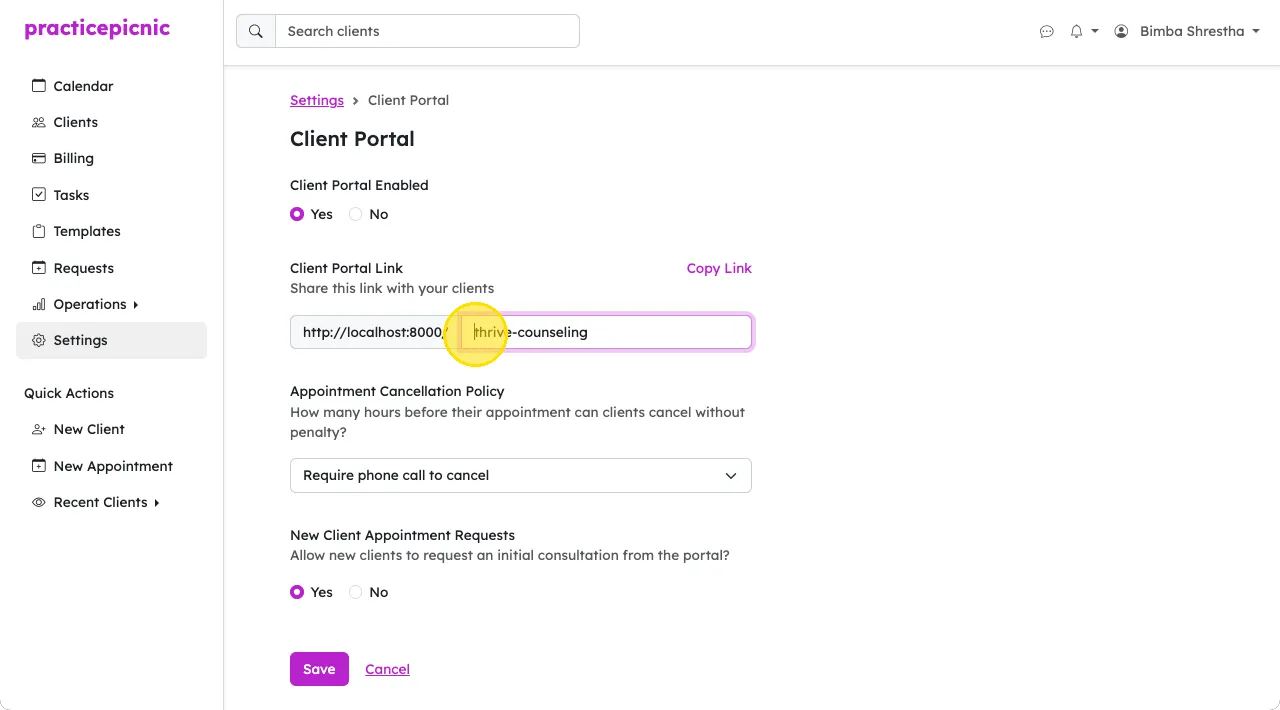
Giving clients access to the client portal
If you have the client portal enabled at the practice level, all clients in your practice will automatically have access to the client portal through their email. No explicit registration is required.
When they go to your portal page and click the "I'm an existing client" button, they'll be asked to enter their email. The system will send them a temporary link in their email to sign into their portal.
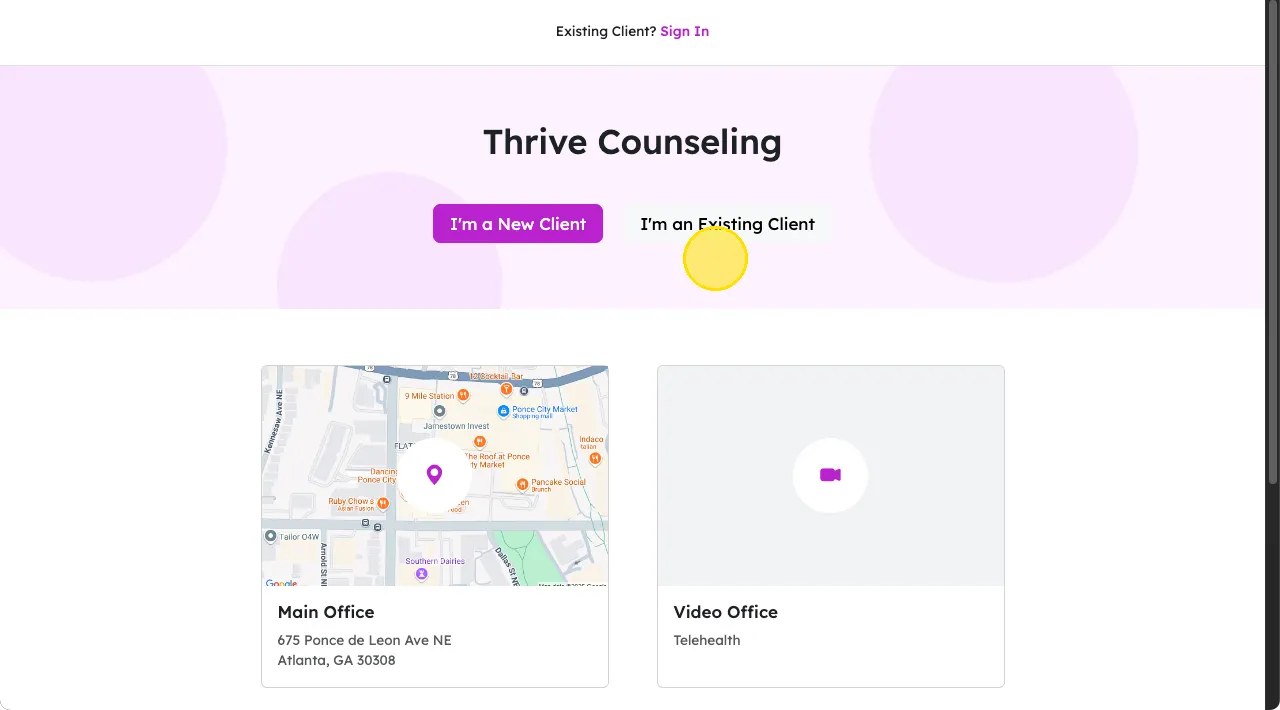
When you send clients Intake paperwork, they will also be directed to the client portal (if enabled for your practice), to fill this paperwork out online. Additionally, email reminders, invoice emails and a handful of other email correspondence with the client will also include a link to your client portal.