Help center > Client portal > Client portal guide (for clients)
Client portal guide (for clients)
- Accessing your portal for the first time
- Managing appointments
- Forms and paperwork
- Messaging your clinician
- Making payments online
- Login help and common issues
Accessing your portal for the first time
The client portal is a secure space where you can check upcoming appointments, fill out forms, view billing documents, and share files with your clinician—all in one place.
To log in:
- Go to your practice's client portal link.
- Click "I'm an existing client."
- Enter the email address you use with your clinician.
- You'll receive a temporary sign-in link in your inbox.
- Click the link to access your portal.
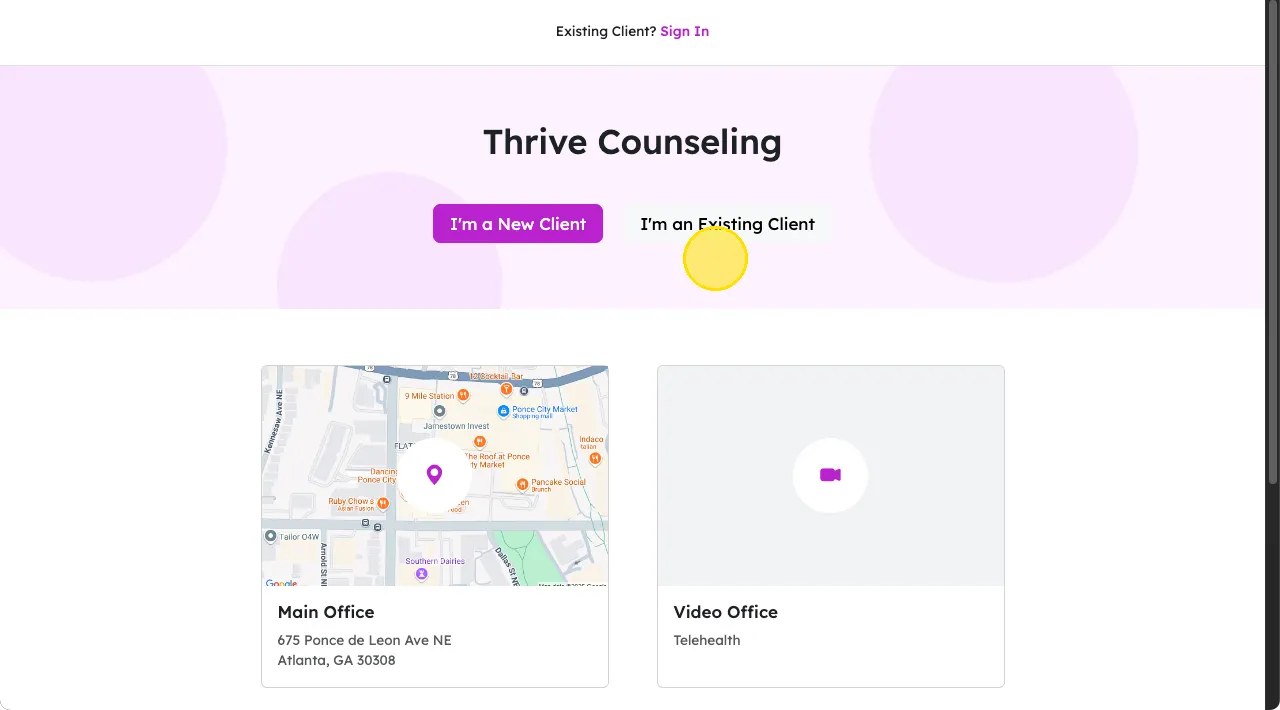
Note: you don't have to explicitly register. The link in your inbox will expire after some time so just request a new one when you need to sign in again.
You'll also find the client portal link in emails you receive from your provider, such as intake paperwork, appointment reminders, and invoices.
Managing appointments
With the client portal, you can easily request, reschedule, or view upcoming sessions.
To request an appointment:
- Visit the portal link shared by your provider.
- Click "I'm an existing client" and log in.
- Click the Request Appointment button
- Select your preferred date, time, and service.
- Submit your request and wait for confirmation.
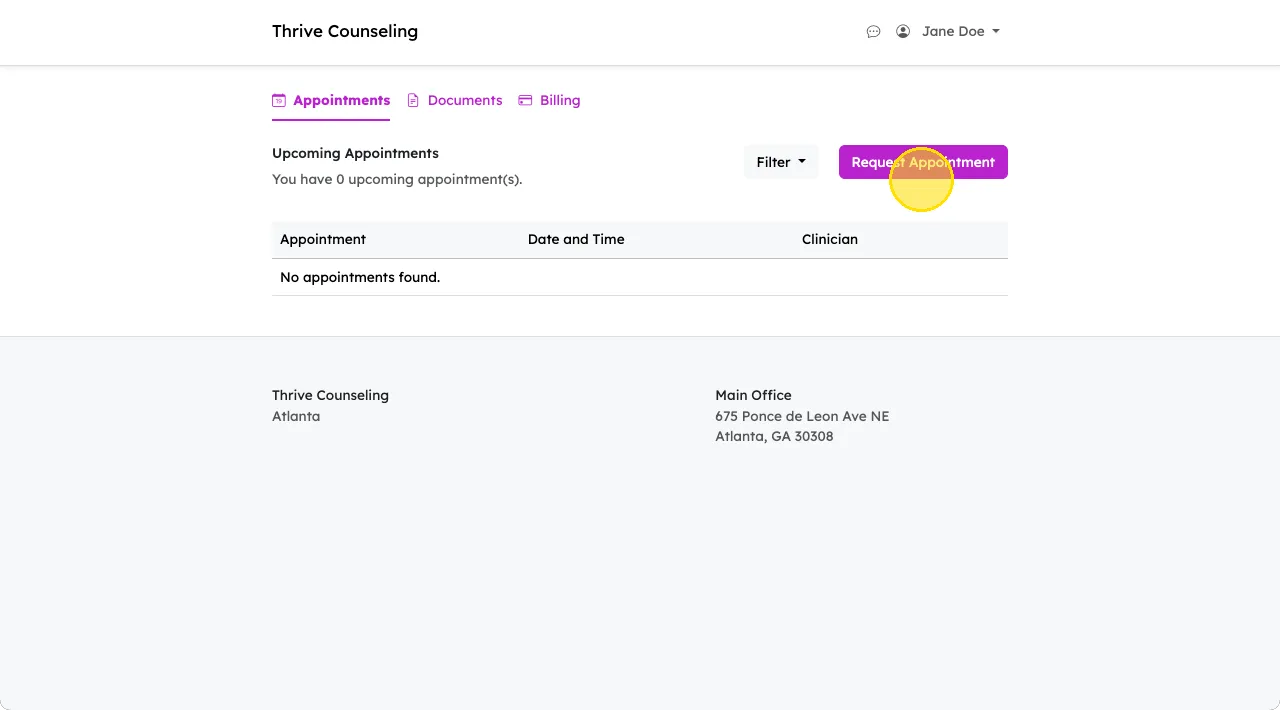
To view an appointment, click on the appointment from the Appointments page. You can filter between upcoming and past appointments from the Filter dropdown.
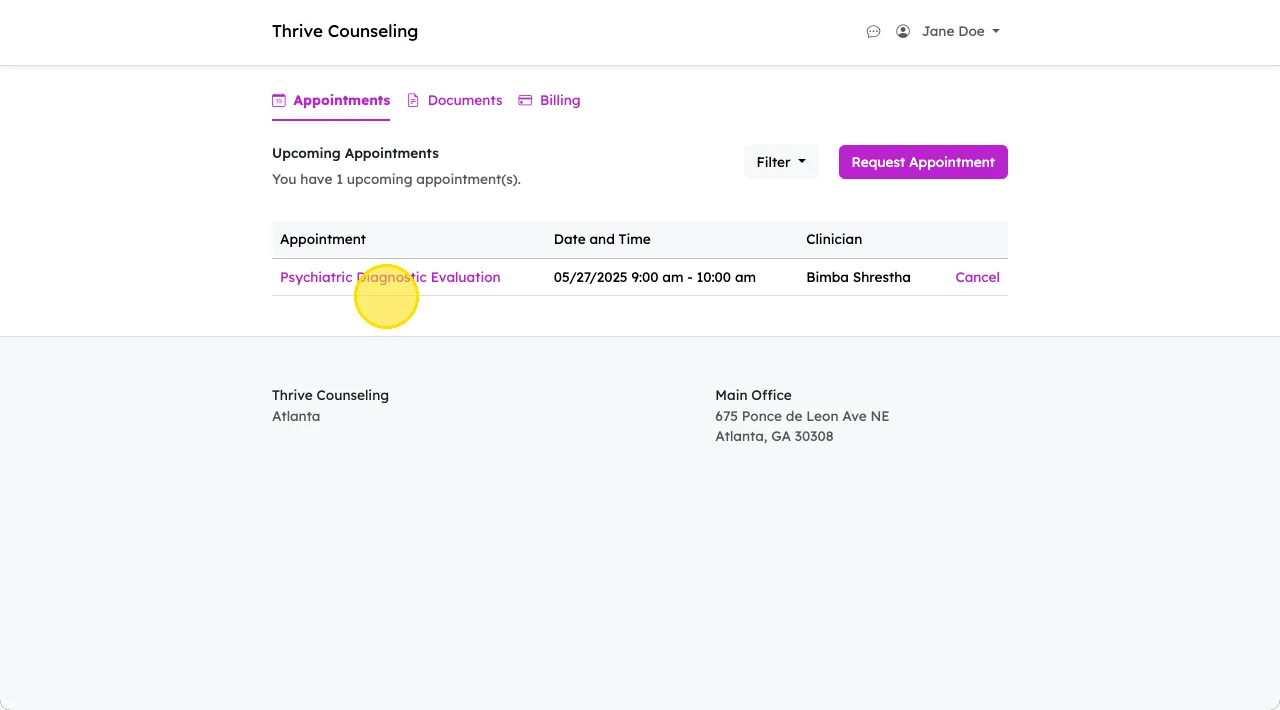
If you're viewing a telehealth appointment and the session is about to start, you'll see a Start Video Appointment button when you click on the appointment.
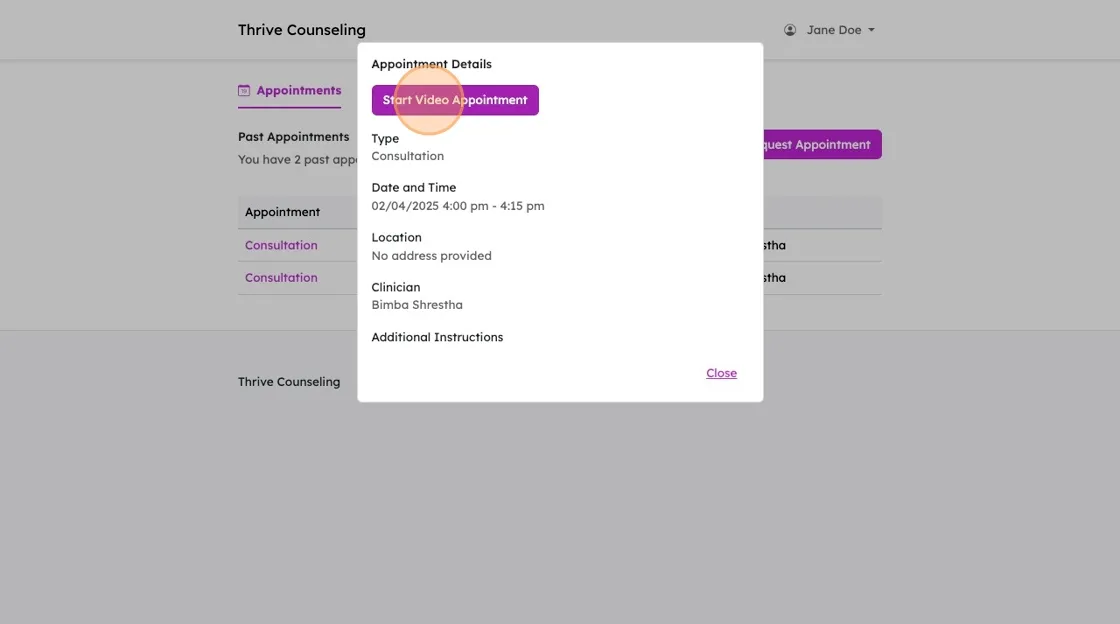
To cancel an appointment, click Cancel next to the appointment you'd like to cancel. If you're canceling after the practice's late fee cutoff time, you may be charged for the session.
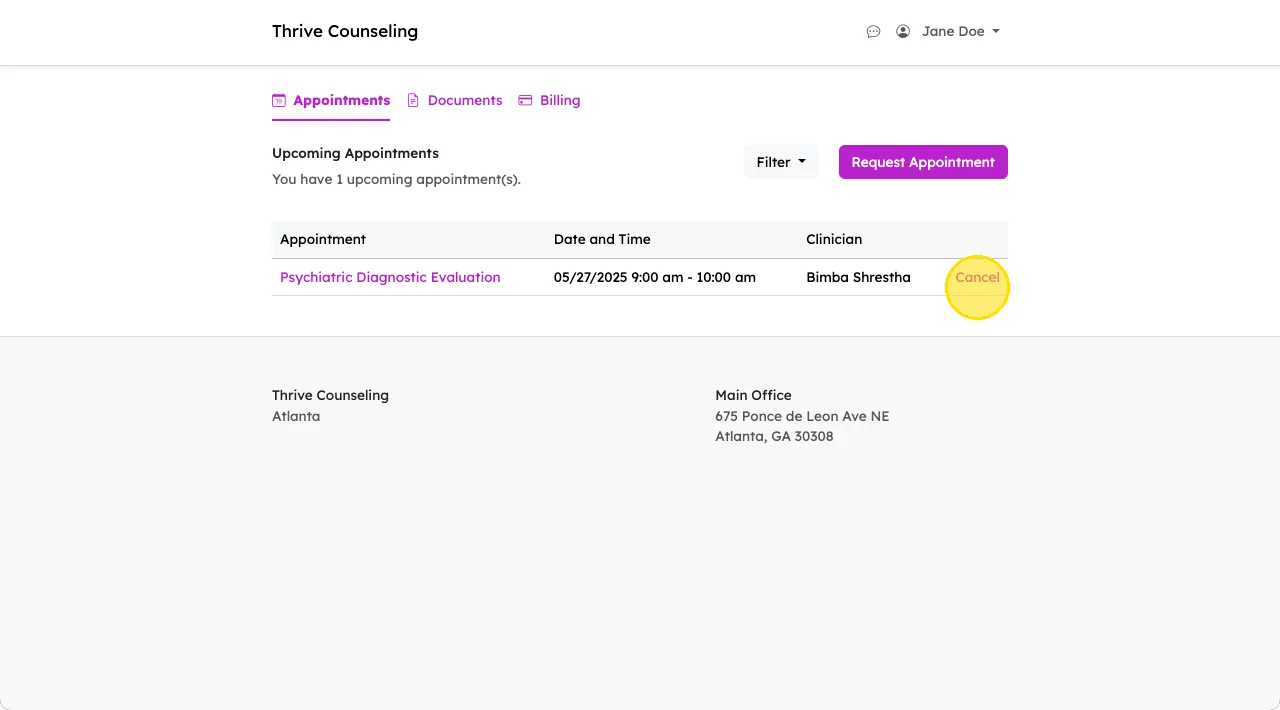
Forms and paperwork
Your clinician may send you digital forms to complete before or between sessions. These can include intake documents, consent forms, and questionnaires.
How to complete forms:
- Log into the client portal using the link in the email with the forms.
- You'll be taken straight to any forms that need your attention.
- Some forms will require signatures, while others ask for information like demographics or insurance.
- Click Open one-by-one next to each form needing completion until all are complete.
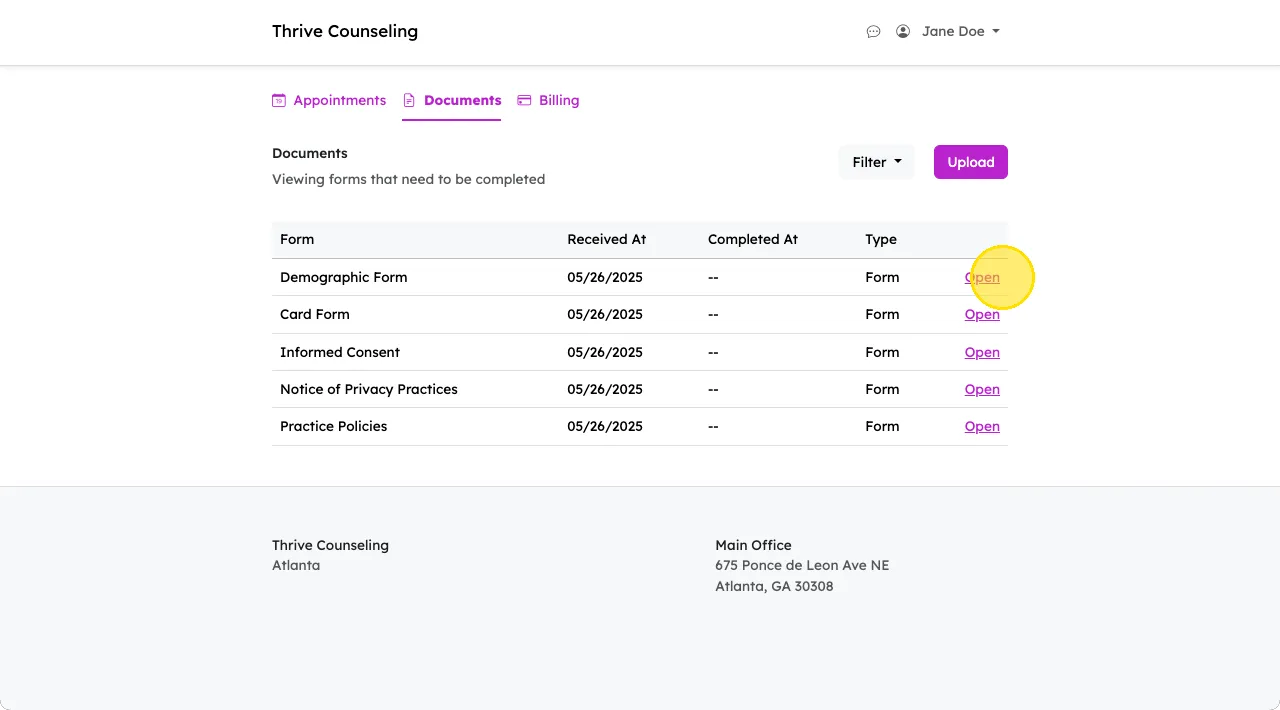
If you need to share documents with your clinician to support your care (PDFs, images, etc), you can do this from the Documents tab.
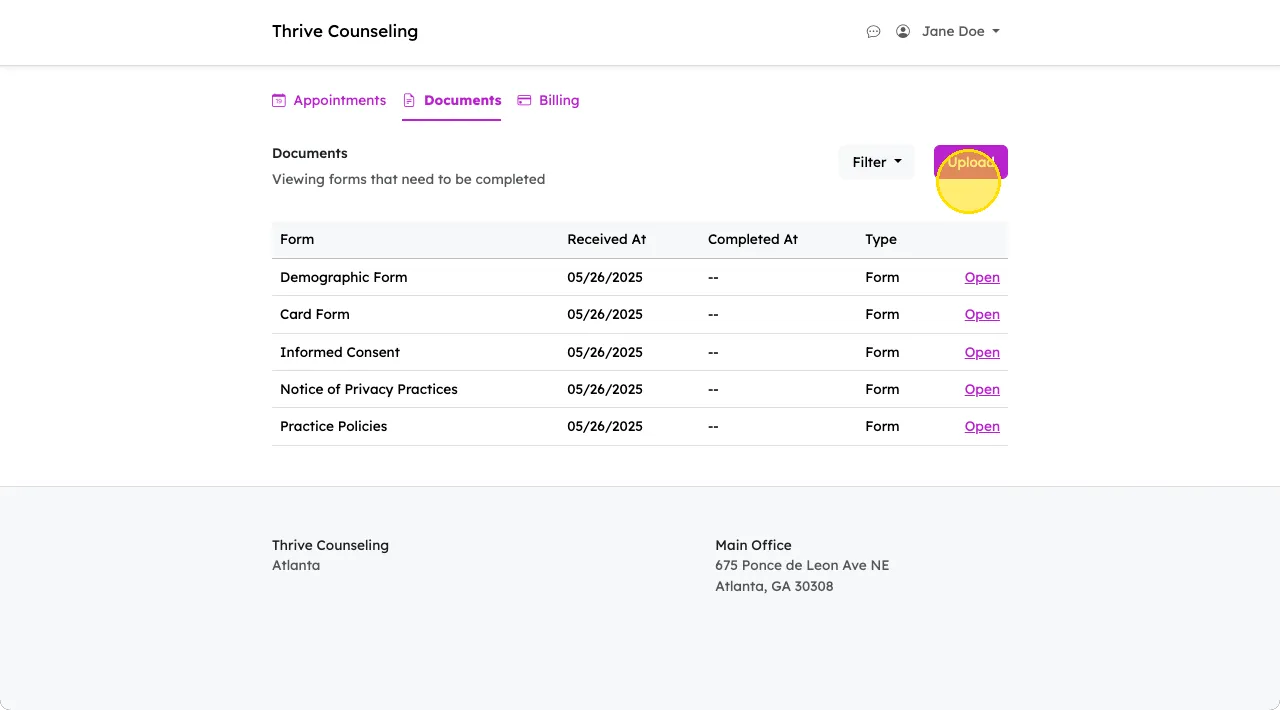
Messaging your clinician
You can securely message your provider right through the client portal. These messages are encrypted, private and HIPAA compliant.
To send or read messages:
- Log into the portal and click on the Messages icon on the top right.
- View any new messages or click to compose one.
- You’ll receive email notifications when your clinician replies or sends you a new message.
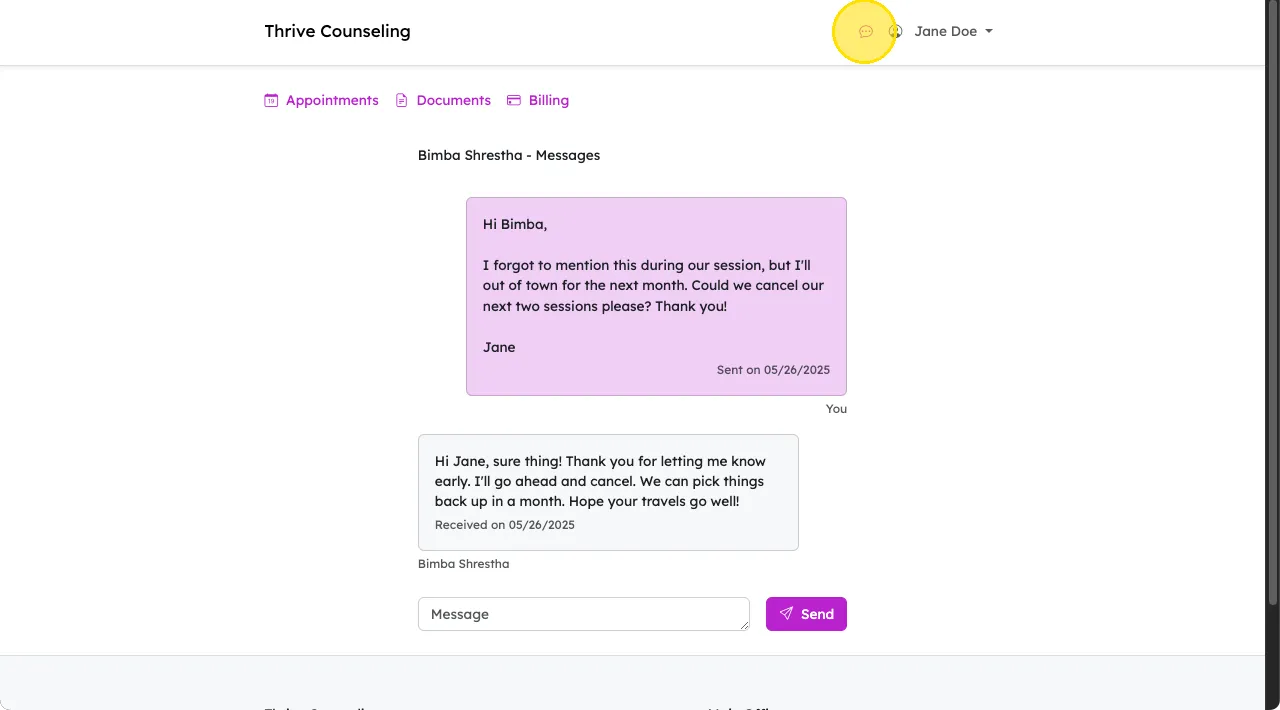
Messages are only visible after signing in. Email links will prompt you to access the secure portal first.
Making payments online
You can view and pay your session fees right from the Billing section of the portal.
To pay a bill:
- Go to the Billing tab after logging in.
- Your unpaid invoices will be displayed.
- Click Pay next to the invoice.
- Choose the card you want to pay from and complete the payment.

Note: if you don't see any cards as options when going to pay your invoice, you will need to add a payment method through the Payment Method page.
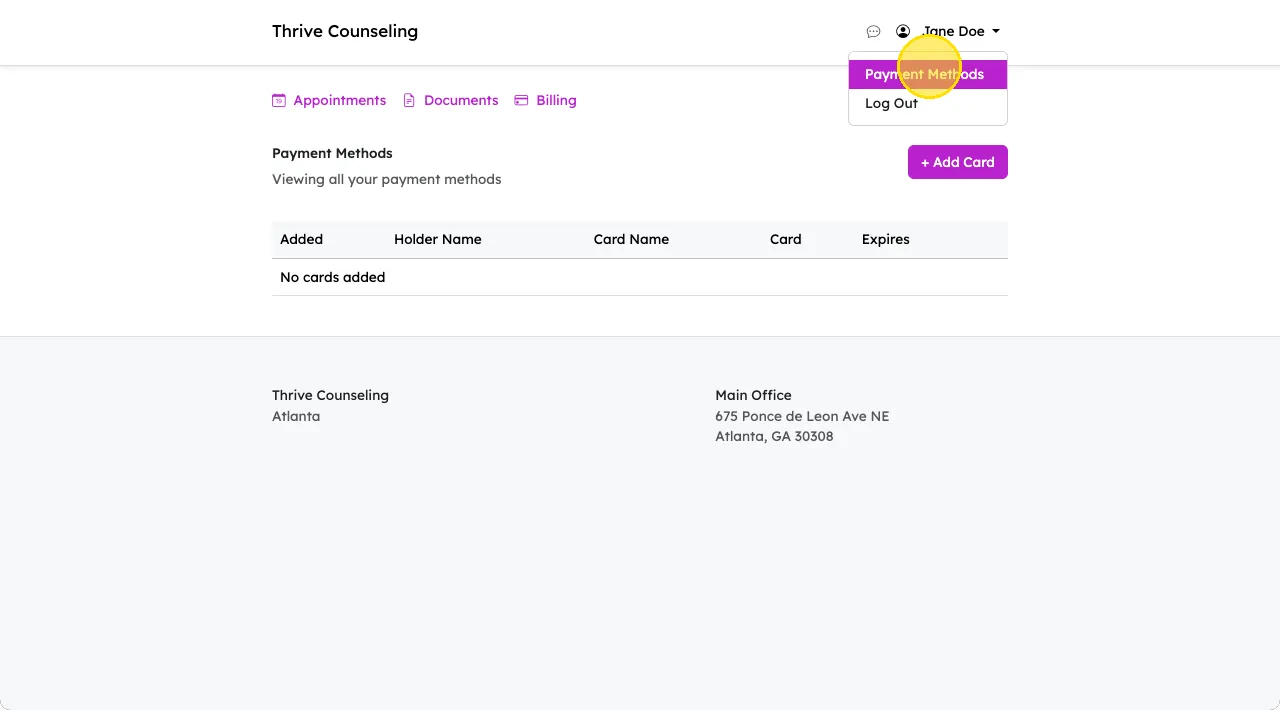
You’ll also be able to view and download invoices, payment history, and superbills for insurance reimbursement from the Billing tab.
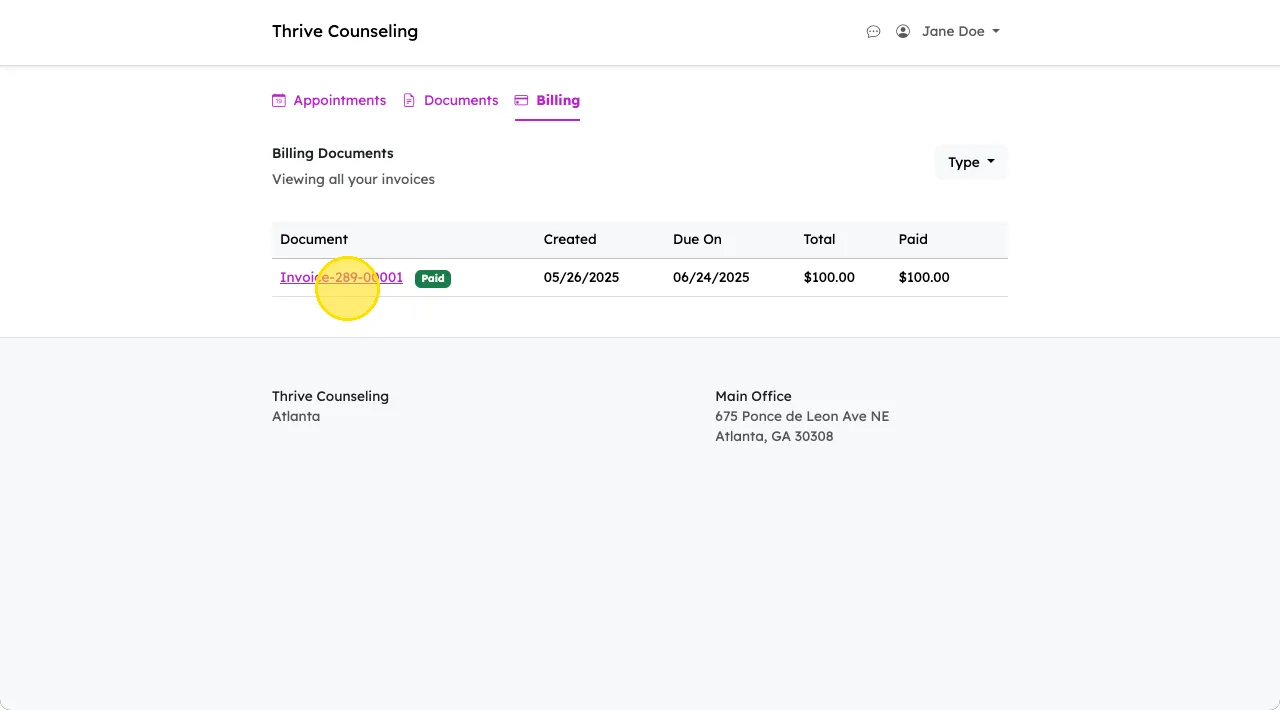
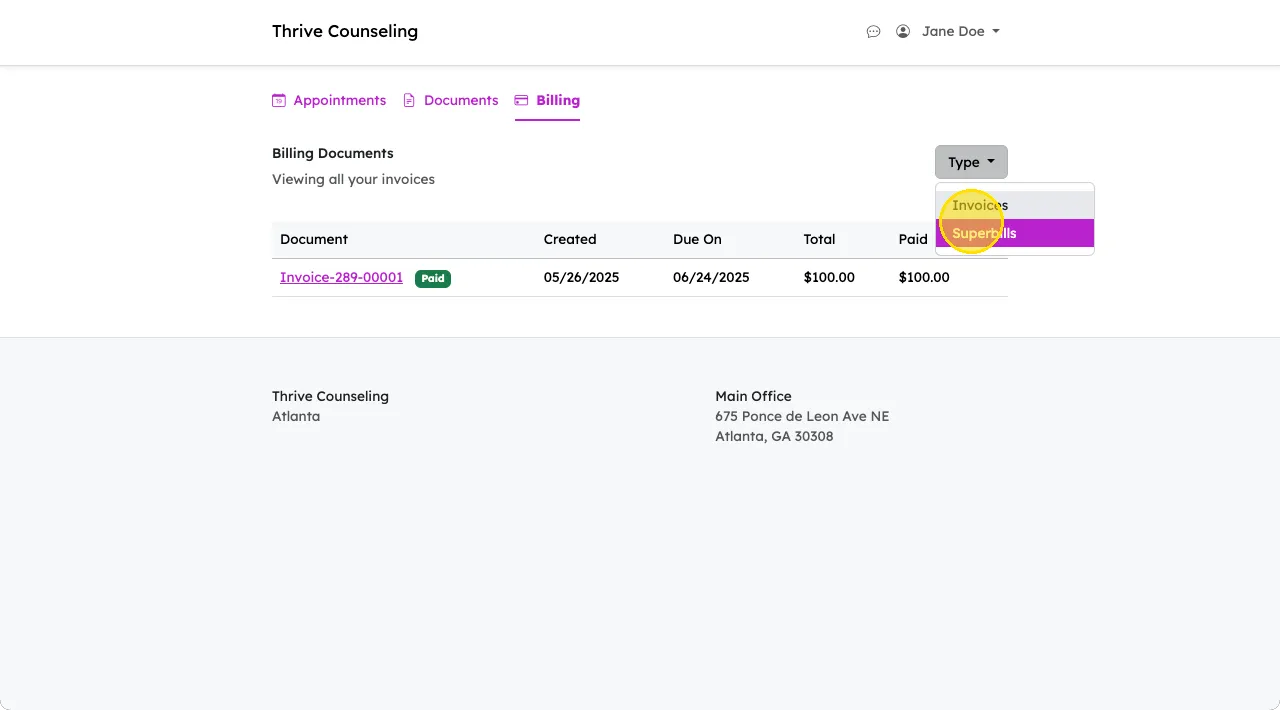
Login help and common issues
Here’s what to try if you’re having trouble signing in:
- Make sure you're using the correct email (the one you gave your provider).
- Search your inbox (and spam folder) for an email from no-reply@practicepicnic.com.
- Only the most recent link will work—if you requested multiple sign-in links, use the newest one.
- If you're still stuck, contact your provider's office.