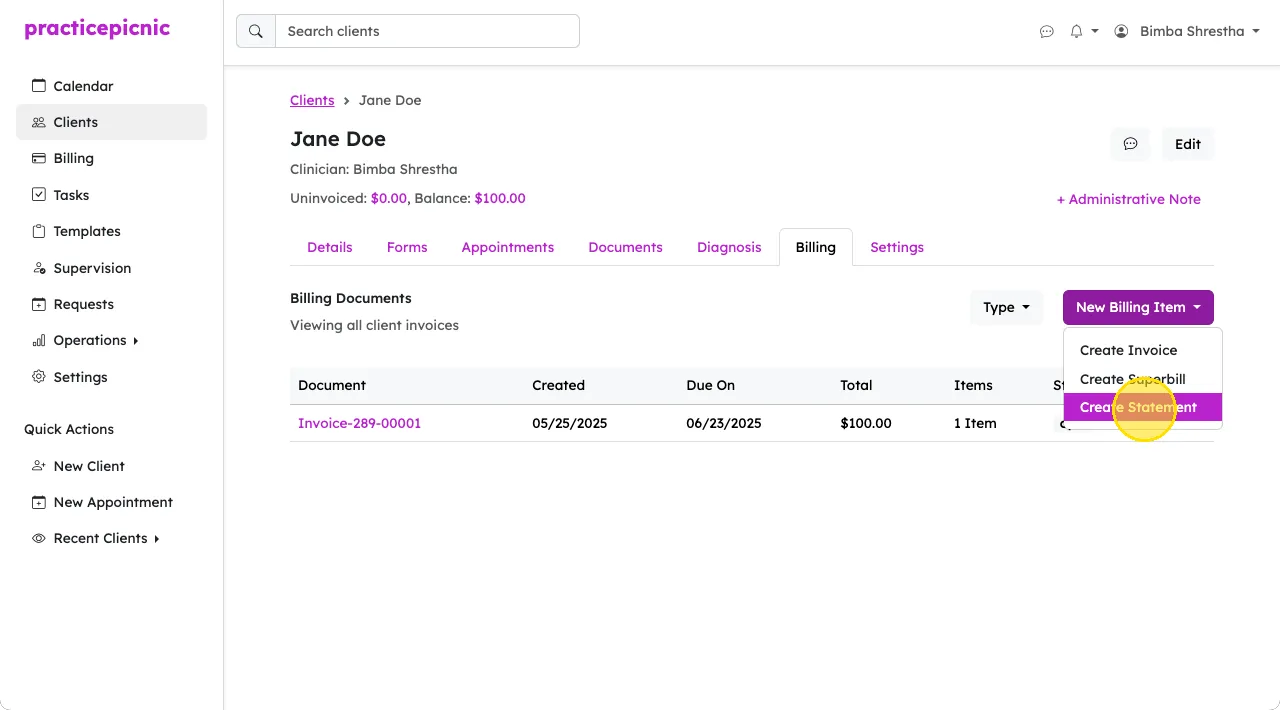Help center > Billing and payments > Superbills and statements
Superbills and statements
Creating and sharing superbills
A superbill, also known as a Statement for Insurance Reimbursement, is a document that clients can submit to insurance payers for out-of-network reimbursement that includes required information like CPT codes, diagnosis codes, and insurance details.
Superbills include:
- Client's demographic information, including DOB
- If the responsible party is different from the client, their information will also be listed
- For more information, see Adding a new minor client or Adding a new couple client
- Client's insurance information
- This will appear if insurance information is added to the client's profile
- To learn more, see Setting up insurance billing for your clients
- Provider information
- Diagnosis code(s)
- To learn how to add multiple diagnosis codes to superbills, see How do I include multiple diagnoses on claims/superbills?
- Appointment details, including:
- Date(s) of service
- Place of Service (POS) code(s)
- CPT code(s) and service descriptor(s)
- Amount charged and payments received
- Superbills won't reflect partial payments
- Reimbursement recipient
You can manually create a superbill from the client's Billing tab by clicking on New Billing Item > Create Superbill.
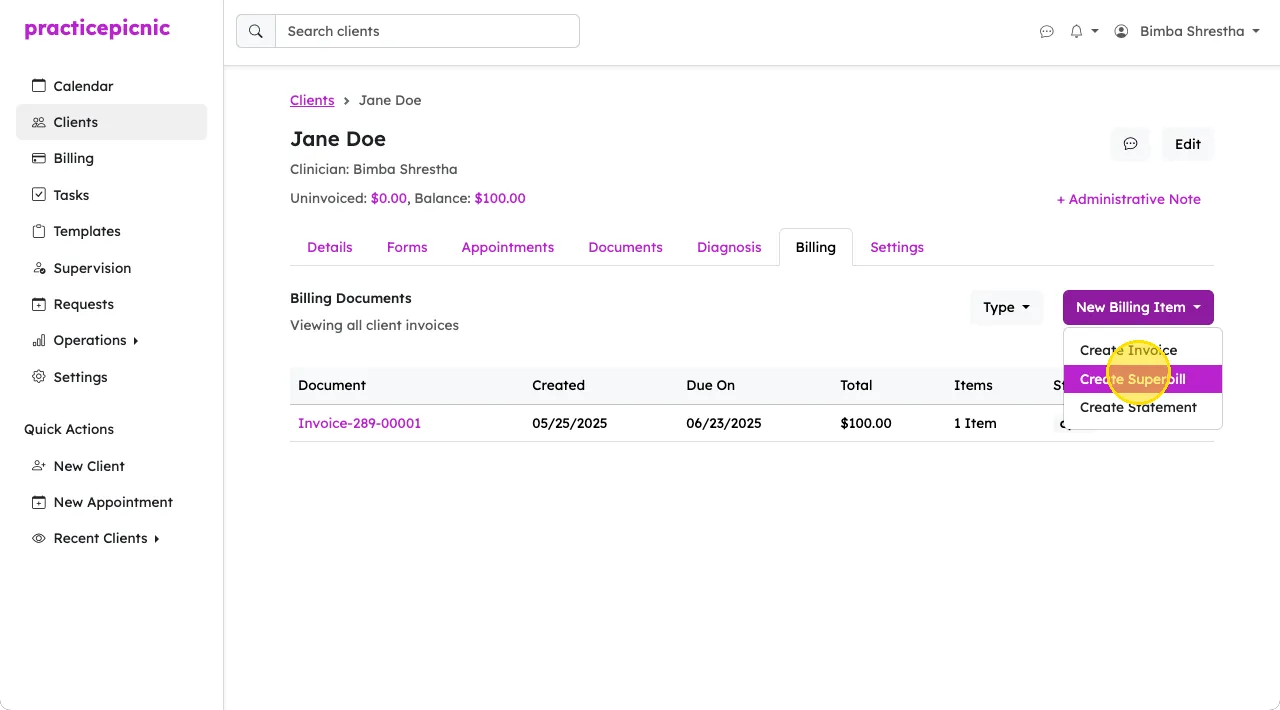
Click Add Line Items.
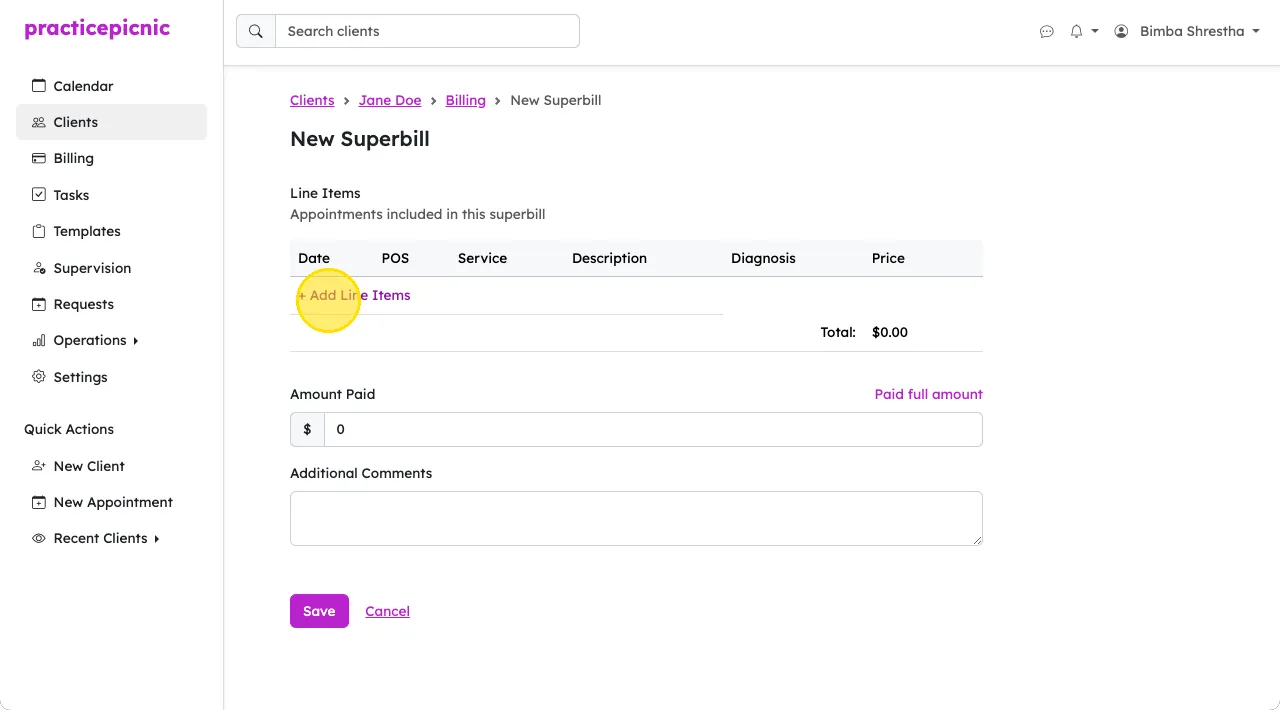
Check the box next to the appointments you'd like to include and then click Add.
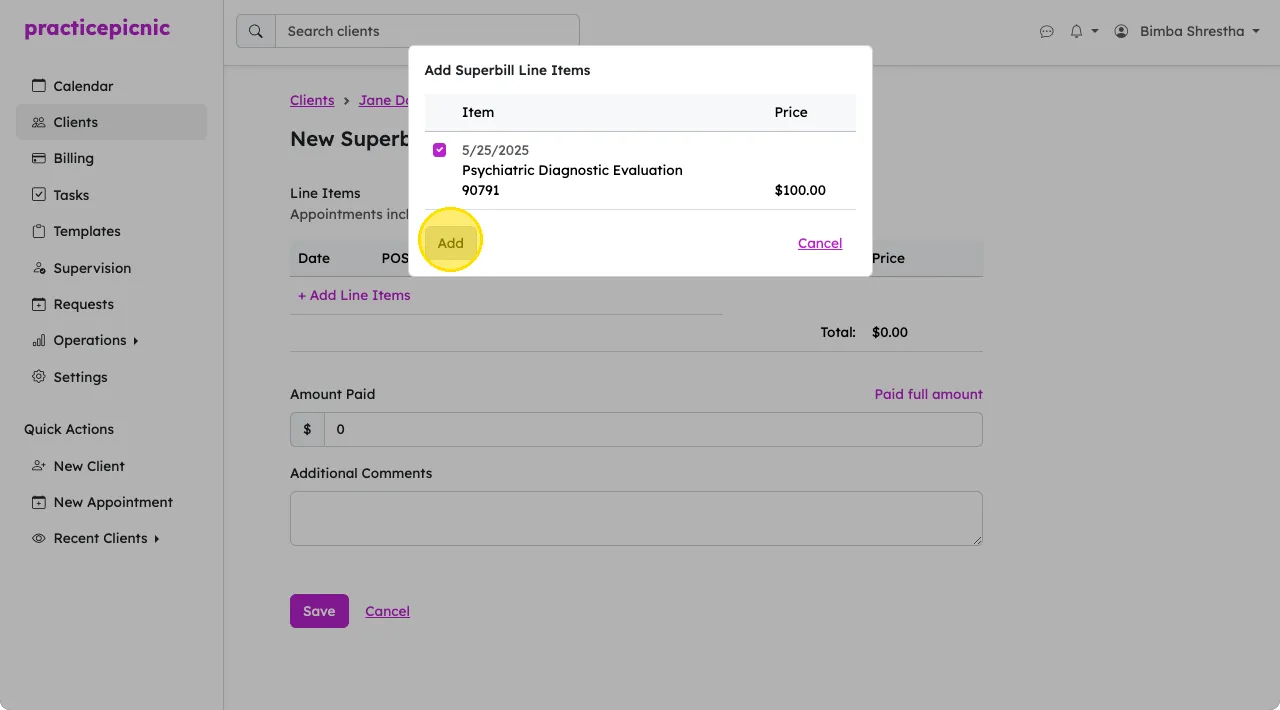
Click Paid full amount if the full amount was paid for appointments. If not, specify how much was paid and then click Save.
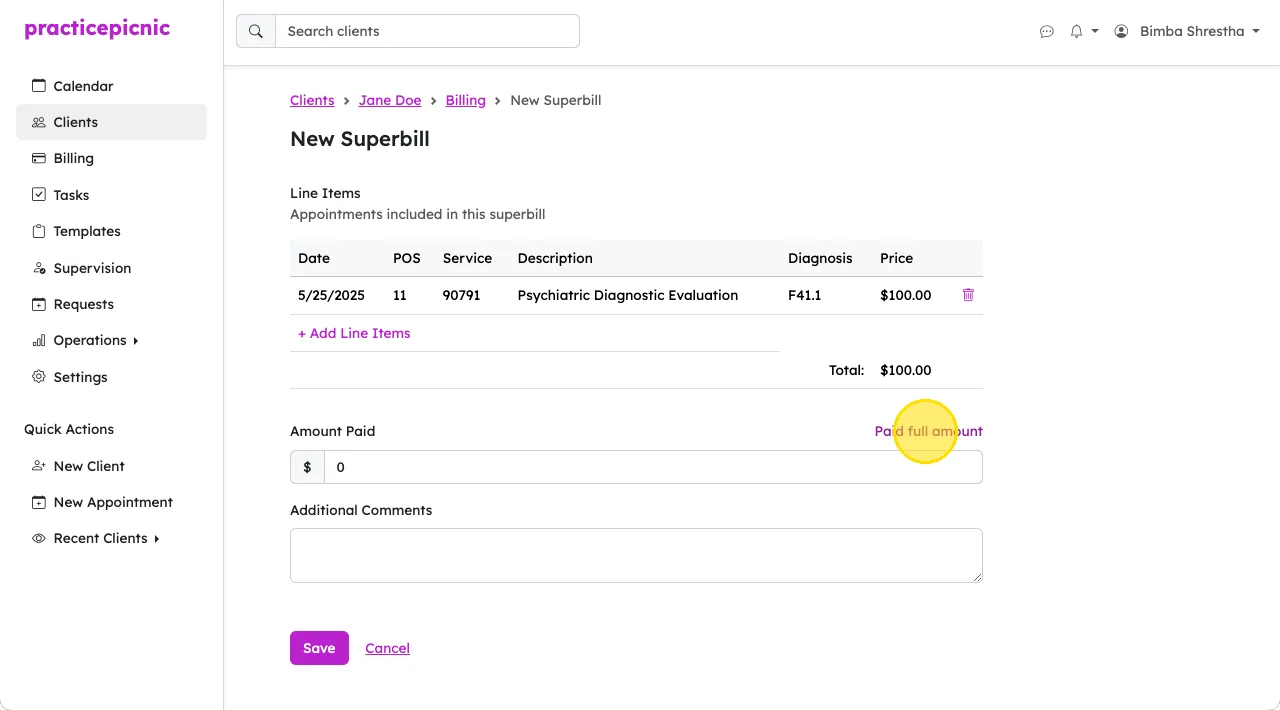
Click More > Share to share the superbill with the client.
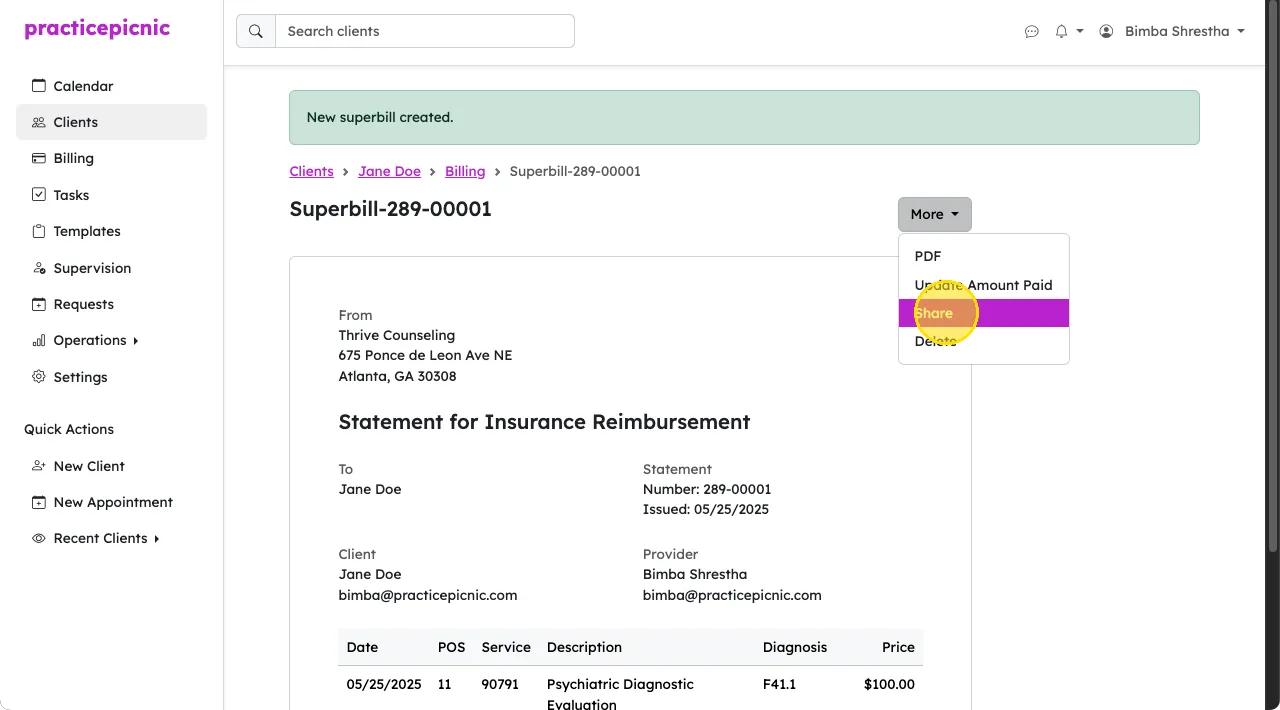
If you need to manually create a superbill for a single appointment, we've made this process a bit easier too. You can click Actions > Create Superbill from the appointment page to create a superbill for that appointment (assuming the appointment has been paid for and the client has a diagnosis).
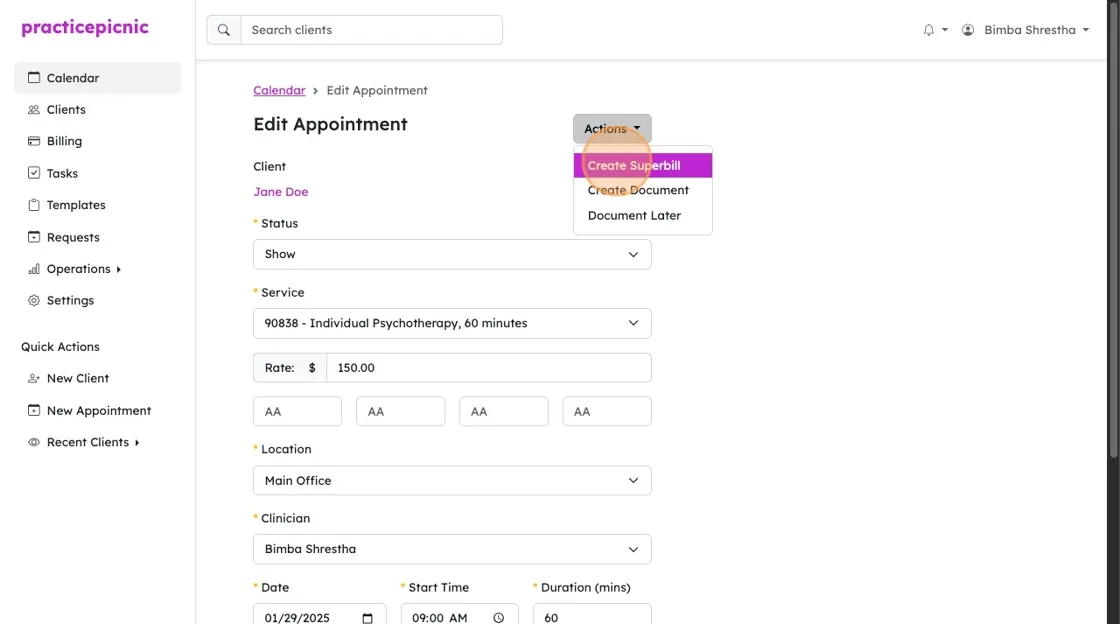
Automated superbills
You can configure superbills to be created and sent to clients automatically every month. From the client's Settings page, set the following preferences.
- Automatically generate superbills? to Yes
- Automatically email superbills after they are generated? to Yes
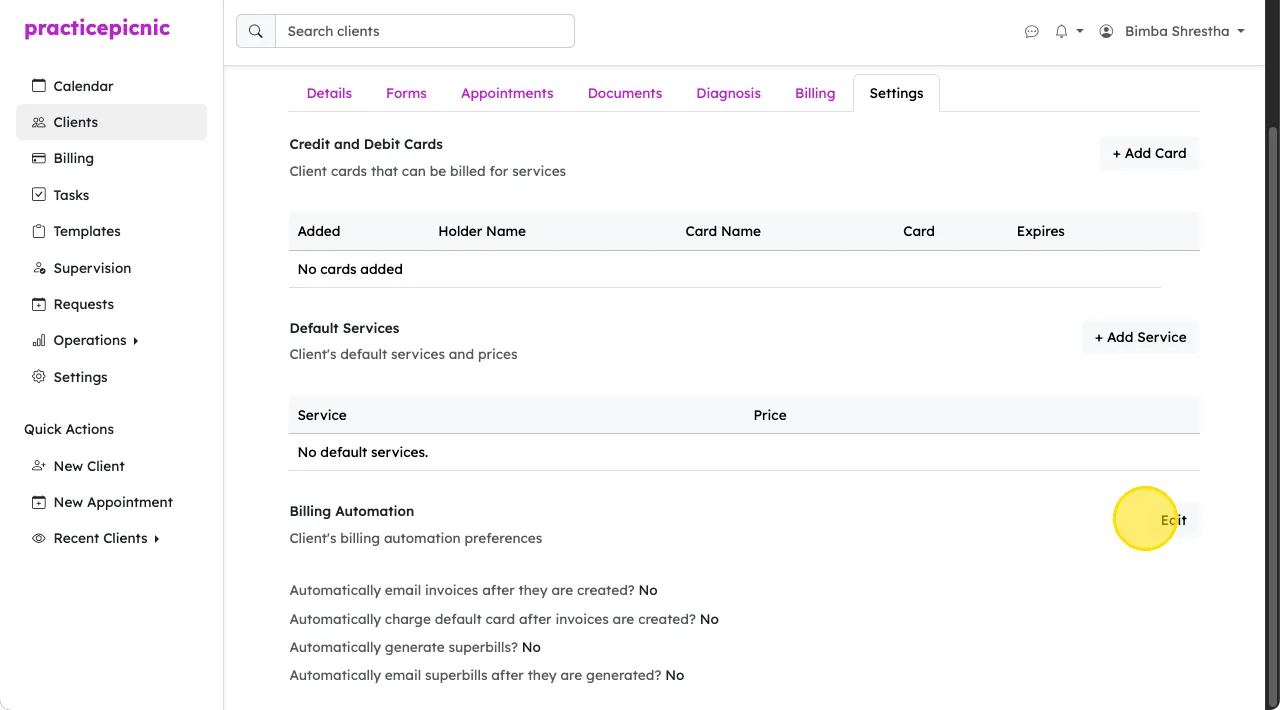
Superbills will then automatically be generated and sent to the client on the day of the month configured in your practice settings. If you're an Admin clinician or Practice manager, you can change the day of the month from Settings > Automations.
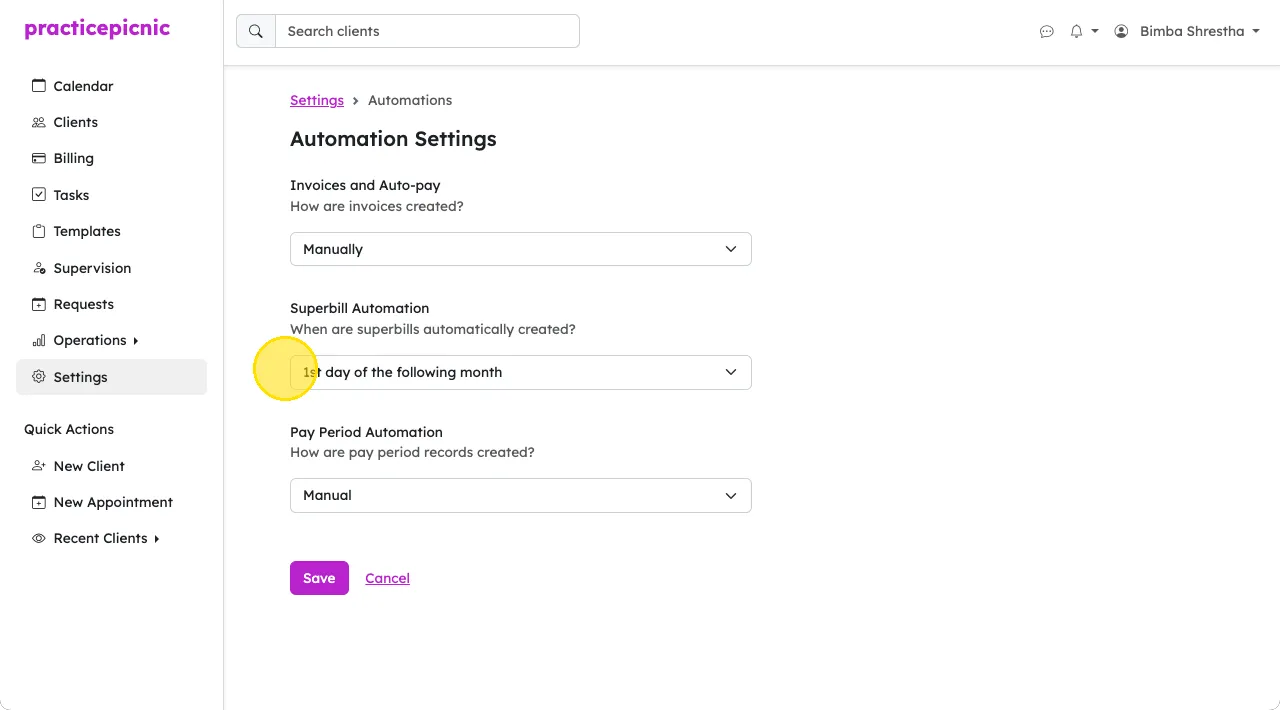
Creating statements
Statements can be created from the client's Billing tab. You can download a PDF for a given range and then email it to the client.